JoJo’s Bizarre Adventure: All-Star Battle R is a fighting game from CyberConnect 2 and Bandai Namco Entertainment. The title is out now on PC and various consoles, and it is a re-release of the title which originally came out in 2013. This new entry has additional characters, improved visuals, and improvements across the board. The PC version does have some issues, though, at least at launch. If you want to fix JoJo’s Bizarre Adventure All-Star Battle R Controller Button Prompts Issue, here is how you can do that.
Fixing the JoJo’s Bizarre Adventure All-Star Battle R Controller Button Prompts
Many users with a Dualshock 4 or DualSense can’t seem to get the proper prompts for their controllers while playing the game. This is because of Steam Input’s interference, as the game already supports controllers with proper prompts. This has happened with other titles in the past, and the fix itself is pretty simple.
Disable Steam Input or Use Default Settings
You can specifically adjust settings for this title and ensure it isn’t using Steam Input. To do this, follow the steps below.
- Open Steam and then open your Library
- Here, right-click on JoJo’s Bizarre Adventure All-Star Battle R
- Select Properties
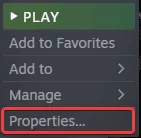
- Now, select CONTROLLER at the left
- Click the dropdown icon next to OVERRIDE FOR JoJo’s Bizarre Adventure All-Star Battle R
- Set it to “Use default settings“ (or Disable Steam Input)

After you’re done with this, you can re-launch the game, and you should be able to see the button prompts of the controller plugged in correctly. Additionally, it is recommended that you used a wired setup to avoid any further issues.
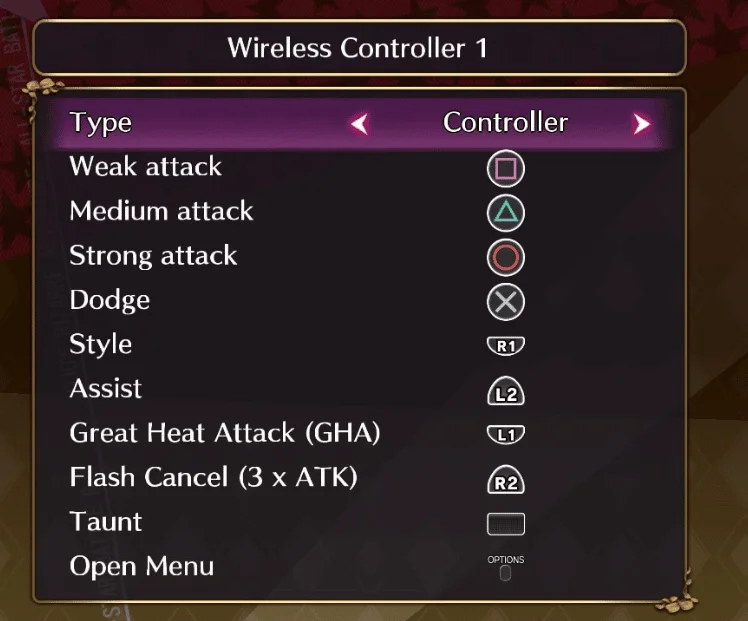
If you wish to play wirelessly, then a third-party software like DS4Windows could get the job done, but keep in mind that native controller support usually has better performance.
The title doesn’t have rollback netcode, which is the main complaint from users right now, and it is something most modern fighting games have.
We hope this guide helped fix JoJo’s Bizarre Adventure All-Star Battle R controller issue. Let us know if you have any questions in the comments below.










