Lego Star Wars: The Skywalker Saga is a Lego-themed action-adventure game developed by Traveller’s Tales and published by Warner Bros. The game is out now on a wide variety of platforms, including PC via Steam. We’re delighted to report that the PC port works great for the most part, but a few users have run into some technical issues. If you are facing the Lego Stars The Skywalker Saga Crash at launch issue, here are a few things you can try to fix that problem.
Fixing the Skywalker Lego Stars The Skywalker Saga Crash at launch issue
A few users have reported that they are running into crashes at launch, or after the first few seconds of launching the game. Crashes like this are usually an indication that you are missing some prerequisites, or something is outdated. Here are a few things you can try to fix this problem, and get into the game.
Verify Game Files
First, you want to verify the game files on Steam. This is to ensure that all the files are in order and that nothing is corrupted. Thankfully most PC clients now let you verify these through the library, and here is how you can do that.
- Open Steam, and navigate to your library
- Right-click on LEGO Star Wars The Skywalker Saga in your library and click Properties
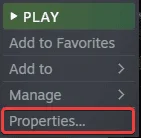
- Now, in the LOCAL FILES tab, select Verify Integrity of local files…

Clicking this will initiate the verification process, and any corrupted files will be downloaded and installed.
Run the game as an administrator
Running the game as an administrator might help, as sometimes Windows can interfere with the executable’s permissions.
- Open Steam and then your library
- Here, right-click on Open Steam, and navigate to your library
- Right-click on LEGO Star Wars The Skywalker Saga in your library and click Properties
- Click Manage
- Then select Browse local files
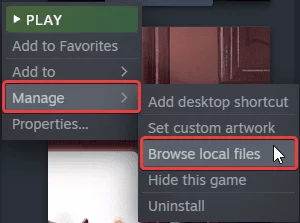
- This will take you to the location the game is installed in
- Right-click on the executable and select Properties
- Click the Compatibility tab
- Check “Run this program as an administrator“
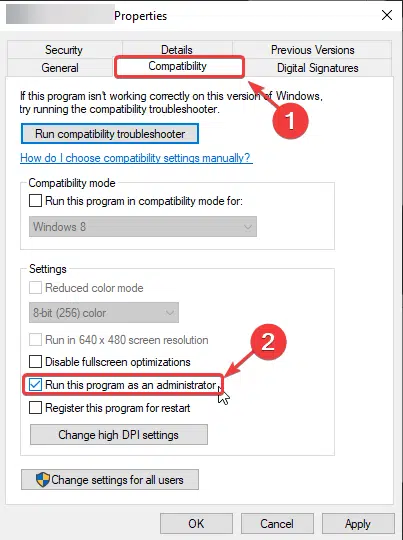
Update DirectX and Visual C++ Redistributables
Ensure that both DirectX and Visual C++ Redistributables are on the latest version.
Add an exception to your anti-virus
Your anti-virus software might be interfering with the game, and flagging it as a threat. To ensure
We have listed some popular ones and their respective FAQ pages.
- Windows Defender
- Microsoft Security Essentials
- Malwarebytes
- Avast Antivirus
- AVG Antivirus
- Kaspersky Anti-Virus
- Webroot SecureAnywhere
- McAfee Antivirus (Steam Support guide)
- Bitdefender
Switch to dedicated GPU (Laptop Users)
At times, the game doesn’t automatically select the dedicated GPU in your laptop, and might be playing the game on the integrated one. To ensure the right one is picked, follow the steps below.
Switching to the dedicated Nvidia GPU
- First, open the Nvidia Control Panel
- Then navigate to 3D Settings and then Manage 3D Settings
- Open the tab Program Settings and choose LEGO Star Wars from the dropdown menu
- Next, select the preferred graphics processor for this program from the second dropdown.
- Your Nvidia GPU should show as High performance Nvidia processor
- Save the changes
Switching to the dedicated AMD GPU
- First, open Radeon Settings
- Then navigate to Preferences followed by Additional Settings
- Here, select Power and then Switchable Graphics Application Settings
- Select LEGO Star Wars from the list of applications
- If LEGO Star Wars isn’t in the list, click the Add Application button and select the executable from the installation directory. This adds the game to the list and you’ll be able to select it afterward.
- In the column Graphics Settings, assign the High Performance profile to the game.
Manually update your GPU Drivers
Ensure that you are on the latest GPU drivers to get the most out of your hardware. This is very important as driver updates add support for newer releases, and boost performance as well.
We hope this guide helped fix the Lego Stars The Skywalker Saga Crash at launch issue. Let us know if you have any questions in the comments below.










