Lies of P is one of the best releases of 2023, and it’s been a fantastic year for gaming in general. The PC version is remarkable, and if you’ve played the demo, you already know how well-optimized this release is, especially for an Unreal Engine game. However, if you’re running into any Lies of P controller issues, here are a few recommendations to address those.
Fixing the Lies of P Controller Issues.
I’ve tested the Xbox Series and DualShock 4 controller with the title, and while the Xbox controller has native profiles as well as button prompts, the DualShock 4 requires Steam Input to function, and the game doesn’t have PlayStation prompts.
Update 27/09/23: The developers have now added native support for DualShock 4 and Dualsense Controllers in version 1.2.0.0 which means you can use PlayStation controllers even without enabling Steam Input.


Enable Steam Input
- Open Steam and navigate to your library
- Right-click on Lies of P in your library
- Click Properties
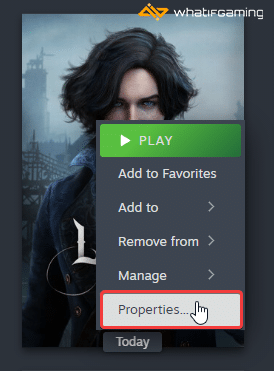
- Now, select CONTROLLER at the left
- Click the dropdown icon next to Override for Lies of P
- Set it to “Enable Steam Input“ or “Use default settings“. Both work fine.

This will fix the problem for most users right away.
Use a Wired Connection for PlayStation Controllers
Even though the game doesn’t have native support for controllers, you should still use a wired connection with Steam Input enabled. This will ensure there aren’t any issues, because, by default, Windows natively supports Xbox controllers.
Check Detected Controllers
Make sure your controllers are actually showing up in Steam too.
- Click on Steam at the top left corner of the client, and select Settings
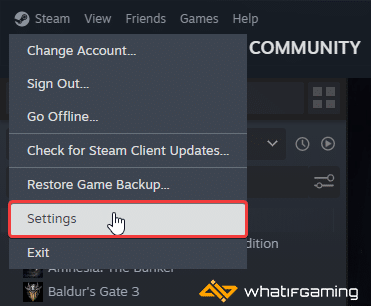
- Now, click on Controller in the list at the left
- Your connected controllers will show up under “Controller” as shown below.
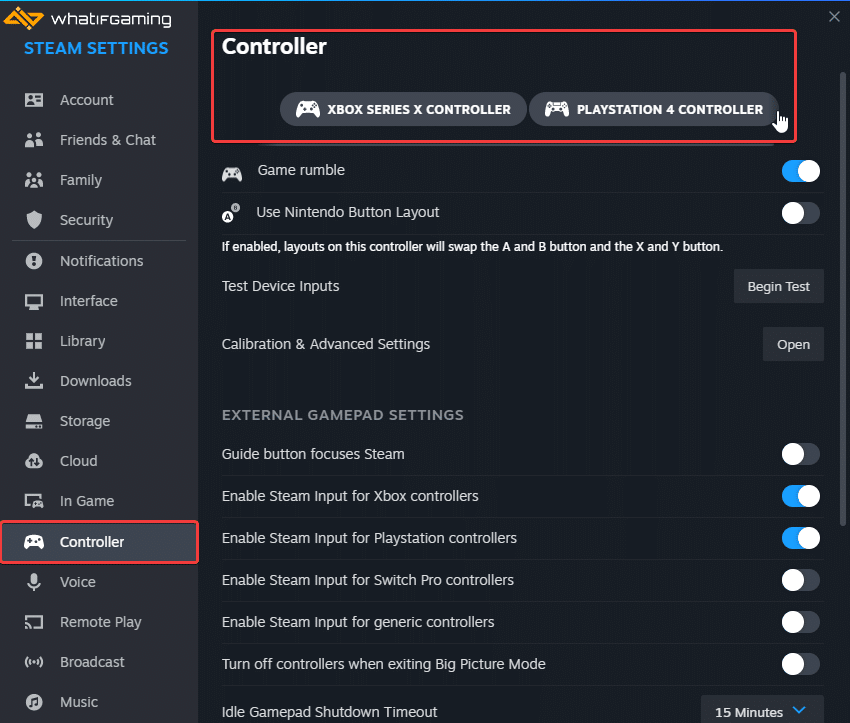
Plug In One Controller at a Time
Make sure you only have a controller plugged in at a time. While Xbox and PlayStation controllers won’t likely cause a conflict, if you have any other types of input devices like a HOTAS or steering wheel, that might cause an issue.
We hope this guide helped fix the Lies of P controller issues on the PC. Let us know if you have any questions in the comments below.










