Lies of P is out now on PC, and consoles for deluxe edition owners, and it’s a very solid port that runs well on a variety of platforms. Though, like any other modern PC releases, there are potential technical issues you can run face. If you’re running into the Lies of P crash at launch issue, here are a few recommendations.
Verify Game Files
As always, the first thing you need to check while diagonisng stability issues is your game files. Most PC clients let you scan the files, and redownload anything broken or missing. Lies of P is available on both Steam, and Xbox app, and here is how you can verify the files in both clients.
Steam
- Open Steam and navigate to your library
- Right-click on Lies of P in your library
- Click Properties
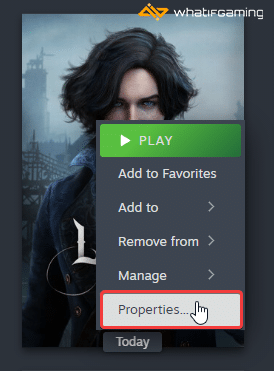
- Select the Installed Files tab
- Click on Verify Integrity of game files

Xbox App for PC
- Launch the Xbox App
- On the left, under INSTALLED, click on Lies of P
- Click on the button with three dots
- Select Manage

- Select the FILES tab, and then click on VERIFY AND REPAIR under Options
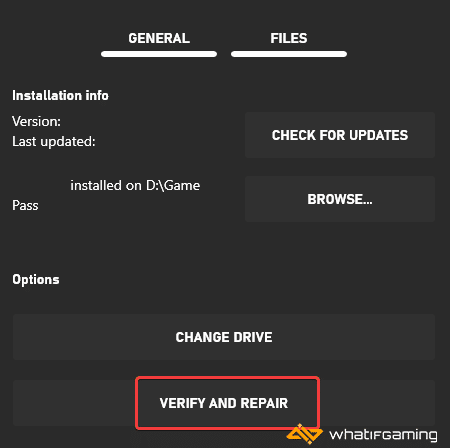
Like Steam, this will also initiate a scan that will go through your game files to check for any issues.
Update GPU Drivers
Please make sure that you using the latest GPU drivers, especially if you haven’t updated those in a while. There’s a good chance that most of your stability issues are tied to an older driver version. NVIDIA has officially released the game-ready drivers for Lies of P, and AMD should be releasing something soon too.
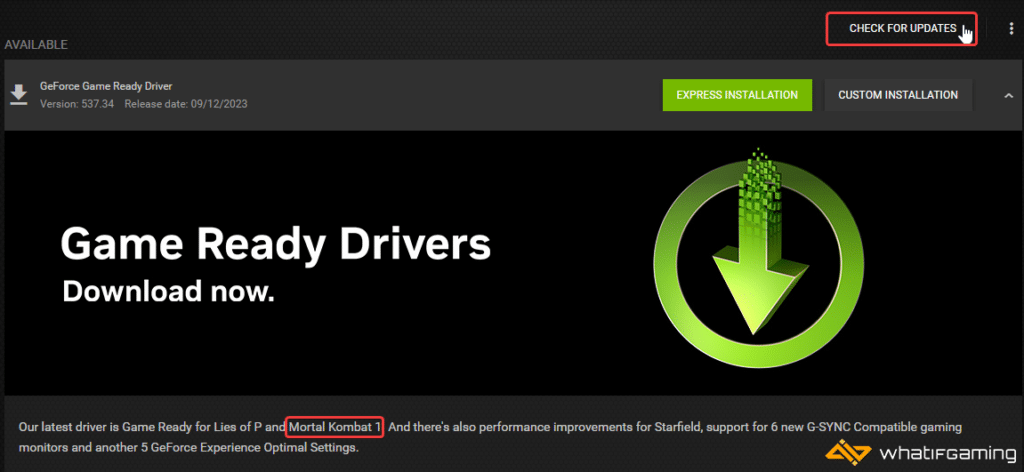
You can get the latest ones from the links below.
Switch to dedicated GPU (Laptop Users)
If you’re playing Lies of P on a laptop, make sure to check if your dedicated GPU is being utilized correctly.
Switching to the dedicated Nvidia GPU
- First, open the Nvidia Control Panel
- Then navigate to 3D Settings and then Manage 3D Settings
- Open the tab Program Settings and choose Lies of P from the dropdown menu
- Next, select the preferred graphics processor for this program from the second dropdown.
- Your Nvidia GPU should show as High-performance Nvidia processor
- Save the changes
Switching to the dedicated AMD GPU
- First, open Radeon Settings
- Then navigate to Preferences, followed by Additional Settings
- Here, select Power and then Switchable Graphics Application Settings
- Select Lies of P from the list of applications
- If Lies of P isn’t in the list, click the Add Application button and select the executable from the installation directory. This adds the game to the list, and you’ll be able to select it afterward.
- In Graphics Settings, assign the High-Performance profile to the game.
Add an Exception to Your Anti-Virus
Some anti-virus software can flag particular games as threats. It’s possible that the one you’re using has flagged Lies of P as one. Try deactiving it see if you can launch the game without it. If that is indeed the case, you’ll need to add the game’s folder to the list of exclusions or exceptions.
We have listed some popular ones and their respective FAQ pages.
- Windows Defender
- Microsoft Security Essentials
- Malwarebytes
- Avast Antivirus
- AVG Antivirus
- Kaspersky Anti-Virus
- Webroot SecureAnywhere
- McAfee Antivirus (Steam Support guide)
- Bitdefender
Update DirectX and Visual C++ Redistributables
Ensure that both DirectX and Visual C++ Redistributables are on the latest version.

Launch in DirectX 11 Mode
If you’re on an older system, and are running into crashes at launch, you can try launching the game in DirectX 11 mode to see if that fixes it for you. This can be done in Steam by following the steps below.
Steam
- Open Steam and navigate to your library
- Right-click on Lies of P in your library
- Click Properties
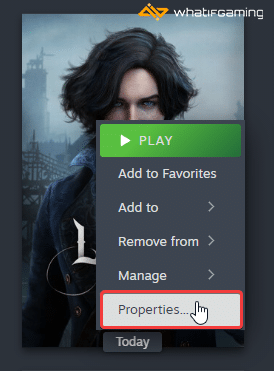
Now, in the General tab, under Launch Options, type the following command
-dx11
We hope this guide helped fix the Lies of P Crash at Launch issue. Let us know if you have any questions in the comments below.










