Like a Dragon: Ishin is now available on PC for Digital Deluxe owners, and we thought it was an excellent entry in the series. Since this is an Unreal Engine 4 title, there are a few technical issues, like shader compilation stutter and such. Though, if you’re running into any Like a Dragon Ishin controller issues, here is how you can fix those.
Fixing the Like a Dragon Ishin Controller Issues
Like a Dragon: Ishin supports Xbox and PlayStation controllers on PC with native profiles and proper button prompts. This means that if you’re having issues, it’s likely due to some conflict with Steam Input. Here is how you can disable that and get these working properly.
Disable Steam Input
Disabling Steam Input will ensure that the native profiles of Like a Dragon Ishin are loaded.
- Make sure the game isn’t running
- Open Steam and then open your Library
- Here, right-click on the Like a Dragon: Ishin
- Select Properties
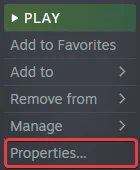
- Now, select CONTROLLER at the left
- Click the dropdown icon next to OVERRIDE FOR Like a Dragon: Ishin
- Set it to “Disable Steam Input“

PlayStation Users PSA: Use a Wired Connection
After disabling Steam Input, you also want to ensure that you use a wired connection while playing this game for the button prompts to appear. This has been a trend with modern PC titles, and it seems playing wirelessly with PlayStation controllers doesn’t display the correct prompts.
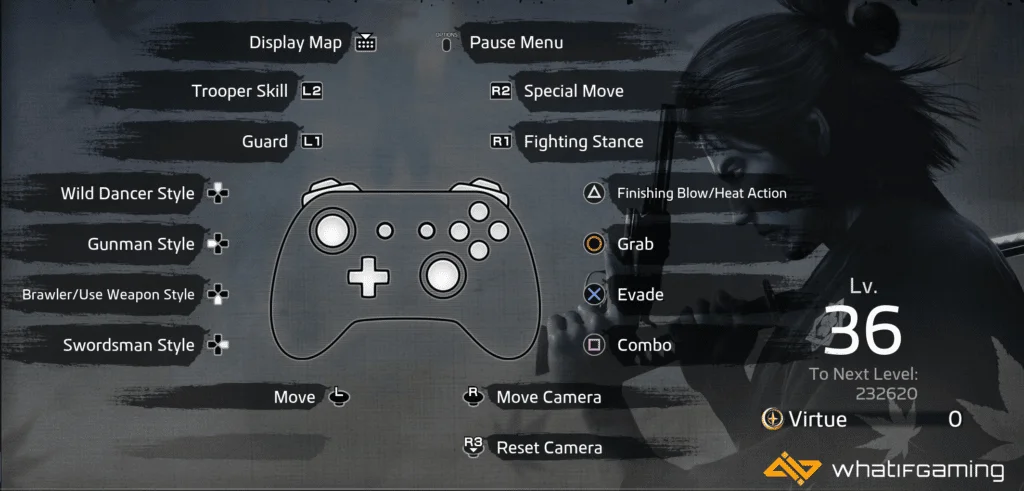
Keep in mind that if you want to play wirelessly with a PlayStation controller, you need to enable Steam Input again and deal with Xbox prompts.

Check Detected Controllers (Steam)
Make sure Steam is actually picking up your controllers and those are properly shown in the client.
- Click on Steam at the top left corner of the client, and select Settings

- Now, click on Controller in the list at the left
- Here, click on General Controller Settings
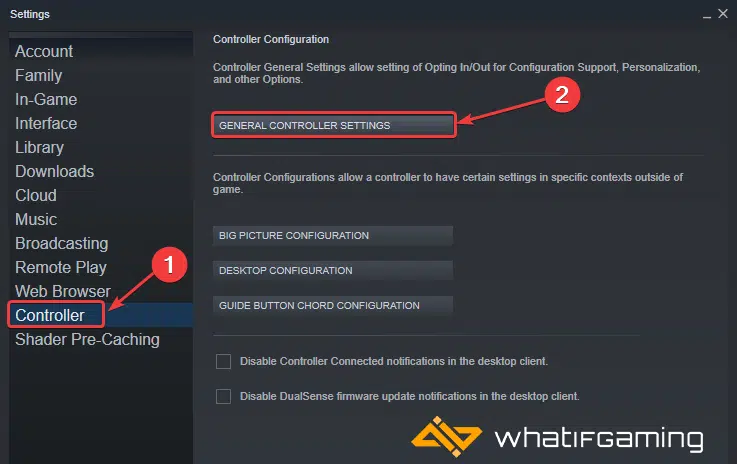
- Any controllers you have plugged in will show up under Detected Controllers

We hope this guide helped fix the Like a Dragon Ishin controller issues. Let us know if you have any questions in the comments below.










