Lords of the Fallen is out now on PC, and it’s another Unreal Engine 5 title with performance, and technical issues. While it has upscaling techniques to minimize the performance hit, you’ll have a much better time on higher-end hardware. If you’re running into a crash at launch, here are a few recommendations to address the Lords of the Fallen crash at launch problems.
Verify Game Files
Crashing issues often point to something wrong with the game files. Either something is missing or broken and needs to be re-downloaded. Thankfully, both clients have verification features for game files.
- Open Steam and navigate to your library
- Right-click on Lords of the Fallen in your library
- Click Properties
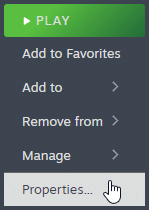
- Select the Installed Files tab
- Click on Verify Integrity of game files
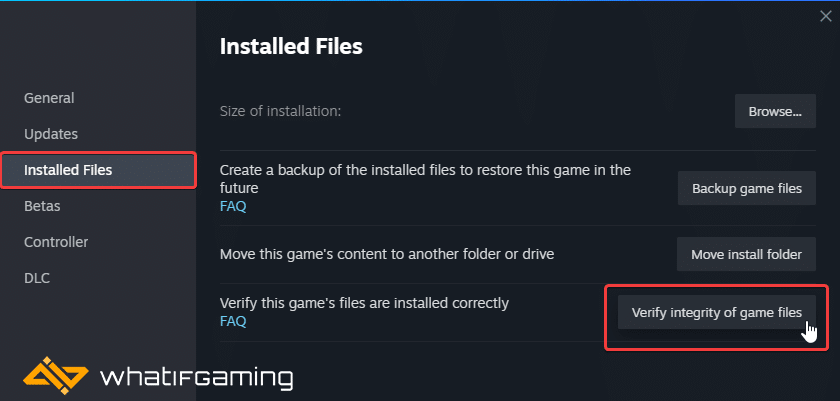
Epic Games Launcher
- Open your Library in the Epic Games Launcher
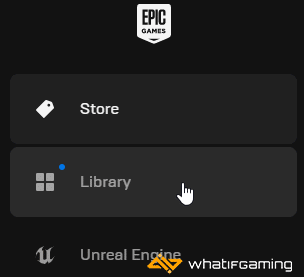
- Now, click on the three dots next to Lords of the Fallen
- Here, select Manage
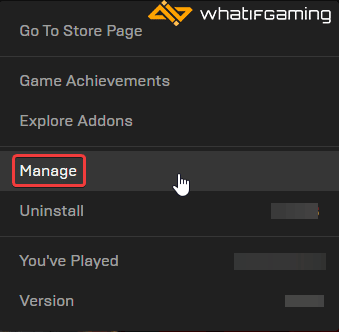
- Click on the Verify button next to Verify Files
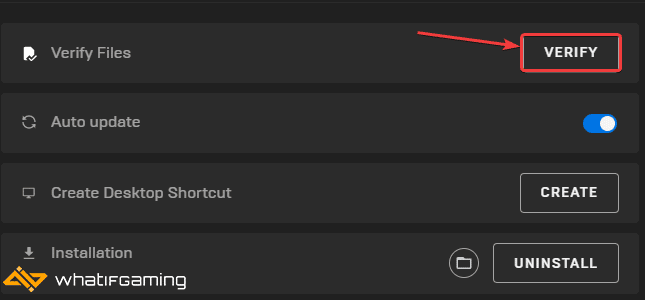
Update GPU Drivers
If you haven’t updated your GPU drivers in a while, it’s possible that outdated drivers are causing stability issues. I recommend getting the latest ones, and NVIDIA has already released their game-ready drivers for Lords of the Fallen.
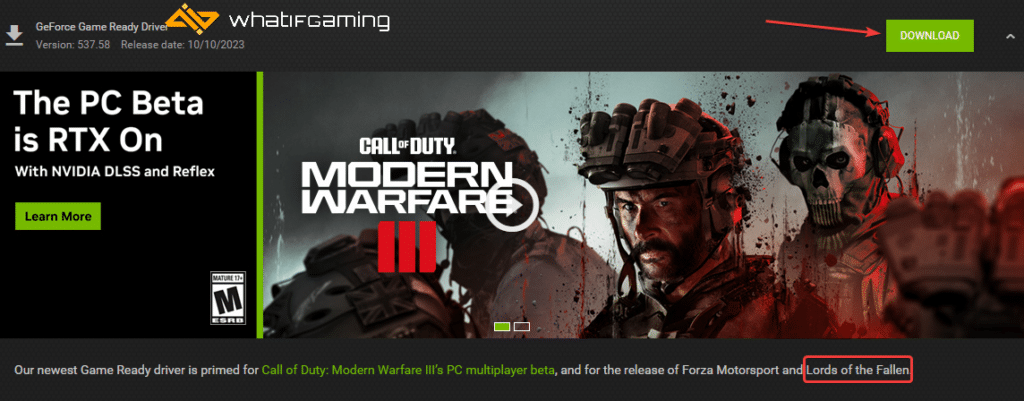
You can get the latest ones from the links below.
Update DirectX and Visual C++ Redistributables
Ensure that both DirectX and Visual C++ Redistributables are on the latest version.

Switch to dedicated GPU (Laptop Users)
If you’re playing Lords of the Fallen on a laptop, make sure to check if your dedicated GPU is being utilized correctly.
Switching to the dedicated Nvidia GPU
- First, open the Nvidia Control Panel
- Then navigate to 3D Settings and then Manage 3D Settings
- Open the tab Program Settings and choose Lords of the Fallen from the dropdown menu
- Next, select the preferred graphics processor for this program from the second dropdown.
- Your Nvidia GPU should show as High-performance Nvidia processor
- Save the changes
Switching to the dedicated AMD GPU
- First, open Radeon Settings
- Then navigate to Preferences, followed by Additional Settings
- Here, select Power and then Switchable Graphics Application Settings
- Select Lords of the Fallen from the list of applications
- If Lords of the Fallen isn’t in the list, click the Add Application button and select the executable from the installation directory. This adds the game to the list, and you’ll be able to select it afterward.
- In Graphics Settings, assign the High-Performance profile to the game.
Add an Exception to Your Anti-Virus
Even though most modern anti-virus software doesn’t interfere with games, some might flag the game as a threat. To confirm that’s the case, temporarily turn off your protection, and launch the game. If it works now without any crashing, then you’ll need to add the game’s folder to the list of exceptions or exclusions.
We have listed some popular ones and their respective FAQ pages.
- Windows Defender
- Microsoft Security Essentials
- Malwarebytes
- Avast Antivirus
- AVG Antivirus
- Kaspersky Anti-Virus
- Webroot SecureAnywhere
- McAfee Antivirus (Steam Support guide)
- Bitdefender
Update Lords of the Fallen
Lords of the Fallen will likely receive tons of patches in the coming days and weeks. It’s a good idea to ensure you’re getting each one on a priority basis.
- Open Steam and navigate to your library.
- Right-click on Starfield in your library
- Click Properties
- Select the Updates tab, and set Automatic Updates to High Priority
Turn Down Some Settings
Lords of the Fallen is a pretty demanding title, and if you’re running into constant crashes during gameplay, there’s a chance you’re running out of VRAM. I highly recommend turning down some settings, or playing it a lower resolution/using an upscaling technique. Like other Unreal Engine 5 titles, the game doesn’t really scale down well, which is a shame.
We hope this guide helped fix the Lords of the Fallen crash at launch issue. Let us know if you have any questions in the comments below.










