Mortal Kombat 1 is now available on PC and consoles for players that pre-ordered the Premium Editon. Similar to Mortal Kombat 11, the PC version was developed by QLOC, and the game runs quite well for the most part. However, you’re bound to face some technical issues at launch. If you’re running into the Mortal Kombat 1 crash at launch issue, here are a few recommendations to address that.
Verify Game Files
The first thing you want to do is to verify Mortal Kombat 1 in the store client and make sure all the files are in order. Both Steam and Epic Games Launcher have this option, and you can easily get through your files to redownload and install anything that might be corrupted or missing.
Steam
- Open Steam and navigate to your library
- Right-click on Mortal Kombat 1 in your library
- Click Properties
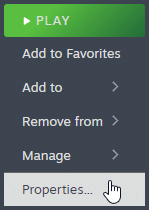
- Select the Installed Files tab
- Click on Verify Integrity of game files
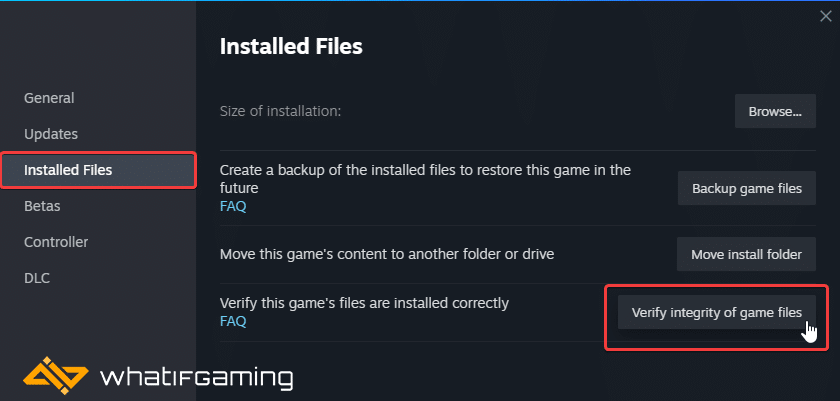
Epic Games Launcher
- Open your Library in the Epic Games Launcher
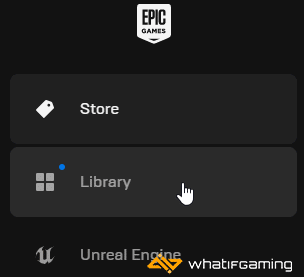
- Now, click on the three dots next to Mortal Kombat 1
- Here, select Manage
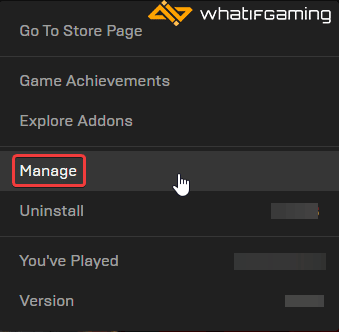
- Click on the Verify button next to Verify Files
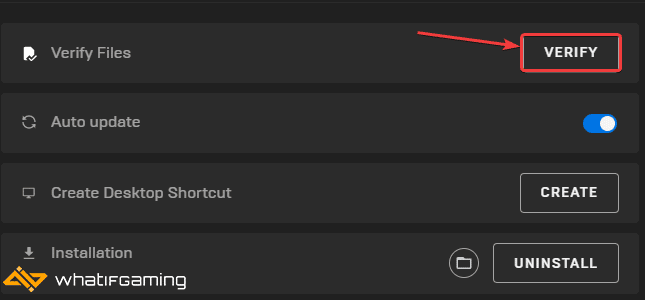
Update GPU Drivers
It’s important to update your GPU drivers to the latest ones, especially if you haven’t done so in a while. The developers highly recommend this, and it can sometimes improve stability and performance significantly. NVIDIA has released the official game-ready drivers for Mortal Kombat 1 as well.
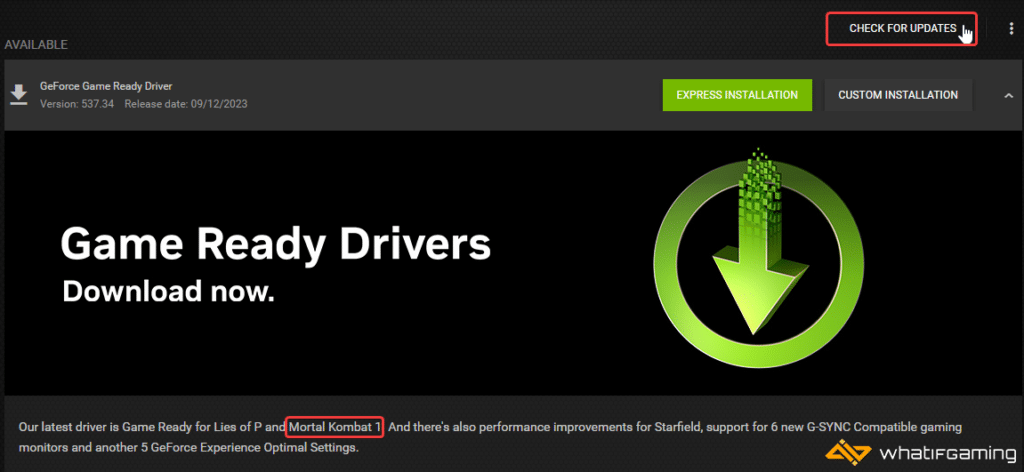
You can get the latest ones from the links below.
Update DirectX and Visual C++ Redistributables
Ensure that both DirectX and Visual C++ Redistributables are on the latest version.

Add an Exception to Your Anti-Virus
Sometimes anti-virus software can flag a game as a threat, which can happen for Mortal Kombat 1. Try adding Mortal Kombat 1 to its exceptions or exclusions list, and see if that makes a difference.
We have listed some popular ones and their respective FAQ pages.
- Windows Defender
- Microsoft Security Essentials
- Malwarebytes
- Avast Antivirus
- AVG Antivirus
- Kaspersky Anti-Virus
- Webroot SecureAnywhere
- McAfee Antivirus (Steam Support guide)
- Bitdefender
Disable Overclocking or Turbo Boosting Components
This is for testing purposes only, but try launching the game without overclocking or turbo boosting enabled. If that makes a difference, then you need to adjust your profiles so that Mortal Kombat 1 doesn’t crash because of those.
Switch to dedicated GPU (Laptop Users)
If you’re playing Mortal Kombat 1 on a laptop, make sure to check if your dedicated GPU is being utilized correctly.
Switching to the dedicated Nvidia GPU
- First, open the Nvidia Control Panel
- Then navigate to 3D Settings and then Manage 3D Settings
- Open the tab Program Settings and choose Mortal Kombat 1 from the dropdown menu
- Next, select the preferred graphics processor for this program from the second dropdown.
- Your Nvidia GPU should show as High-performance Nvidia processor
- Save the changes
Switching to the dedicated AMD GPU
- First, open Radeon Settings
- Then navigate to Preferences, followed by Additional Settings
- Here, select Power and then Switchable Graphics Application Settings
- Select Mortal Kombat 1 from the list of applications
- If Mortal Kombat 1 isn’t in the list, click the Add Application button and select the executable from the installation directory. This adds the game to the list, and you’ll be able to select it afterward.
- In Graphics Settings, assign the High-Performance profile to the game.
Disable Keyboard RGB Settings
If you have a keyboard that has special RPG profiles for different games, it’s a good idea to disable those for Mortal Kombat 1 to improve stability.
- Go to the following location
C:\Users\[user]\AppData\Local\MortalKombat1- Open the “Usersettings.ini” file using a text editor like Notepad or Notepad++
- Set the values of “RGBPeripherals” to “off” and “RGBKeyLighting” to “off“.
- Save the file and exit out
We hope this guide helped fix the Mortal Kombat 1 crash at launch issue. Let us know if you have any questions in the comments below.










