Persona 3 Portable is now available on a variety of consoles, including PC, through Steam and Game Pass. This is a remastered version of the original PS2 release and features better visuals, quality-of-life features, difficulty selection, and even quick saving. The PC version runs quite well, given its very manageable requirements, and has a good amount of settings too. Though, if you’re running into the Persona 3 Portable crash at launch issue, here are a few things I recommend.
Fixing the Persona 3 Portable Crash at Launch Issue
Despite being a remaster of a fairly old title, some users have reported that they’re running into a crash while trying to launch the game. This isn’t uncommon for newer releases and usually boils down to some broken files or something missing on the user’s end. To fix this, here are a few things I recommend.
Verify Game Files
This is the first thing I always recommend for these kinds of crashes, and it’s for a good reason. At times, during the download or installation process, something can go wrong, and game files get corrupted. Verifying files, let your client scan through those, and download any broken or missing game files. Here is how you can do this in Steam and the Game Pass App.
- Open Steam, and navigate to your library
- Right-click on Persona 3 Portable in your library
- Click Properties
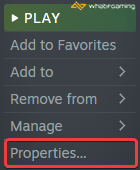
- Select the LOCAL FILES tab
- Click on Verify Integrity of local files…

Xbox App for PC
- Launch the Xbox App
- On the left, under INSTALLED, click on the three dots next to Persona 3 Portable

- Select Manage
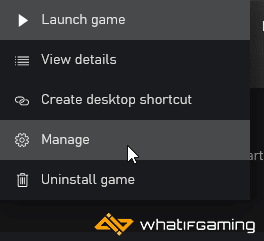
- Select the FILES tab, and then click on VERIFY AND REPAIR under Options

Add an Exception to Your Anti-Virus
This happens often, but your anti-virus software can possibly flag Persona 3 Portable as a threat. It’s a good idea to add the game’s folder to the exceptions or exclusions folder.
We have listed some popular ones and their respective FAQ pages.
- Windows Defender
- Microsoft Security Essentials
- Malwarebytes
- Avast Antivirus
- AVG Antivirus
- Kaspersky Anti-Virus
- Webroot SecureAnywhere
- McAfee Antivirus (Steam Support guide)
- Bitdefender
Update DirectX and Visual C++ Redistributables
Ensure that both DirectX and Visual C++ Redistributables are on the latest version.
Switch to dedicated GPU (Laptop Users)
Ensure that your dedicated GPU is being utilized instead of the integrated one.
Switching to the Dedicated Nvidia GPU
- First, open the Nvidia Control Panel
- Then navigate to 3D Settings and then Manage 3D Settings
- Open the tab Program Settings and choose Persona 3 Portable from the dropdown menu
- Next, select the preferred graphics processor for this program from the second dropdown.
- Your Nvidia GPU should show as a High-performance Nvidia processor
- Save the changes
Switching to the Dedicated AMD GPU
- First, open Radeon Settings
- Then navigate to Preferences, followed by Additional Settings
- Here, select Power and then Switchable Graphics Application Settings
- Select Persona 3 Portable from the list of applications
- If Persona 3 Portable isn’t on the list, click the Add Application button and select the executable from the installation directory. This adds the game to the list, and you’ll be able to select it afterward.
- In Graphics Settings, assign the High-Performance profile to the game.
Manually Update Your GPU Drivers
Make sure that you have the latest drivers for your GPU installed. You can get the latest ones from the links below.
We hope this guide helped fix the Persona 3 Portable Crash at launch issue. Let us know if you have any questions in the comments below.










