Persona 5 Royal is finally out on PC in some regions. One of the best modern JPRGs has made its way to platforms outside of PlayStation, and it’s an excellent time to be a Persona fan. The PC version runs quite well, and with its low requirements, there is room for flexibility for various PC users. Despite that, though, there are a few technical issues that players are running into. If you want to fix the Persona 5 Royal crash at launch issue, here are a few things we recommend.
Fixing the Persona 5 crash at launch issue
Persona 5 runs well on various systems, including the Steam deck, but some users are running into crashing issues. As always, the case is with new releases, especially on PC, either game files aren’t in order, or there are some missing prerequisites on the users’ end. Here are a few things you can do to fix this.
Verify Game files
First, you must ensure that all your game files are in order. It’s possible that during the download or installation process, some game files got corrupted or are missing. Steam and the Xbox PC App let you scan, verify and redownload the files. Here is how you can do this for either client.
Steam
- Open Steam, and navigate to your library
- Right-click on Persona 5 Royal in your library
- Click Properties
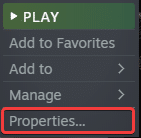
- Select the LOCAL FILES tab
- Click on Verify Integrity of local files…
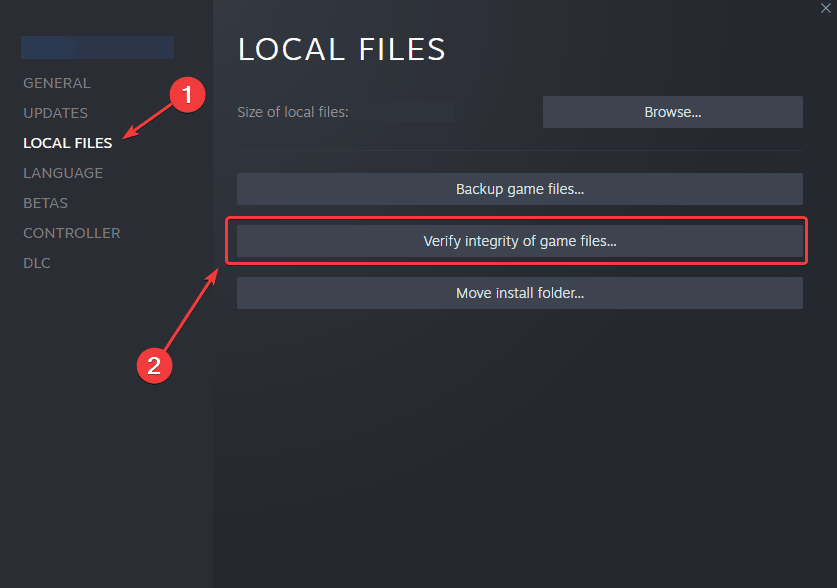
Xbox App for PC
- Launch the Xbox App
- On the left, under INSTALLED, click on the three dots next to Persona 5 Royal
- Select Manage
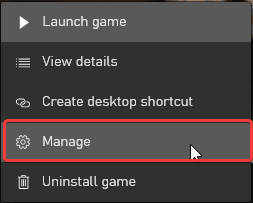
- Select the FILES tab, and then click on VERIFY AND REPAIR under Options
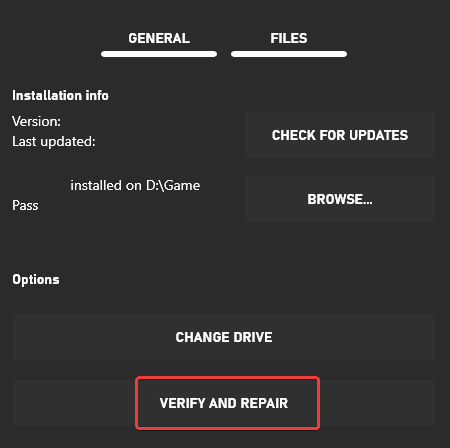
Update DirectX and Visual C++ Redistributables
Ensure that both DirectX and Visual C++ Redistributables are on the latest version.
Manually update your GPU Drivers
Make sure that you have the latest drivers for your GPU installed. You can get the latest ones from the links below.
Add an exception to your anti-virus
The game can potentially be tagged as a threat by your anti-virus software. To ensure this doesn’t happen, please add the Persona 5 Royal folder to the exceptions, or exclusions list.
We have listed some popular ones and their respective FAQ pages.
- Windows Defender
- Microsoft Security Essentials
- Malwarebytes
- Avast Antivirus
- AVG Antivirus
- Kaspersky Anti-Virus
- Webroot SecureAnywhere
- McAfee Antivirus (Steam Support guide)
- Bitdefender
Switch to dedicated GPU (Laptop Users)
Ensure that your dedicated GPU is being utilized instead of the integrated one.
Switching to the dedicated Nvidia GPU
- First, open the Nvidia Control Panel
- Then navigate to 3D Settings and then Manage 3D Settings
- Open the tab Program Settings and choose Persona 5 Royal from the dropdown menu
- Next, select the preferred graphics processor for this program from the second dropdown.
- Your Nvidia GPU should show as a High-performance Nvidia processor
- Save the changes
Switching to the dedicated AMD GPU
- First, open Radeon Settings
- Then navigate to Preferences, followed by Additional Settings
- Here, select Power and then Switchable Graphics Application Settings
- Select Persona 5 Royal from the list of applications
- If Persona 5 Royal isn’t on the list, click the Add Application button and select the executable from the installation directory. This adds the game to the list, and you’ll be able to select it afterward.
- In Graphics Settings, assign the High-Performance profile to the game.
Run the game as an administrator
Giving the game administrative privileges can sometimes result in stable performance. This has worked for a few titles in the past, and you can try it for Persona 5 Royal as well.
- Open Steam and then your library
- Here, right-click on Persona 5 Royal
- Click Manage
- Then select Browse local files
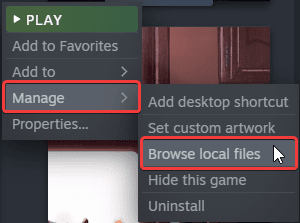
- Right-click on the executable and select Properties
- Click the Compatibility tab
- Check “Run this program as an administrator“
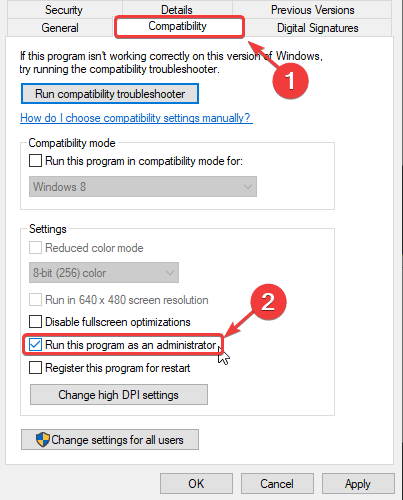
Disable fullscreen optimizations
For some users, disabling fullscreen optimizations might do the trick. Follow the same steps as the method above, and check Disable fullscreen optimizations in the Compatibility tab.
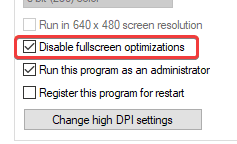
We hope this guide helped fix the Persona 5 Royal Crash at launch issue. Let us know if you have any questions in the comments below.










