Persona 5 Royal, one of the best JRPGs of all time, is finally out on PC in some regions. Previously ATLUS released Persona 4 Golden and Shin Megami Tensei 3 Nocturne HD Remaster on Steam as well. The PC port of Persona 5 Royal runs very well and features many PC features you’d expect. For some users, though, there are a few technical issues, and some of those are tied to Windows as well. If you’re running into the Persona Royal 5 Blurry visuals issue, here is how you can fix that.
Fixing the Persona 5 Royal blurry visuals issue
Multiple users have reported that they can’t seem to run the game at resolutions higher than 1080p, resulting in poor and blurry visuals on higher resolutions. This can be incredibly distracting and can make the game look way worse than it should. This is tied to how DPI scaling works for certain titles, and here is how you can fix that.
First, to access the game’s directory, here is how you can locate your game files.
Steam
- Open Steam and then your library
- Here, right-click on Persona 5 Royal
- Click Manage
- Then select Browse local files
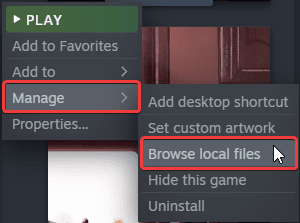
Xbox App
- Launch the Xbox App
- On the left, under INSTALLED, click on the three dots next to Persona 5 Royal
- Select Manage
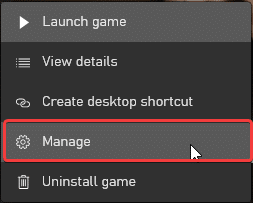
- Select the FILES tab, and then click on BROWSE
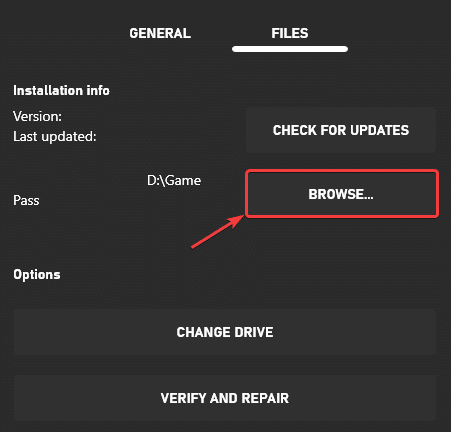
This will take you to the location Persona 5 Royal is installed in for either Steam or Xbox PC App.
- Right-click on P5R.exe and select Properties
- Click the Compatibility tab
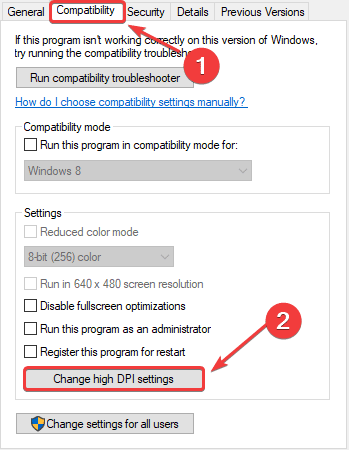
- Select Change high DPI Settings
- Here, check Override High DPI scaling behavior, and make sure Application is selected in the dropdown
- Press OK
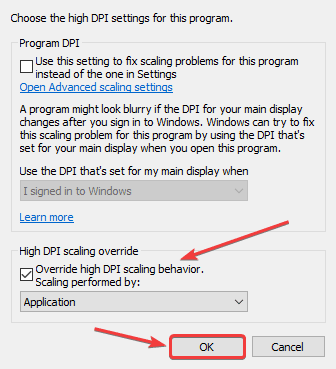
After you’re done with this, you’ll be able to play Persona 5 Royal at the proper desired resolution.
Additional Fix
If the method above didn’t work for you, then you can try another fix.
- Right-click on your desktop and select Display settings
- Under Scale and Layout, set the value to 100% (Recommended)
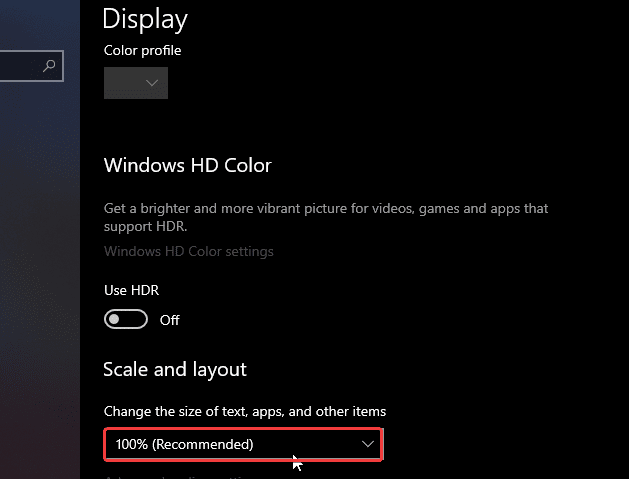
A few ports in the past few years had this issue as well, and we hope that the developers address this somehow in a patch soon.

If you’re running into any crashing issues with Persona 5 Royal issues, make sure to check out our guide to address that as well.
We hope this guide was helpful and fixed the Persona 5 Royal blurry visuals issue on PC. If you have any questions, feel free to ask those in the comments below.











It works well thanks a lot! For those who can’t go directy to the files from the game pass, go to c://XboxGAmes and you will find the files 😉
Glad it worked for you! Enjoy the awesome game 😀
This didn’t fixed the problem for me. I’m using the Xbox App and the game looks horrible on 1080p wth
Right-click on your Desktop
Select Display Settings
Under Scale and Layout, set the value to 100%
See if that helps
Bro, thank you very much, that fixed the problem, and now the game looks stunning
Glad to have helped! Enjoy the game, it’s a treat 😀
In the window “Change high DPI Settings”, you also have to tick “Program DPI” to be ENABLED, not just the Override.
Thanks for pointing that out. I posted the screenshot to explain what to do but forgot the last step in writing! I’ve updated it 🙂 Cheers!
My pc laptop recommends 150% and I can’t seem to find the comparability tab or dpi settings
I think you’re clicking on the desktop shortcut. You need to find the P5R.exe to adjust. Also, try the 100% scaling anyway.
Yeah, mine recommends 125%, but setting it to 100% fixed it! Thanks so much Ali!
Yeah, for some reason, 100% is the way to go for now! Glad it’s working for you! Enjoy 🥳
The additional fix worked great for me. Thank you very very much.
Hey! Glad, it’s working for you, enjoy the game 😀
Thanks so much, I was thinking something was off with the graphics but I couldnt figure it out.
Glad I could help! Enjoy 🙂
Thank you bro! now i can play crystal clear!!
Glad it worked for you! Enjoy the awesome game! 😀
I see no results even with the extras from the comments. I tried other sources as well, and tried to use reshade to no avail because I am playing using xbox gamepass.
Can you tell what resolution you’re playing it at? For some, increasing the render resolution seems to bring it to the proper clarity. Also, are you maybe trying to use VSR/DSR? Because if so, you need to change the desktop resolution to match the one in-game, because the game doesn’t work properly.
Playing at my monitor’s native res of 1366 x 768 with the same res set in game, scaling in game set to 200% and setting it to 100% does not help. VSR/DSR are disabled.
This is quite odd. Can’t see why it would be running this way. It’s possible that resolutions lower than 1080p simply don’t look as good? Wonder why they would implement it this way.
I can’t seem to get it fixed. I tried the Xbox GAMEPASS method and the additional display method but I haven’t been able to fix the poor graphics
Can you check what the rendering scale is set to in your graphics settings? Try increasing that.
I have it set to 200% in game, but the other ones didn’t work. I managed the clear it up, but only in window and on a scaled down display, I still cannot play normally with fullscreen and high quality graphics
This is very strange. They’ve used to release a patch for the PC version, but I hope this is addressed. For most users, setting the desktop scaling option to 100% fixed it.