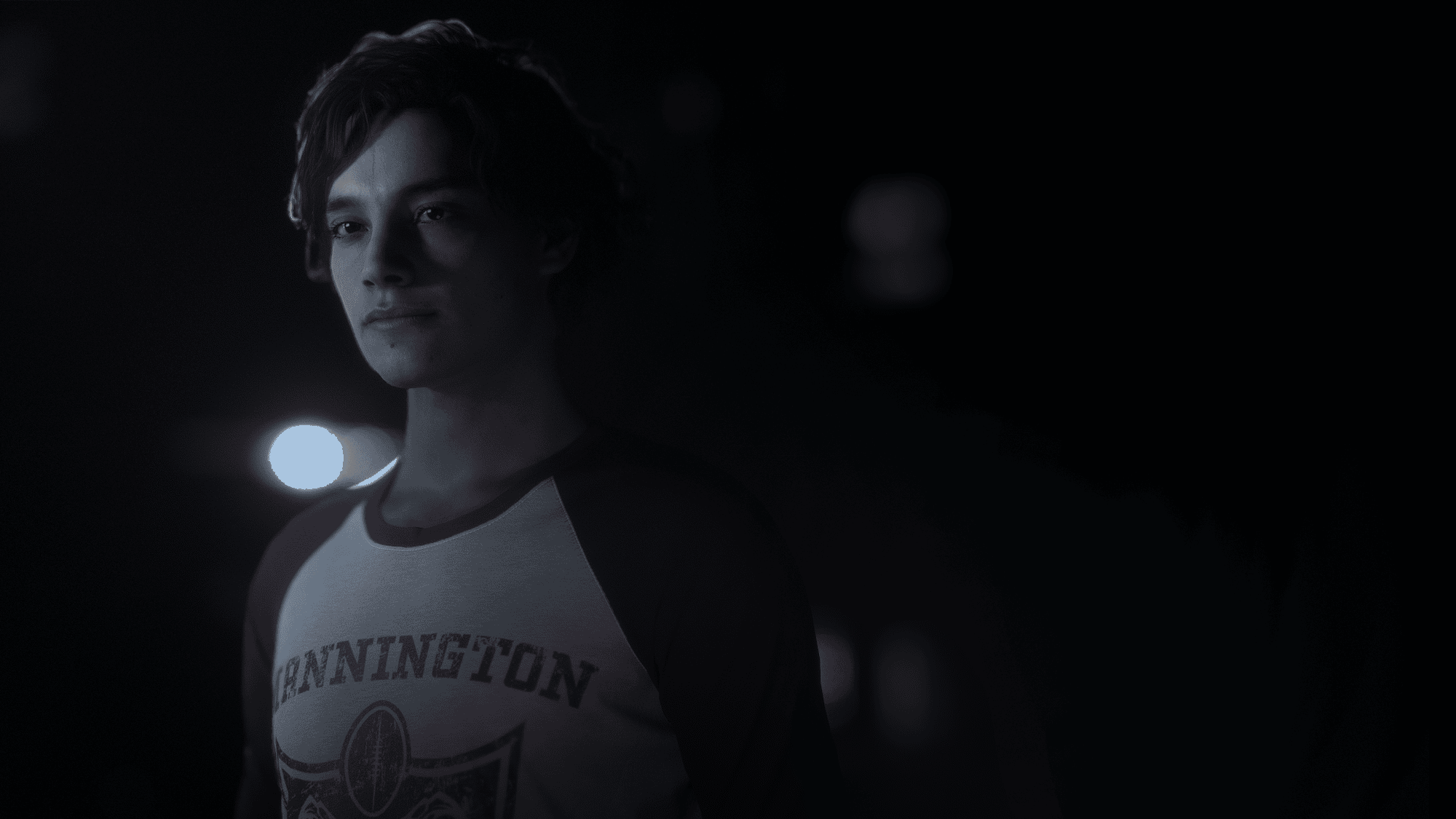The Quarry is a cinematic horror game from Supermassive Games and 2K Games. The title is out now on PC via Steam, Xbox One, Xbox Series S|X, PS4, and PS5. Supermassive Games have earned a reputation for this very specific style of choice-driven games, and The Quarry seems to be one of their best ones yet. If you’re on the PC version though and are running into The Quarry crash at launch issue, here are a few things you can try to fix that.
Fixing The Quarry Crash at launch issue
Some PC players have reported that they are running into crashes either at launch or during gameplay. Performance is decent on multiple configurations, and there aren’t many technical issues either. Here are a few suggestions to help you with crashes, however.
Verify Game Files
The first thing you want to do is check your game files, and see if everything is in order. At times, during the download or installation process, some files might get corrupted due to internet or disk issues. To verify your game files in Steam, follow the steps below.
- Open Steam, and navigate to your library
- Right-click on The Quarry in your library, and click Properties
- Now, in the LOCAL FILES tab, select Verify Integrity of local files…

Clicking this will initiate a scan, and your game files will be checked. If there is anything missing, or corrupted, Steam will redownload those files.
Manually update your GPU Drivers
Ensure that your GPU drivers are updated, as this will ensure that you get the most out of your hardware for newer titles.
Update DirectX and Visual C++ Redistributables
Ensure that both DirectX and Visual C++ Redistributables are on the latest version. You can get these from the links below.
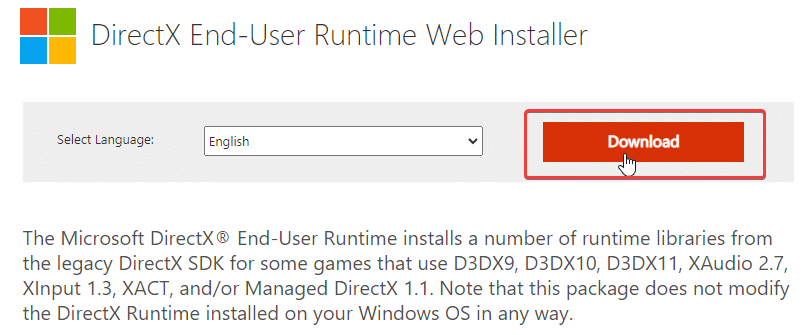
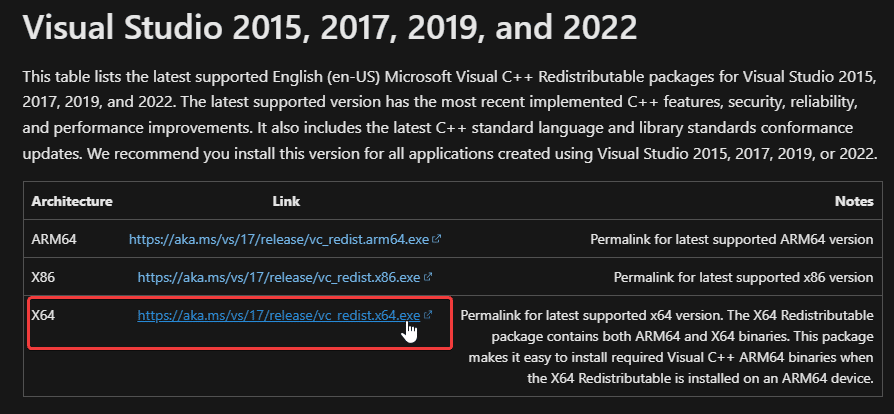
Run the game as an administrator
Running the game as an administrator might help, as sometimes Windows can interfere with the executable’s permissions.
- Head over to where the game is installed, and locate the executable (the .exe file to run the game)
- Right-click on it, and select Properties
- Now, select the Compatability tab
- Here, you want to check “Run this program as an administrator“

Add an exception to your anti-virus
Your anti-virus software might be interfering with the game, and flagging it as a threat. To ensure
We have listed some popular ones and their respective FAQ pages.
- Windows Defender
- Microsoft Security Essentials
- Malwarebytes
- Avast Antivirus
- AVG Antivirus
- Kaspersky Anti-Virus
- Webroot SecureAnywhere
- McAfee Antivirus (Steam Support guide)
- Bitdefender
Switch to dedicated GPU (Laptop Users)
Ensure that your dedicated GPU is being utilized instead of the integrated one.
Switching to the dedicated Nvidia GPU
- First, open the Nvidia Control Panel
- Then navigate to 3D Settings and then Manage 3D Settings
- Open the tab Program Settings and choose The Quarry from the dropdown menu
- Next, select the preferred graphics processor for this program from the second dropdown.
- Your Nvidia GPU should show as High performance Nvidia processor
- Save the changes
Switching to the dedicated AMD GPU
- First, open Radeon Settings
- Then navigate to Preferences followed by Additional Settings
- Here, select Power and then Switchable Graphics Application Settings
- Select The Quarry from the list of applications
- If The Quarry isn’t in the list, click the Add Application button and select the executable from the installation directory. This adds the game to the list and you’ll be able to select it afterward.
- In the column Graphics Settings, assign the High Performance profile to the game.
We hope this guide helped fix The Quarry Crash at launch issue. Let us know if you have any questions in the comments below.