Arkane Austin’s Redfall is available on PC through Steam, Epic Games Launcher, and Game Pass. 2023 hasn’t been a great year for PC releases so far, and with any launch, there are a few technical problems players can run into. This isn’t different for Redfall, and users have reported stability issues. Here are a few suggestions to address the Redfall crash at launch issue on PC.
Verify Game Files
For most players, this is likely the only thing you need to ensure. All modern PC clients allow you to scan through the game files and download anything broken or missing. This is usually the reason for a lot of stability problems that can arise from some fault during the download or installation process.
Steam
- Open Steam and navigate to your library
- Right-click on Redfall in your library
- Click Properties

- Select the LOCAL FILES tab
- Click on Verify Integrity of local files…

This will scan your game files and redownload anything missing or broken.
Xbox App for PC
- Launch the Xbox App
- On the left, under INSTALLED, click on Redfall
- Click on the button with three dots
- Select Manage
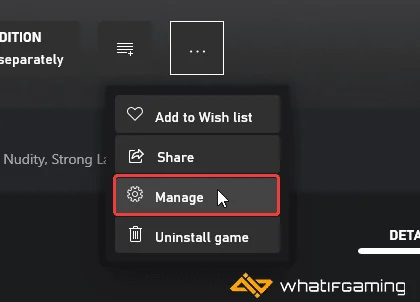
- Select the FILES tab, and then click on VERIFY AND REPAIR under Options
Like Steam, this will also initiate a scan that will go through your game files to check for any issues.
Epic Games Launcher
- Open your Library in the Epic Games Launcher

- Now, click on the three dots next to Redfall
- Here, select Manage

- Click on the Verify button next to Verify Files

Update Your GPU Drivers
Make sure that you have the latest drivers for your GPU installed. You can get the latest ones from the links below.

Update DirectX and Visual C++ Redistributables
Ensure that both DirectX and Visual C++ Redistributables are on the latest version.

Add an Exception to Your Anti-Virus
It is possible that your anti-virus software might have flagged Redfall as a threat. Try adding Redfall to its exceptions or exclusions list, and see if that makes a difference.
We have listed some popular ones and their respective FAQ pages.
- Windows Defender
- Microsoft Security Essentials
- Malwarebytes
- Avast Antivirus
- AVG Antivirus
- Kaspersky Anti-Virus
- Webroot SecureAnywhere
- McAfee Antivirus (Steam Support guide)
- Bitdefender
Switch to dedicated GPU (Laptop Users)
If you are trying to play Redfall on a laptop, it’s possible that your main GPU isn’t being utilized. To ensure that’s the case, make sure to switch to the dedicated GPU device.
Switching to the dedicated Nvidia GPU
- First, open the Nvidia Control Panel
- Then navigate to 3D Settings and then Manage 3D Settings
- Open the tab Program Settings and choose Redfall from the dropdown menu
- Next, select the preferred graphics processor for this program from the second dropdown.
- Your Nvidia GPU should show as High-performance Nvidia processor
- Save the changes
Switching to the dedicated AMD GPU
- First, open Radeon Settings
- Then navigate to Preferences, followed by Additional Settings
- Here, select Power and then Switchable Graphics Application Settings
- Select Redfall from the list of applications
- If Redfall isn’t in the list, click the Add Application button and select the executable from the installation directory. This adds the game to the list, and you’ll be able to select it afterward.
- In Graphics Settings, assign the High-Performance profile to the game.
Update Your Windows
Make sure that you are on the latest version of Windows as well.
- In Windows Search, type “Update” and click on Check for Updates
- This will take you to the Windows Update section, and you can make sure you are on the latest version

We hope this guide helped fix the Redfall crash at launch issue. Let us know if you have any questions in the comments below.










