Remnant 2 is finally out on PC and consoles for players that pre-ordered the Deluxe or Ultimate edition. The PC version is available through Steam and the Epic Games Store and is fairly demanding in my experience. Though, like any other PC release, there are bound to be some technical issues that players can face. If you’re running into the Remnant 2 crash at launch issue, here are a few things I recommend.
Verify Game Files
As usual, if you’re getting a crash at launch, there’s a good chance something is up with your game files. To make sure nothing went wrong in the download or installation process, you need to verify your game files through the client. This can be done in both Steam and the Epic Games Store.
Steam
- Open Steam and navigate to your library
- Right-click on Remnant 2 in your library
- Click Properties
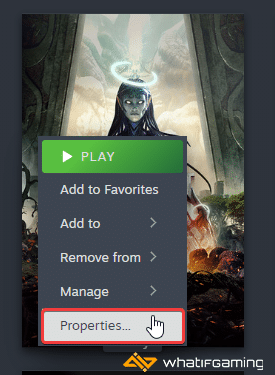
- Select the Installed Files tab
- Click on Verify Integrity of game files
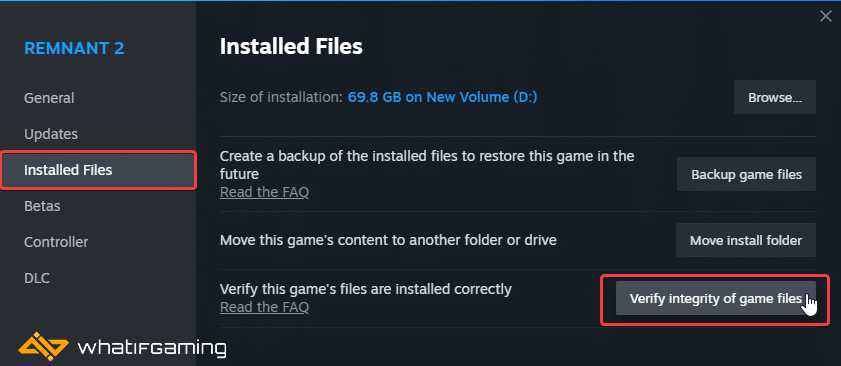
Epic Games Launcher
- Open your Library in the Epic Games Launcher
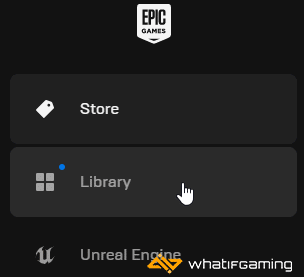
- Now, click on the three dots next to Remnant 2
- Here, select Manage
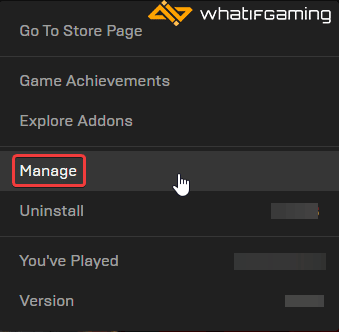
- Click on the Verify button next to Verify Files
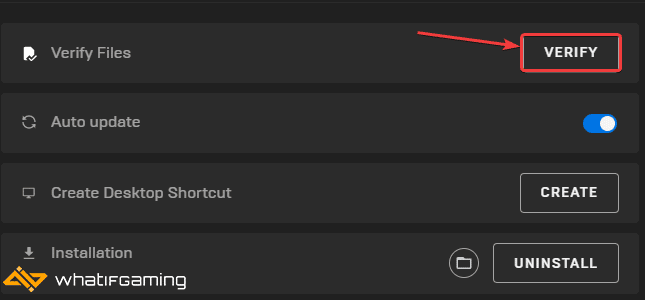
Update GPU Drivers
Make sure to update your GPU drivers to fix any potential problems that might be caused by the driver side of things. NVIDIA’s game-ready drivers for Remnant 2 are already out, which can download from GeForce Experience or manually. AMD hasn’t put those out for this particular game yet.
You can get the latest ones from the links below.
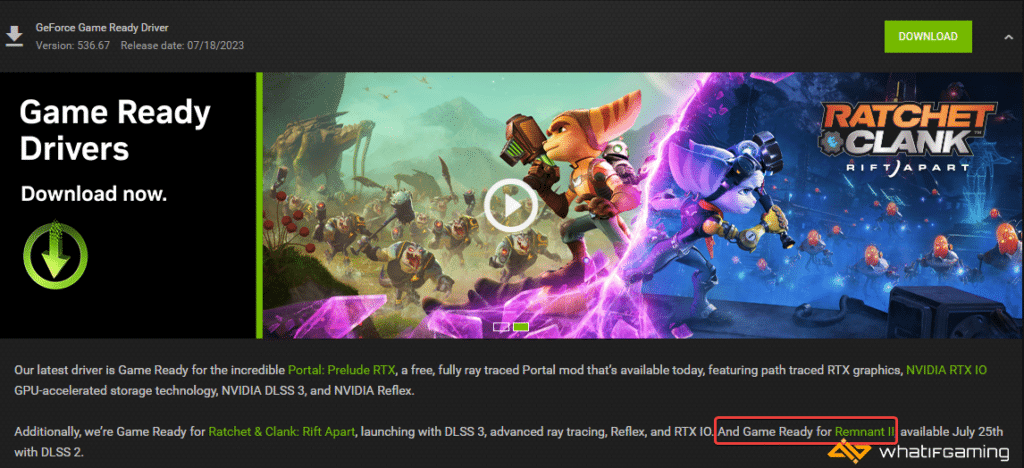
Switch to dedicated GPU (Laptop Users)
If you are playing Exoprimal on a laptop, it’s possible that your main GPU isn’t being utilized. To ensure that’s the case, make sure to switch to the dedicated GPU device.
Switching to the dedicated Nvidia GPU
- First, open the Nvidia Control Panel
- Then navigate to 3D Settings and then Manage 3D Settings
- Open the tab Program Settings and choose Remnant 2 from the dropdown menu
- Next, select the preferred graphics processor for this program from the second dropdown.
- Your Nvidia GPU should show as High-performance Nvidia processor
- Save the changes
Switching to the dedicated AMD GPU
- First, open Radeon Settings
- Then navigate to Preferences, followed by Additional Settings
- Here, select Power and then Switchable Graphics Application Settings
- Select Remnant 2 from the list of applications
- If Remnant 2 isn’t in the list, click the Add Application button and select the executable from the installation directory. This adds the game to the list, and you’ll be able to select it afterward.
- In Graphics Settings, assign the High-Performance profile to the game
Add an Exception to Your Anti-Virus
It’s a good idea to check if your anti-virus software isn’t causing a conflict here or flagging Remnant 2 as a threat. To ensure that isn’t the case, add the game’s folder to the exceptions/exclusions list and try again.
We have listed some popular ones and their respective FAQ pages.
- Windows Defender
- Microsoft Security Essentials
- Malwarebytes
- Avast Antivirus
- AVG Antivirus
- Kaspersky Anti-Virus
- Webroot SecureAnywhere
- McAfee Antivirus (Steam Support guide)
- Bitdefender
Update DirectX and Visual C++ Redistributables
Ensure that both DirectX and Visual C++ Redistributables are on the latest version.

Update Remnant 2
Make sure that the game is updated to the latest version. The game will likely have a few updates till the official launch on the 25th, so it’s best to make sure every hotfix and patch is applied to your game.
Steam
- Open Steam and navigate to your library.
- Right-click on Remnant 2 in your library
- Click Properties
- Select the Updates tab, and set Automatic Updates to High Priority

We hope this guide helped fix the Remnant 2 crash at launch issue. Let us know if you have any questions in the comments below.










