Sackboy: A Big Adventure is the latest title from PlayStation’s exclusive catalog to make it to PC. The game is out now on Steam and the Epic Games Store and has a host of PC exclusive features as well. This is another great port that gives players enough options to fully utilize their hardware, but some players are running into a few technical problems. If you want to fix the Sackboy A Big Adventure controller issue on your PC, here is how you can do that.
Fixing the Sackboy A Big Adventure controller issue
Sackboy A Big Adventure supports multiple controllers on PC and can be fully played using the keyboard and mouse as well. Despite the support, some Steam users can’t seem to get their controllers to work properly with the title, which can be quite frustrating. This isn’t exactly the game at fault, rather, Steam Input is interfering.
Thankfully, this can easily be fixed with a small tweak in Steam, and you can follow the steps below to do so.
- Make sure the game isn’t running
- Open Steam and then open your Library
- Here, right-click on the Sackboy A Big Adventure
- Select Properties
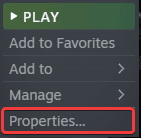
- Now, select CONTROLLER at the left
- Click the dropdown icon next to OVERRIDE FOR Sackboy A Big Adventure
- Set it to “Disable Steam Input“ (or Disable Steam Input)
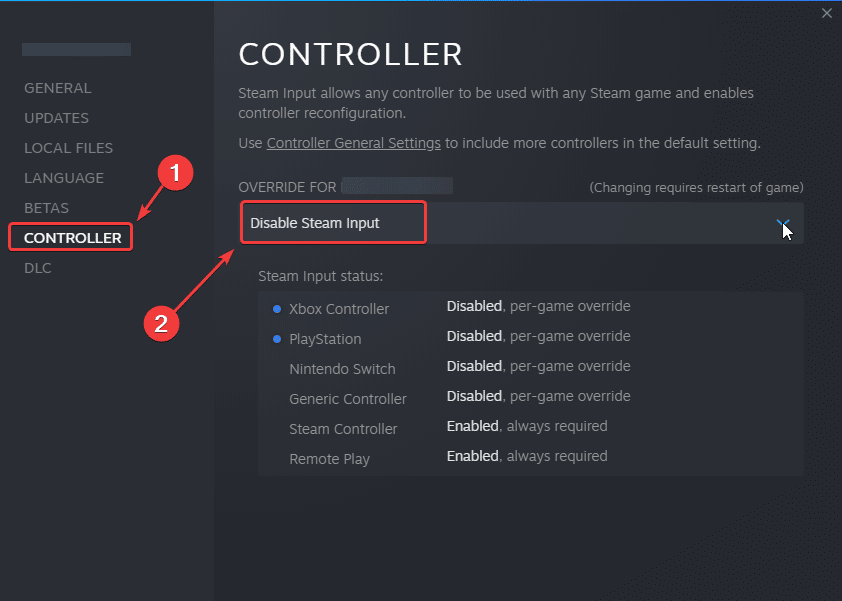
Now, relaunch the title, and this time, you’ll see that the game is properly loading controller profiles natively present instead of relying on Steam Input. This is a common conflict we’ve previously seen in recent PlayStation releases, including Uncharted, Spider-Man Remastered, and even God of War.
Use a wired connection for Dualsense features
Like many other PlayStation releases, Sackboy A Big Adventure also has a bunch of haptic feedback and dynamic trigger effects. To ensure those work, you’ll need to use a wired connection. This was confirmed in the official PlayStation blog post about the PC release. Wirelessly playing the game with a Dualsense controller won’t allow you to fully utilize it.
Check Detected Controllers
Additionally, it’s a good idea to ensure that your controllers are being picked up by Steam. You can check this in Steam by following the steps below.
- Click on Steam at the top left corner of the client, and select Settings
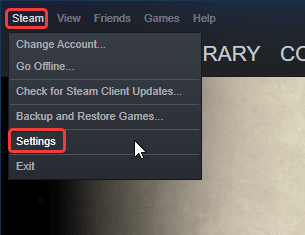
- Now, click on Controller in the list at the left
- Here, click on General Controller Settings
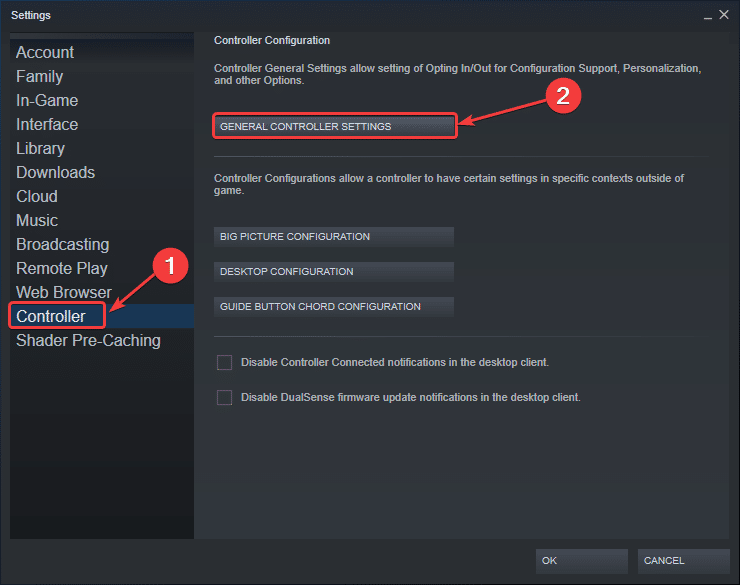
- Any controllers you have plugged in will show up under Detected Controllers
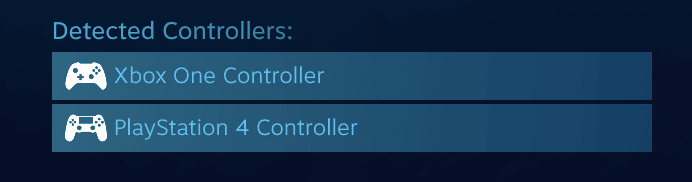
I also recommend having one controller plugged in at a time to avoid any necessary conflicts. This doesn’t happen as often, but it’s an extra step to ensure a smoother experience.
We hope this guide helped fix the Sackboy A Big Adventure controller issue. Let us know if you have any questions in the comments below.











Any fix for second dualsense haptics dont work? Only Controller use haptics, but they dont work on second. Same settings.
Are you sure the second one is wired as well?
How to fix it on epic store?
Hmmm, a few things I can think of. First, you wanna try using a wired connection
If that doesn’t work, maybe follow the instructions here: http://whatifgaming.com/how-to-play-salt-and-sacrifice-with-ps4-controller-on-pc/
If both of those suggestions didn’t work, you can always try DS4Windows if you’re using a PS4/PS5 controller