Scarlet Nexus is an action RPG from Bandai Namco Entertainment and is a brand new IP. It features a fast-paced combat system, allowing players to use telekinetic powers to wreak havoc on various foes. The game has been out for a few days now and has been met with positive reception from fans, and critics alike. There are some expected missing features in the PC version, but the community has found ways to get around those. If you want to fix the Scarlet Nexus Ultrawide Issue, here is how you can do that.
We have written multiple guides on the title as well, including how you can fix the “failed to load system data” error, or if you are running into any controller issues. The reception overall has been favorable though, with the game earning a Very Positive score on Steam.
Fixing the Scarlet Nexus Ultrawide Issue
If you have been following our content for a while now, there’s a chance you have already read our guides for ultrawide problems. Scarlet Nexus, sadly, like many other titles does not have proper ultrawide support. This means that you will have pillarboxing when playing on your ultrawide resolution. However, thanks to the WideScreenGaming community, there’s a way to fix it now.
To do this, follow the steps below.
Required Downloads
To get this working properly, you need to download the following
Download and install HxD
- First, you need to download and install the HexEditor (HxD)
Download and extract Universal Unreal Engine 4 Unlocker
- Download the Universal Unreal Engine 4 Unlocker from Github
- Extract it using Winrar or 7zip
Locating the executable
- Open Steam
- Right-click on Scarlet Nexus in your library
- Select Manage, and finally Browse local files
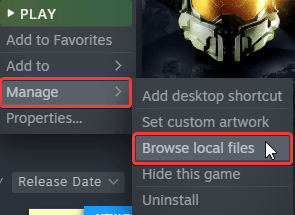
- Here, open the Scarlet Nexus folder, followed by Binaries, and then Win64
- The executable you’re looking for is ScarletNexus-Win64-Shipping.exe (make a copy of that, just in case)
Launch and use HxD
Now, launch HxD
- Drag the ScarletNexus-Win64-Shipping.exe into it, and you will see a bunch of hex values pop up
- Press CTRL+R, and then select Hex-Values
- After this click on Search Direction “All”
- For this guide, we will be targeting 2560×1080. You can view the hex values for other popular resolutions below. (You can find even more values here)
- CD CC CC 3F for 1440×900
- 00 00 A0 3F for 1280×1024
- 26 B4 17 40 for 2560×1080
- 8E E3 18 40 for 3440×1440
- 39 8E 63 40 for 3840×1080
- 9A 99 19 40 for 3840×1600
- 00 00 A0 3F for 4120×1024
- 39 8E 63 40 for 5160×1440
- AE 47 A1 40 for 5292×1050
- AB AA AA 40 for 7680×1440
- In the search Window, you want to enter 39 8E E3 3F and replace it with 26 B4 17 40 for 2560×1080 (replace it with the value from the values above)
- Click on Replace All
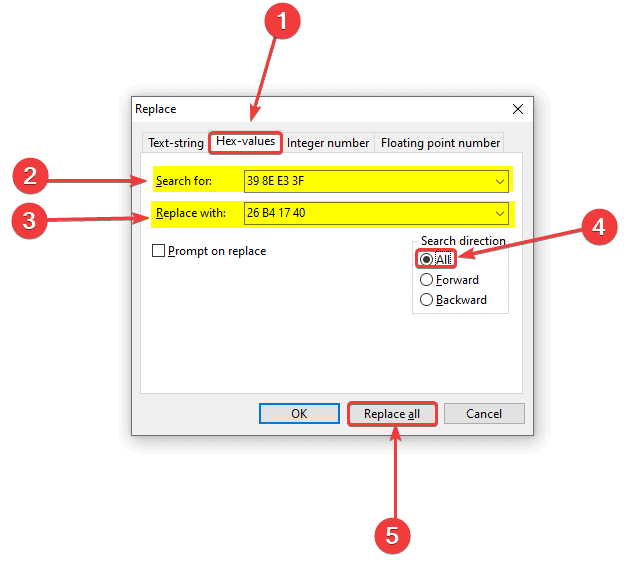
- Do the same for D7 A3 3B 35 FA 0E 3C, and replace it with D7 A3 3B 35 FA 3E 3C
- Save (Ctrl + S), and exit HxD
Launch UUU
- First, launch Scarlet Nexus (either directly or from Steam)
- Minimize it (we recommend playing it in Borderless Windowed mode)
- Now, launch UuuClient.exe that you extracted earlier
- In General, click on Select, as shown below
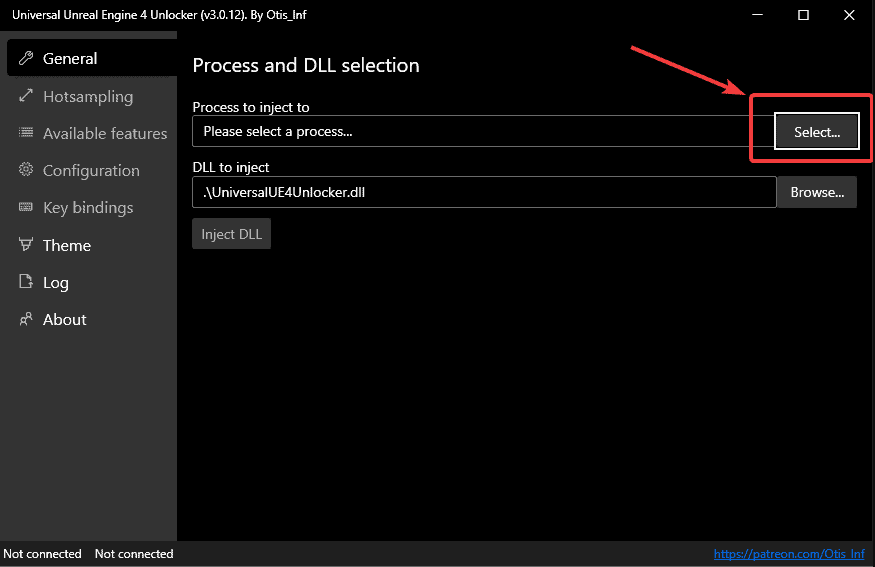
- Here, select the Scarlet Nexus process, and then click on Inject DLL
- Switch back to Scarlet Nexus, and you will note how it is running properly
Notes
- You will have to use UUU everytime you play Scarlet Nexus. This is important to ensure that Scarlet Nexus ultrawide issues remain fixed.
Result
Here is how the game looks before and after you have followed all the steps properly.


Additional: FOV
Since you have UUU running, you can benefit from that, and adjust FOV as well. This means that the value can be adjusted beyond the regular slider in-game. To do this follow the steps below.
- While in-game, press the ~ key on your keyboard (It is the left-most key, right before 1)
- Type in the following command in the console, and set whatever value you want. As an example, we are setting the FOV to 90.
FOV 90We hope this guide was helpful, and you were able to fix the Scarlet Nexus Ultrawide issues. If you have any questions, feel free to ask them in the comments below.











Thanks for this!
The only downside to using this is when you pop an SAS ability, the character is shown stretched. Or when you use your finisher, your face is across the ultrawide stretched.
Yeah, that’s the problem :/ Ideally, you wouldn’t even need to run UUU, but this is the best we can get at the moment
Is this a permanent fix though? If so how could I do that?
For now, this is the best possible fix, and it should work fine with updated releases too.