Sniper Elite 5 is a tactical third-person shooter from Rebellion. The title is out now on PC, and various current, and last-generation consoles including Xbox One, Xbox Series S|X, PS4, and PS5. The PC version runs great like previous entries, but a few players have reported some technical problems. If you are running into the Sniper Elite 5 Crash at launch issue, here are a few things you can try.
Fixing the Sniper Elite 5 Crash at launch issue
The title is out on multiple PC clients including Steam, Xbox Game Pass Application, and the Epic Games Store. Some users have reported a crash at launch, or during gameplay. Here are a few things we recommend trying to fix it. Most of these come down to things missing from the user’s end, and can easily be installed, or updated.
Verify Game Files
The first thing you can do is to ensure that all the files installed aren’t corrupted, or missing. To do this, you can verify the game files through either client, whether it is Steam, Xbox App, or Epic Games Store. We’ll explain how you can do that for each. Game files usually get corrupted during either the download or installation phase.
Steam
- Open Steam, and navigate to your library
- Right-click on Sniper Elite 5 in your library, and click Properties
- Now, in the LOCAL FILES tab, select Verify Integrity of local files…

A scan will start, and check the game files. If there is anything missing or corrupted, the files will be downloaded and installed.
Xbox App for PC
- Launch the Xbox App
- In the right, under INSTALLED, click on the three dots next to Sniper Elite 5
- Select Manage

- Select the FILES tab, and then click on VERIFY AND REPAIR under Options

Epic Games Store
- Open your Library in the launcher
- Now, click on the three dots next to Sniper Elite 5
- Click on the Verify button
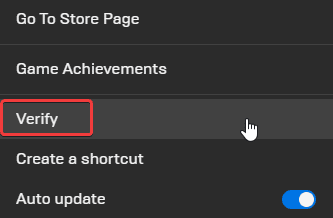
Disable fullscreen optimizations
For some users, disabling fullscreen optimizations might actually let you play the title.
- Open Steam and then your library
- Here, right-click on Sniper Elite 5
- Click Manage
- Then select Browse local files
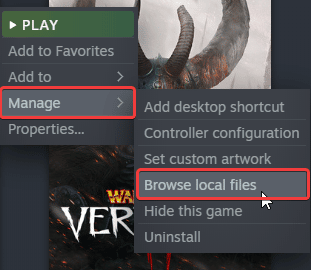
- This will take you to the location Sniper Elite 5 is installed in
- Right-click on SniperElite5.exe and select Properties
- Click the Compatibility tab
- Check “Disable fullscreen optimizations“

Manually update your GPU Drivers
Updating your GPU drivers is always a good idea closer to a newer release, as new drivers can potentially improve performance and stability in a title. You can find the latest ones for your respective GPU below.
Update DirectX and Visual C++ Redistributables
Ensure that both DirectX and Visual C++ Redistributables are on the latest version. You can get these from the links below.
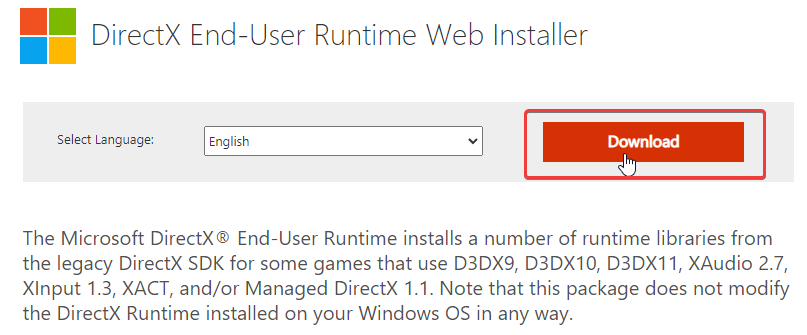

Add an exception to your anti-virus
Your anti-virus software might be interfering with the game, and flagging it as a threat. To ensure
We have listed some popular ones and their respective FAQ pages.
- Windows Defender
- Microsoft Security Essentials
- Malwarebytes
- Avast Antivirus
- AVG Antivirus
- Kaspersky Anti-Virus
- Webroot SecureAnywhere
- McAfee Antivirus (Steam Support guide)
- Bitdefender
Switch to dedicated GPU (Laptop Users)
Ensure that your dedicated GPU is being utilized instead of the integrated one.
Switching to the dedicated Nvidia GPU
- First, open the Nvidia Control Panel
- Then navigate to 3D Settings and then Manage 3D Settings
- Open the tab Program Settings and choose Sniper Elite 5 from the dropdown menu
- Next, select the preferred graphics processor for this program from the second dropdown.
- Your Nvidia GPU should show as High performance Nvidia processor
- Save the changes
Switching to the dedicated AMD GPU
- First, open Radeon Settings
- Then navigate to Preferences followed by Additional Settings
- Here, select Power and then Switchable Graphics Application Settings
- Select Sniper Elite 5 from the list of applications
- If Sniper Elite 5 isn’t in the list, click the Add Application button and select the executable from the installation directory. This adds the game to the list and you’ll be able to select it afterward.
- In the column Graphics Settings, assign the High Performance profile to the game.
We hope this guide helped fix the Sniper Elite 5 Crash at launch issue. Let us know if you have any questions in the comments below.










