Marvel’s Spider-Man Remastered is a re-release of the open-world action-adventure game from Insomniac Games. The title is out now on PC, and the port was co-developed with Nixxes Software. So far, the reception has been incredibly positive, and over 60K concurrent players are in-game as of writing. A few players have been running into minor technical problems though. If you want to fix the Spider-Man Remastered controller issue on PC, here is how you can do that.
Fixing the Spider-Man Remastered Controller Issue
Spider-Man Remastered natively supports a wide variety of controllers, but despite that, some Steam users are having issues with getting their controllers to work. This is a conflict with Steam Input because the game itself actually has dedicated profiles implemented by default.
You can easily use those by following the steps below.
- Open Steam and then open your Library
- Here, right-click on Spider-Man Remastered
- Select Properties
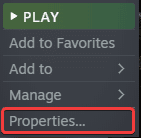
- Now, select CONTROLLER at the left
- Click the dropdown icon next to OVERRIDE FOR Spider-Man
- Set it to “Use default settings“ (or Disable Steam Input)
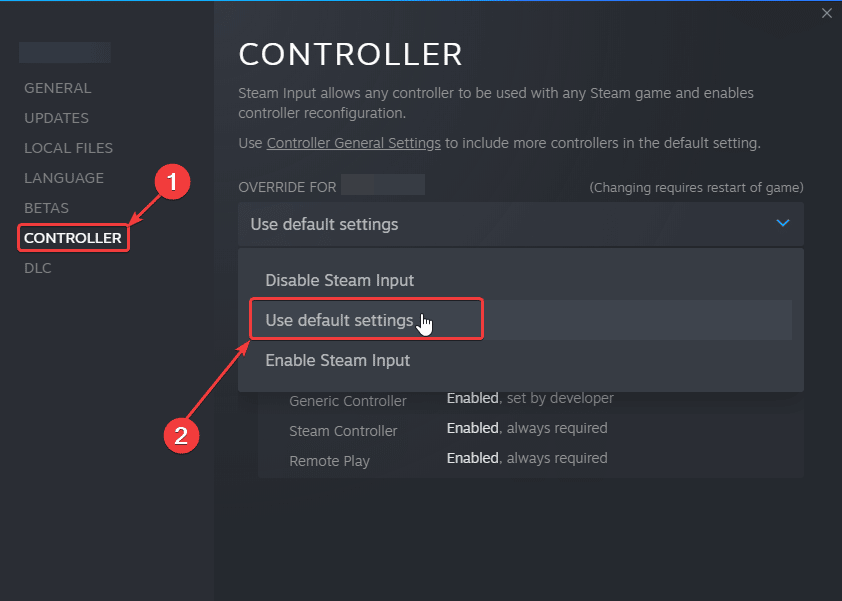
Now, re-launch the game, and the problem will be resolved. Another thing you might want to double-check is that you don’t have any other controllers connected while you’re trying to play the title.
Supported Controllers
At the moment, Spider-Man Remastered supports the following controllers natively. This means that not only are these supported, but you will get the correct button prompts for each of these.
- DualSense (PlayStation 5)
- DualShock 4 (PlayStation 4)
- Xbox One
- Xbox 360
- XInput compatible controllers
- Steam Deck
In the case of DualSense, you’ll need to use it in wired mode to make use of all the haptic features.
We’re hoping that they add support for more controllers like the Nintendo Switch Pro Controller, but you can use Steam Input for that one.
Overall though, it’s nice that Nixxes and Insomniac went out of their way to release such a great port with so many options.
If you’re running into any crashing or stability issues, make sure to check out our guide for that as well.
We hope this guide helped fix the Spider-Man Remastered controller issue. Let us know if you have any questions in the comments below.











you can also use ds4windows to make the controller work WITH feedback. Give it a try 🙂
That’s a good suggestion! DS4Windows is a neat alternative, though the game has default profiles. I believe you can get rumble when you go with wired.
no need. just plug the wire and and it works right away
Any clue for a fix for those of us who bought the game on the Epic games store?
Hmmm, a few things I can think of. First, you wanna try using a wired connection
If that doesn’t work, maybe follow the instructions here: http://whatifgaming.com/how-to-play-salt-and-sacrifice-with-ps4-controller-on-pc/
If both of those suggestions didn’t work, you can always try DS4Windows if you’re using a PS4/PS5 controller
This is a bit strange because the game has native support, and that should be available by default on Epic Launcher as well.
I found a fix today for all controllers
Make sure Spiderman is running while you do this
Go to Control Panel
Go to Devices and Printers
Find your currently connected controller, right click and go to properties
Go to Hardware
Highlight “HID-compliant game controller”, and go to properties
Go to Change Settings
Go to Driver tab
Click Disable Device
Make sure Spiderman isn’t detecting controller inputs anymore
Re-enable the Device