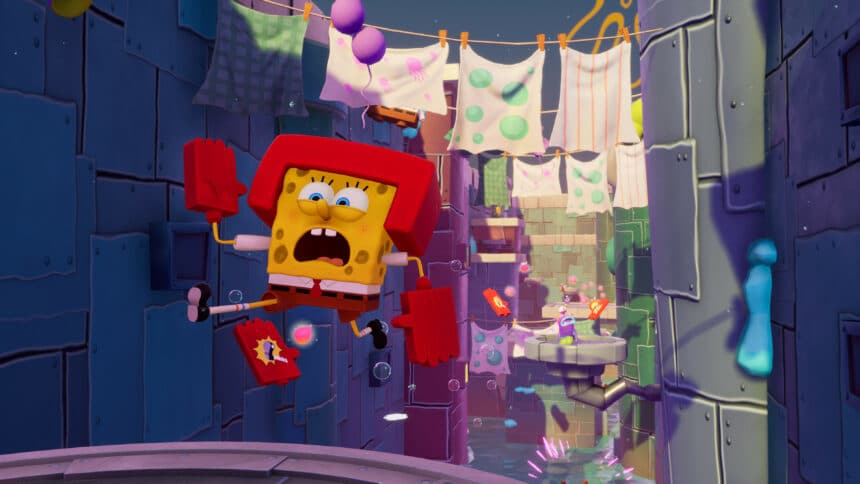SpongeBob SquarePants: The Cosmic Shake is finally out on PC and multiple consoles. While the PC version runs fine for the most part, it doesn’t exactly have a lot of options to customize, and there are a few technical issues and limitations. If you’re running into the SpongeBob Cosmic Shake Resolution Issue, where it doesn’t properly display higher values, here is how you can fix that.
Fixing the SpongeBob Cosmic Shake Resolution Issue
Multiple users have reported that they can’t seem to either select resolutions higher than 1080p, like 1440p or 4K, or display those properly. This is a common bug for PC titles and is tied to Windows scaling. To fix this, follow the steps below.
- Make sure the game isn’t running
- Open Steam and then your library
- Here, right-click on SpongeBob SquarePants: The Cosmic Shake
- Click Manage
- Then select Browse local files
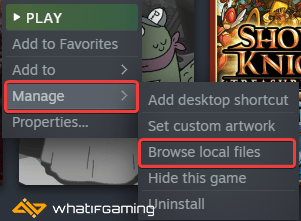
This will take you to the location SpongeBob SquarePants: The Cosmic Shake is installed.
- Right-click on CosmicShake.exe and select Properties
- Click the Compatibility tab
- Select Change high DPI Settings
- Here, check Override High DPI scaling behavior, and make sure Application is selected in the dropdown
- Press OK
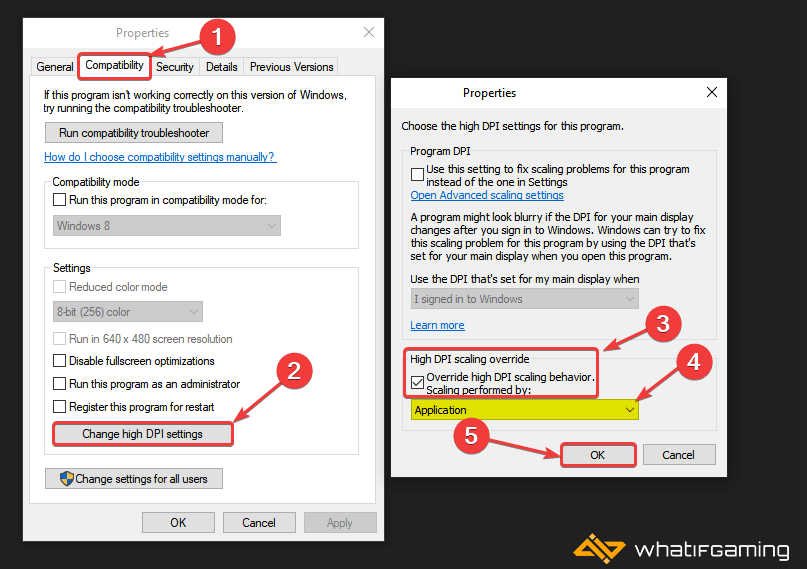
Launch the game again, and see if that fixed it.
Additional Fix
If the method above doesn’t work for you, you can try another fix.
- Right-click on your desktop and select Display settings
- Under Scale and Layout, set the value to 100% (Recommended)
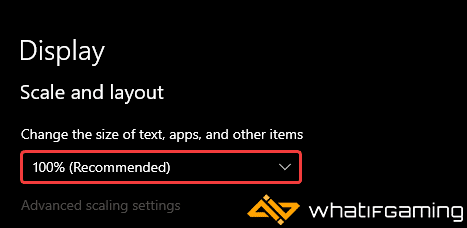
This will obviously change how the icons and text appear, but the game should render properly now.
If you found another fix, let me know in the comments below, and I’ll add it here.
We hope this guide was helpful and fixed the SpongeBob Cosmic Shake Resolution issue on PC. If you have any questions, feel free to ask those in the comments below.