Stray is an adventure game where you play as an incredibly realistic cat. It’s one of the most anticipated titles of the year and is finally out. If you are interested in our very positive thoughts on it, make sure to check out our review. The title is available on PlayStation platforms, as well as PC, and while the port is alright for the most part, there are some technical issues, especially the infamous Unreal stuttering. Though, if you are running into the Stray crash at launch issue, here are a few things you can try to fix that.
Fixing the Stray crash at launch issue
A few users have reported that they are running into a crash while trying to launch the game, or during gameplay itself. These are pretty common at launch, and it’s mostly down to something missing on the user’s end. Here are a few suggestions that can fix the problem.
Verify Game files
The first thing you want to do is ensure that your files are in order. This means you’ll have to verify your install files through the Steam client. To do so, follow the steps below.
- Open Steam, and navigate to your library
- Right-click on Stray in your library, and click Properties
- Now, in the LOCAL FILES tab, select Verify Integrity of local files…
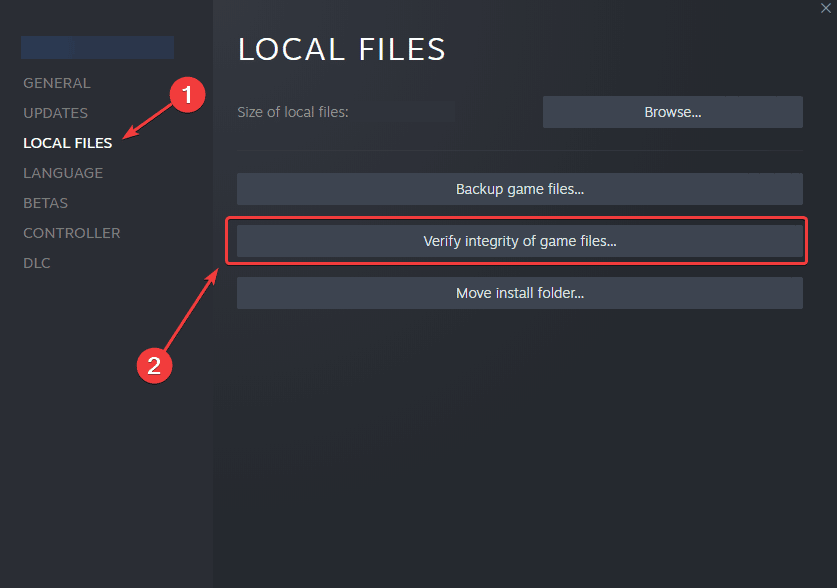
This will initiate a scan and download any missing files. It’s a simple process that doesn’t take too long. Try running the game again after this, and see if it made a difference.
Manually update your GPU Drivers
Please make sure you are on the latest GPU to ensure that various fixes are applied on that end.
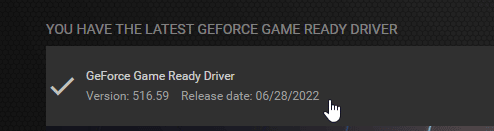
Update DirectX and Visual C++ Redistributables
Ensure that both DirectX and Visual C++ Redistributables are on the latest version.
Add an exception to your anti-virus
It’s possible that your anti-virus software has flagged the game as a virus or threat. To ensure that isn’t the case, please add it to your exceptions/exclusions list.
We have listed some popular ones and their respective FAQ pages.
- Windows Defender
- Microsoft Security Essentials
- Malwarebytes
- Avast Antivirus
- AVG Antivirus
- Kaspersky Anti-Virus
- Webroot SecureAnywhere
- McAfee Antivirus (Steam Support guide)
- Bitdefender
Switch to dedicated GPU (Laptop Users)
Ensure that your dedicated GPU is being utilized instead of the integrated one.
Switching to the dedicated Nvidia GPU
- First, open the Nvidia Control Panel
- Then navigate to 3D Settings and then Manage 3D Settings
- Open the tab Program Settings and choose Stray from the dropdown menu
- Next, select the preferred graphics processor for this program from the second dropdown.
- Your Nvidia GPU should show as High performance Nvidia processor
- Save the changes
Switching to the dedicated AMD GPU
- First, open Radeon Settings
- Then navigate to Preferences followed by Additional Settings
- Here, select Power and then Switchable Graphics Application Settings
- Select Stray from the list of applications
- If Stray isn’t in the list, click the Add Application button and select the executable from the installation directory. This adds the game to the list and you’ll be able to select it afterward.
- In the column Graphics Settings, assign the High Performance profile to the game.
Update your Windows
Ensure that you are on the latest version of Windows. This has become pretty essential for many modern PC titles, and many users are still on fairly older versions.
- In Windows Search type “Update”, and click on Check for Updates
- This will take you to the Windows Update section, and you can make sure you are on the latest version
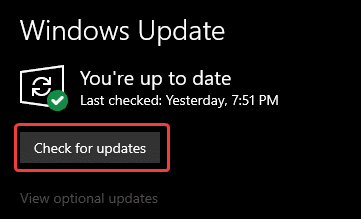
If you found another solution, please let us know in the comments below. We will add that to the list, and credit you appropriately.
We hope this guide helped fix the Stray Crash at launch issue. Let us know if you have any questions in the comments below.










