The Thaumaturge is now available on PC, and consoles, and in our review, we thought it was an existentialist novel brought to the video game medium. Currently, the PC version isn’t the most stable, and some technical issues are holding it back. If you’re running into a Fatal Error or LowLevelFatalError while playing The Thaumaturge, here is how you can fix that.
Fixing The Thaumaturge Fatal Error
To fix the Fatal Error in The Thaumaturge, you need to disable MSI Afterburner or any overclocking software while trying to play the game.
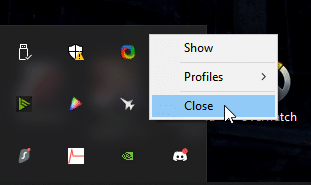
Currently, there is some conflict with certain CPUs and monitoring and overclocking software that can cause stability issues, and result in Fatal Errors and crashes.
Update GPU Drivers
Additionally, if you haven’t updated your GPU drivers in a while, that’s also one of the reasons you can run into a similar error. You can get the latest ones from the links below.
Update DirectX and Visual C++ Redistributables
Ensure that both DirectX and Visual C++ Redistributables are on the latest version.
Switch to dedicated GPU (Laptop Users)
If you’re playing The Thaumaturge on a laptop, make sure to check if your dedicated GPU is being utilized correctly.
Switching to the dedicated Nvidia GPU
- First, open the Nvidia Control Panel
- Then navigate to 3D Settings and then Manage 3D Settings
- Open the tab Program Settings and choose The Thaumaturge from the dropdown menu
- Next, select the preferred graphics processor for this program from the second dropdown.
- Your Nvidia GPU should show as High-performance Nvidia processor
- Save the changes
Switching to the dedicated AMD GPU
- First, open Radeon Settings
- Then navigate to Preferences, followed by Additional Settings
- Here, select Power and then Switchable Graphics Application Settings
- Select The Thaumaturge from the list of applications
- If The Thaumaturge isn’t on the list, click the Add Application button and select the executable from the installation directory. This adds the game to the list, and you’ll be able to select it afterward.
- In Graphics Settings, assign the High-Performance profile to the game.
We hope this guide helped fix The Thaumaturge fatal error on the PC. Let us know if you have any questions in the comments below.










