Warhammer 40K: Dartide is now available on PC for players that pre-ordered it on Steam. This isn’t the full version, and some content is locked, but players can still start progressing and enjoy the content available so far. The PC release isn’t exactly in the best state, and it’s largely due to how demanding it is. Even on high-end systems, the framerate is all over the place, and it’ll likely be a while till it’s optimized a bit more. If you are running into the Warhammer Darktide crash at launch issue, though, here are a few things we recommend.
Fixing the Warhammer Darktide Crash at Launch Issue
Thousands of players are already in-game, and there are reports of crashing issues on forums. Keep in mind that this is still technically the pre-order “beta” so the full release might be improved. For now, though, if you’re running into crashes at launch or during gameplay, I recommend doing a few things.
Verify Game Files
The first you want to do is check on your game files and ensure that everything is in order. You can verify game files through Steam and check for any broken or missing files that need to be downloaded. To do this, follow the steps below.
- Open Steam, and navigate to your library
- Right-click on Warhammer 40: Darktide in your library
- Click Properties
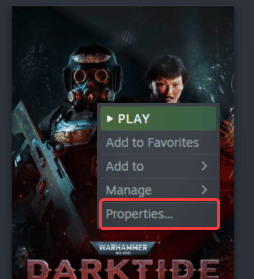
- Select the LOCAL FILES tab
- Click on Verify Integrity of local files…
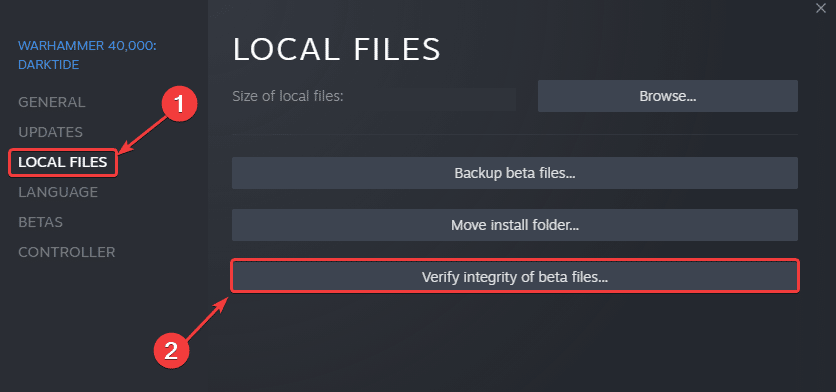
This will initiate a scan of your game files, and if something is missing, Steam will initiate a download as an update.
Add an Exception to Your Anti-Virus
This is something that the developers have repeatedly brought up and talked about when it comes to Darktide. Your anti-virus software may be flagging Darktide as a threat. This can show errors like “Crashify Error“, “0x000005c“, or “0x0000007“.
To get around it, you must add the game’s folder to the exceptions or exclusions list.
We have listed some popular ones and their respective FAQ pages.
- Windows Defender
- Microsoft Security Essentials
- Malwarebytes
- Avast Antivirus
- AVG Antivirus
- Kaspersky Anti-Virus
- Webroot SecureAnywhere
- McAfee Antivirus (Steam Support guide)
- Bitdefender
Launch Steam as an Admin
The developers have recommended that you launch Steam in admin mode to avoid any Windows privileges issues. To do this, follow the steps below.
- First, make sure Steam isn’t running
- Head over to where Steam is installed, typically it’s at the following address
c:\program files(x86)\steam\- Right-click on the Steam.exe and select Properties
- Here, select the Compatibility tab
- Check the “Run this program as an administrator” option
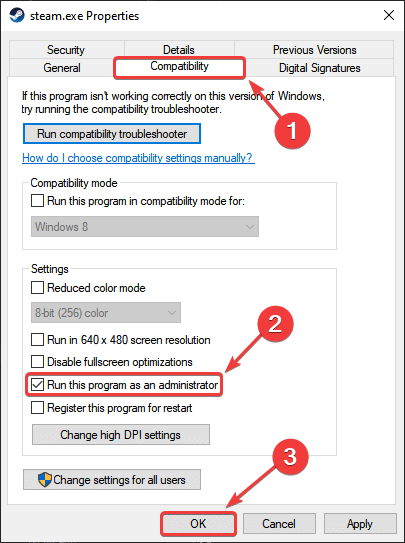
Now, relaunch Steam, followed by Darktide.
Update DirectX and Visual C++ Redistributables
Ensure that both DirectX and Visual C++ Redistributables are on the latest version.
Disable Ray-Tracing
Seriously, even if you have an RT capable card, I recommend turning off ray tracing at the moment. This is really demanding and can lead to stability issues. Multiple users have confirmed that turning this off reduces crashing significantly.
Reinstall DotNet Framework
If you’re having any issues with the launcher, it’s a good idea to reinstall the .NET Framework. You can download the latest one from the link below. Make sure to select “repair” in the installation and restart your PC after it’s done.
Update your GPU Drivers
Make sure that you have the latest drivers for your GPU installed. You can get the latest ones from the links below.
Check the System Requirements
Darktide is one of the most demanding games of the year, and if you don’t meet the minimum requirements, you will run into many issues, especially Shader Cache errors. This can also cause the game not to start at all, and crash at launch.
Warhammer Darktide Minimum Requirements
- Requires a 64-bit processor and operating system
- OS: Windows 10 (64 bit) / Windows 11 (64 bit)
- Processor: Intel i5-6600 (3.30GHz) OR AMD Ryzen 5 2600 (3.4 GHz)
- Memory: 8 GB RAM
- Graphics: NVIDIA GeForce GTX 970 OR AMD Radeon RX 570
- DirectX: Version 12
- Network: Broadband Internet connection
- Storage: 50 GB available space
Warhammer Darktide Recommended Requirements
- Requires a 64-bit processor and operating system
- OS: Windows 10 (64 bit) / Windows 11 (64 bit)
- Processor: Intel i7-9700K (3.70GHz) OR AMD Ryzen 5 3600 (4.2GHz)
- Memory: 16 GB RAM
- Graphics: NVIDIA GeForce RTX 3060 / RTX 2060 OR AMD Radeon RX 5700 XT
- DirectX: Version 12
- Network: Broadband Internet connection
- Storage: 50 GB available space
- Additional Notes: An SSD storage device is highly recommended
Please let us know in the comments below if you find another solution. We will add that to the list and credit you appropriately.
We hope this guide helped fix the Warhammer Darktide crash at launch issue. Let us know if you have any questions in the comments below.










