WWE 2K23 is now available on PC for owners of the Deluxe and Icon editions. Like the previous entry, WWE 2K23 runs quite well for the most part due to its lower requirements, but there are a few technical and stability issues. If you running into any WWE 2K23 crash at launch issues, here are a few things I recommend.
Verify Game Files
As always, the first thing you need to ensure is that your files are in working order. Since most stability problems are caused by broken, or missing game files, you need to use Steam to scan and verify those. This can easily be done through the client by following the steps below.
- Open Steam and navigate to your library
- Right-click on WWE 2K23 in your library
- Click Properties
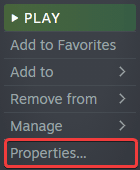
- Select the LOCAL FILES tab
- Click on Verify Integrity of local files…
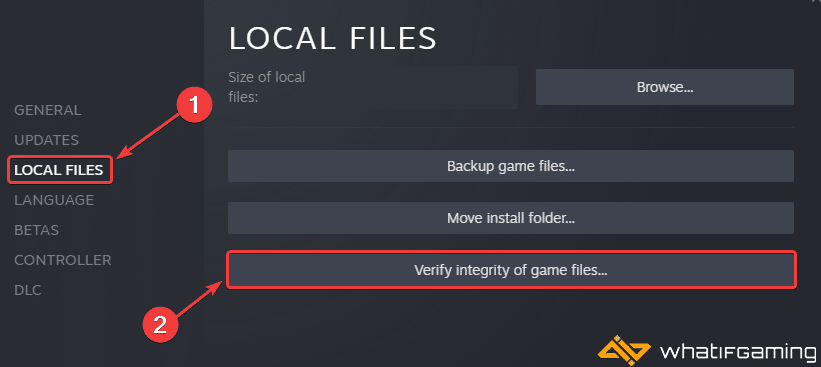
This will initiate a scan, which will take a few minutes. If there are any broken or missing files, Steam will redownload, and install those.
Update Your GPU Drivers
Make sure that you have the latest drivers for your GPU installed. You can get the latest ones from the links below.
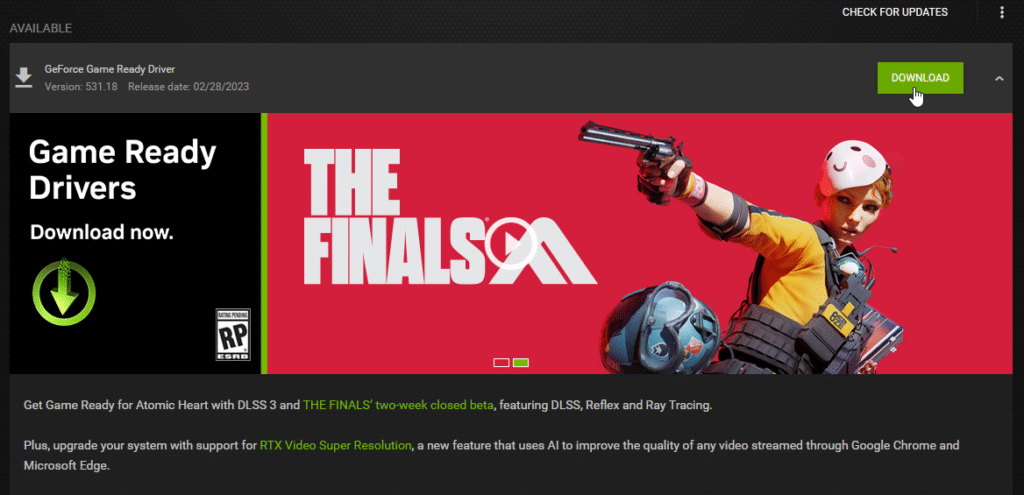
Update DirectX and Visual C++ Redistributables
Ensure that both DirectX and Visual C++ Redistributables are on the latest version.
Switch to dedicated GPU (Laptop Users)
Ensure that your dedicated GPU is being utilized instead of the integrated one.
Switching to the dedicated Nvidia GPU
- First, open the Nvidia Control Panel
- Then navigate to 3D Settings and then Manage 3D Settings
- Open the tab Program Settings and choose WWE 2K23 from the dropdown menu
- Next, select the preferred graphics processor for this program from the second dropdown.
- Your Nvidia GPU should show as High-performance Nvidia processor
- Save the changes
Switching to the dedicated AMD GPU
- First, open Radeon Settings
- Then navigate to Preferences, followed by Additional Settings
- Here, select Power and then Switchable Graphics Application Settings
- Select WWE 2K23 from the list of applications
- If WWE 2K23 isn’t in the list, click the Add Application button and select the executable from the installation directory. This adds the game to the list, and you’ll be able to select it afterward.
- In Graphics Settings, assign the High-Performance profile to the game.
Update Your Windows
Pending updates can often lead to problems in games, and Windows updates have been known to reduce stability issues in newer PC releases.
- In Windows Search, type “Update” and click on Check for Updates
- This will take you to the Windows Update section, and you can make sure you are on the latest version

We hope this guide helped fix the WWE 2K23 crash at launch issue. Let us know if you have any questions in the comments below.










