It’s been a whole year since Cyberpunk 2077, CD Projekt Red’s open-world RPG came out and has seen a number of bug fixes, and general improvements. It’s still far away from what was advertised and seems to have disappeared from all conversation. Despite everything, the PC version has been the most stable, with more people warming up to the title after the negative reception. The modding community has played a vital role in improving the game, and at times completely overhauling various systems in-game. If you want to install the Cyberpunk 2077 Zoomable Scopes Mod, here is how you can do that.
We have covered plenty of Cyberpunk 2077 mods around launch, and you can check out our guides that include mods that can help in changing your hairstyle, customizing, or unlocking vehicles.
Cyberpunk 2077 Zoomable Scopes Mod
Mods for the game have come a long way, and some of the most useful ones are that add quality of life features. This mod allows you to zoom in while you are in scoped mode. It’s still a bit surprising that long-ranged weapons don’t let you do this, as this is something fairly common in many other titles with first-person gunplay.
Here is the mod in action shown in GIF provided by the mod author.
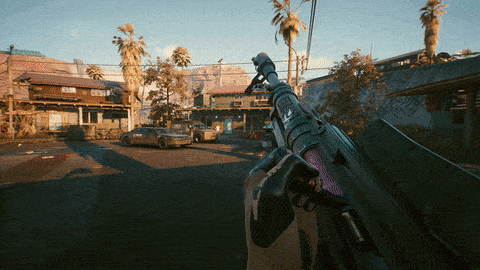
All credits for this mod go to Nexus Mods user keanuWheeze. To do this, you can follow the steps below.
Prerequisites for the Mod (Cyberpunk Engine Tweaks)
To install the mod, you first need to install CET. To do so, follow the instructions below. If you already have CET installed, you can skip this.
- Head over to the following Github page to download CET
- Alternatively, click on cet_1_18_0.zip to download the latest version (1.8)
- Unzip the downloaded file using a compression software like Winrar or 7zip
- This will create a Bin folder
- Drag the Bin folder where Cyberpunk 2077 is installed in your PC, for example
C:\Program Files (x86)\Steam\steamapps\common\Cyberpunk 20774.- If everything was followed correctly, the following files should be the x64 folder
- plugins folder
- LICENSE
- global.ini
- version.dll
- Note: Please ensure that all application overlays (like Rivatuner, Fraps, Afterburner, Discord, Steam, Gog, Windows 10 Game Bar, Geforce Experience) are disabled, as the Mod overlay might not show up.
- Launch Cyberpunk 2077
- A a window will appear prompting you to choose a keybind to bring up the overlay. Pick whatever key you like and save it.
That is all you need to do to install CTE, and now we can move to the mod, which is fairly easy to install.
Installing the mod
Now that you have CTE installed, you can follow the steps below to easily install the mod files.
- Head over to the following link, and download the mod files by clicking MANUAL DOWNLOAD (You will need a Nexus Mods account to do this)
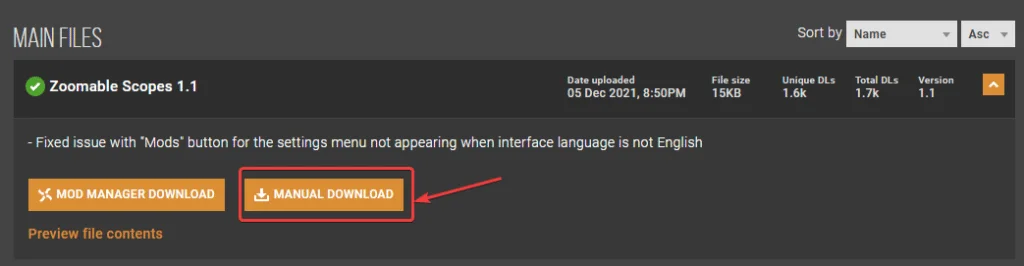
- Extract the file you just downloaded into the game’s main directory (The one containing /bin and /r6)
That is all you need to do. Here is a screenshot provided by the mod author as well.
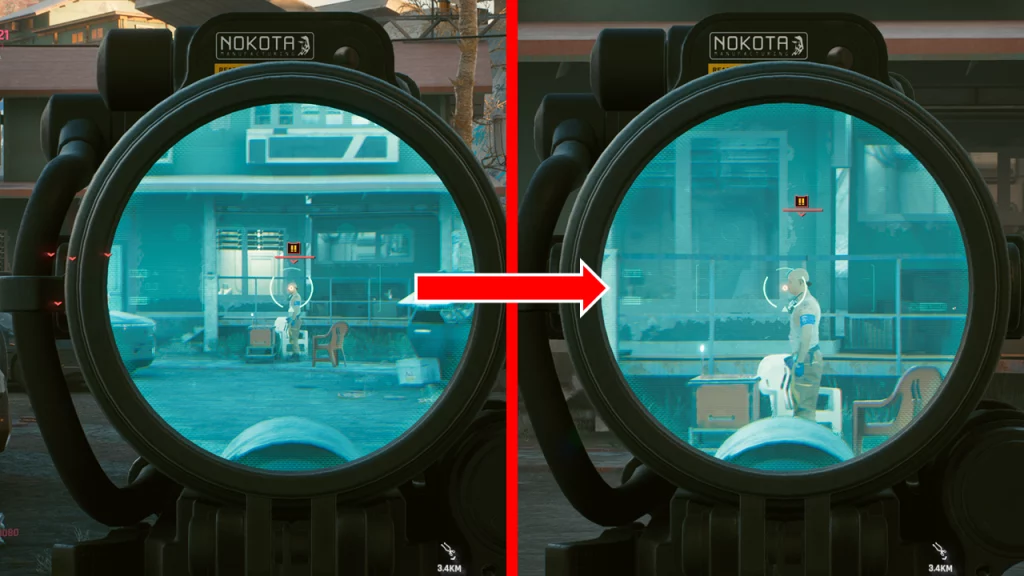
We hope this guide was helpful. If you have any questions, feel free to ask them in the comments below.










