Street Fighter 6 is out now on PC, and it’s already one of the biggest fighting game launches of all time. CAPCOM’s support for the PC platform with cross-play, rollback netcode, and a bunch of graphic options to configure is excellent. Though, there are still a few settings that are lacking, particularly when it comes to controller support. If you want to enable the Street Fighter 6 PlayStation Button Prompts, this mod has your back.
Street Fighter 6 PlayStation Button Prompts Mod
If you have been following our mod guides for Resident Evil 4 Remake, you’ll know how easy it is to install mods for RE Engine titles. This is thanks to Flully Mod Manager and the excellent CAPCOM modding community.
Street Fighter 6 doesn’t have PlayStation prompts in-game, and if you’re tired of seeing Xbox prompts, boycalledjames from NexusMods have already released a mod for that.
Prerequisites: Setting up Fluffy Mod Manager
If you already have the latest Fluffy Mod Manager set up for Street Fighter 6, you can skip this section.
- Sign-up on NexusMods, so that you can download the mod manager and mod files
- Install Winrar or 7zip, to extract compressed files
- Head over to the following link to download the latest version of the mod manager
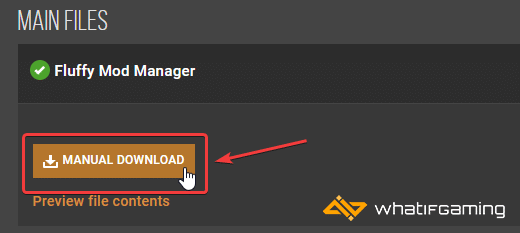
- This will download a zip file
- (Optional: Make a folder to keep everything in one place)
- Now, using Winrar or 7zip, extract the zip file
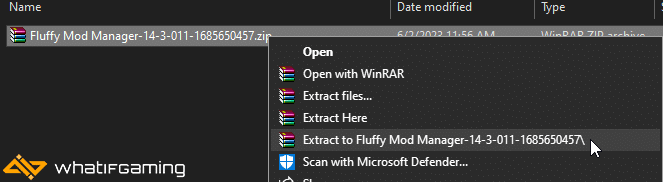
- Open the folder, and then launch Modmanager.exe
- Select Street Fighter 6 from the list of games
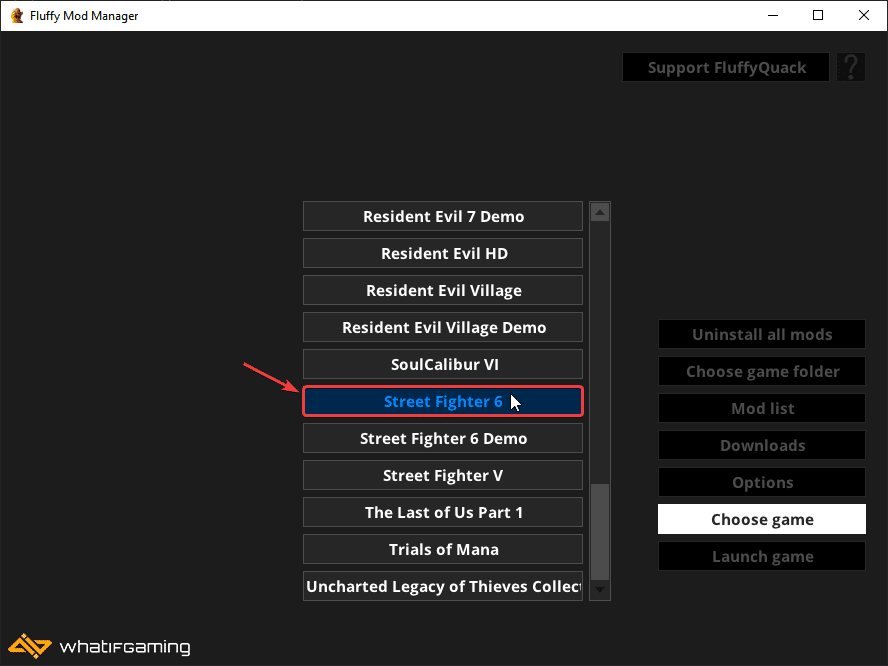
- Now select Choose game folder, and browse to the folder Street Fighter 6 is installed in
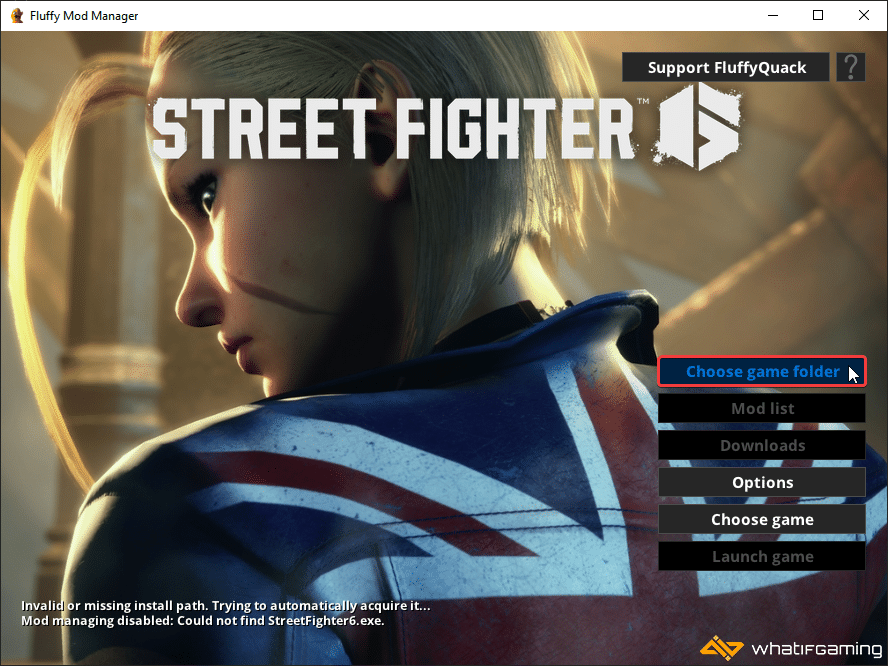
- That’s it, and you should now have access to the Mod list section

Installing the PlayStation Prompts Mod
With Fluffy Mod Manager set up, you can now download and install the free repairs mod.
- Head over to the following NexusMods link, and click on Manual Download. You can choose between classic colours and DualSense White.
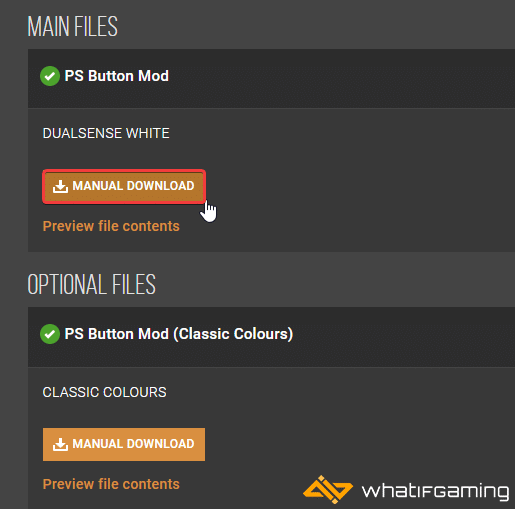
- Now, drag the zip file directly into the Fluffly Mod Manager
- Give it a minute, and it’ll install the mod file
- Now, click on Misc below Textures, which will now have a (1) indicating that there’s a new mod available

- Now, simply toggle the repair mod that you just installed
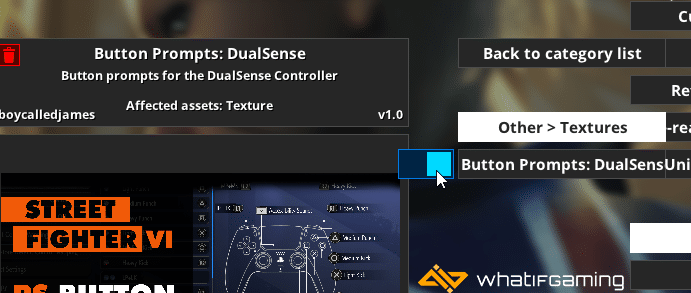
- Minimize Fluffly Manager, and launch Street Fighter 6 either from Steam or using the “Launch Game” button in the Mod Manager
- Now, the in-game prompts will be changed to PlayStation ones. Here is a screenshot provided by the mod author showcasing both styles.
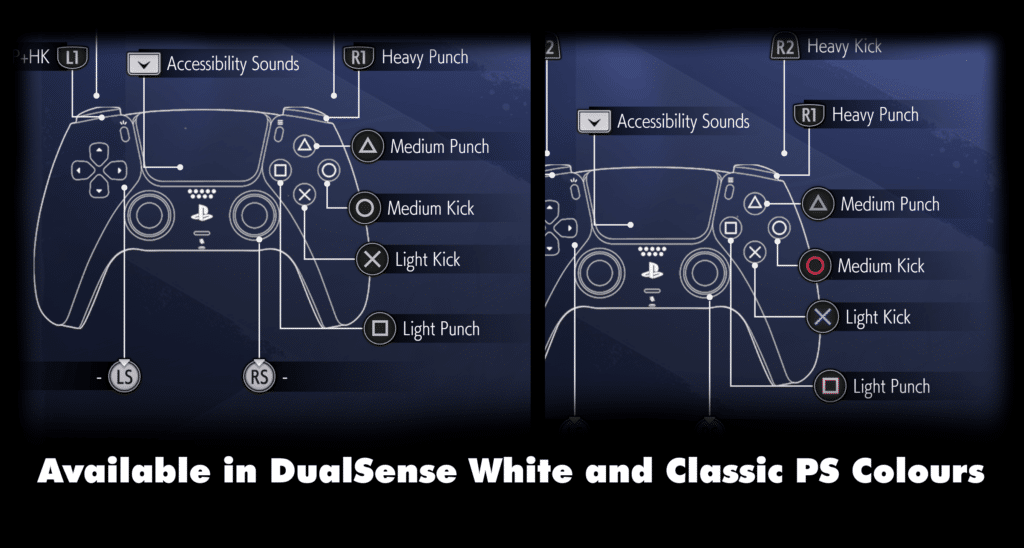
How To Disable or Delete a Mod
If you want to disable the mod, toggle it off the same way you enabled it.

You can also delete the mod entirely by clicking the small bin icon at the top left of the mod.

We hope this guide was helpful and you were able to install the Street Fighter 6 PlayStation Button Prompts Mod. Let us know if you have any questions in the comments below.











Does this change in-game prompts like the pizza minigame?
I’m not sure, but if it’s using similar prompts then it should