Genshin Impact‘s latest update is now available to pre-load. The new update brings tons of new content, characters, and quests for players to look forward to as the update goes live in a few days. Sadly, though, actually updating the game is still as unreliable as before, and players need to resort to manually updating Genshin Impact to the latest version. If you want to manually update to Genshin Impact 3.4, you can follow this guide.
Manually Update to Genshin Impact 3.4
The biggest incentive to manually update your game is that you can download each file individually using the download client of your choice. This ensures that things go smoothly, and you don’t really lose a lot of download progress if something goes wrong in the launcher.
Please keep in mind that this guide assumes you are on version 3.3.
Required Downloads for 3.4
Download the following files, which are for version 3.4.
Note: Downloading all audio files isn’t required. Only download the ones you need. It should be noted that you need at least one.
Also, you will need to download the audio patch of the language your Windows is set to, meaning you will need the English pack if that is your default Windows language.
- 3.4 Patch (6.52 GB)
- Chinese Audio files (374 MB)
- English Audio files (455 MB)
- Japanese Audio files (451 MB)
- Korean Audio files (354 MB)
Updating to 3.4
After you have the files required, we can move to the installation process.
- First, run the Genshin Impact launcher, and ensure it is updated. We are referring to the launcher version here and not the game version. Simply running the game launcher will automatically update itself, so do that once.
- Now, click on the Update button, and after a few seconds, click the Pause button.
- Please close the launcher properly, and ensure it isn’t running in the background.
- You can also check if it is running in the taskbar and close it from there too.
- You can also check the Task Manager to see if it’s not running there.
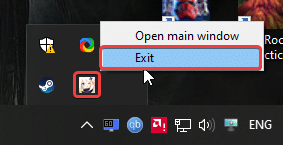
- Now, head over to the following location.
C:\Program Files\Genshin Impact\Genshin Impact Game\ (or wherever you installed the game)- In this location, delete all the .zip_tmp files (temp files that were downloaded when you hit the Update button)
- Copy the files you previously downloaded in the “Required Downloads” heading, and paste them into the following location (the patch file for 3.4 and the audio files)
C:\Program Files\Genshin Impact\Genshin Impact Game\ (or wherever the game is installed, just make sure it is in the Genshin Impact Game folder)- After following the steps above, run the launcher again, and it will say Pre-installation done/Update (Refer below)
These are the steps you need to follow to ensure that Genshin Impact is updated from version 3.3 to 3.4.
Important Things To Consider
- DON’T EXTRACT THE FILES. If you want to keep playing till the game is live, you’ll need to ensure that you don’t extract the files manually.
- Please don’t extract the files because if you do so, you won’t be able to play the game until patch 3.4 is live
- “Pre-installation done” means that you can keep playing the game until the patch (3.4) is live
- If you are following this guide, after update 3.4 has gone live, it will say “Update” instead of “Pre-installation done“.
- Click that option, and it will install these downloaded files.
- The files provided in this guide are being downloaded directly from MiHoYo servers.
- This means that these are completely safe and from the developers themselves.
We hope this guide was helpful and you were able to manually update to Genshin Impact 3.4. If you have any questions, feel free to ask them in the comments below.











ty very much man .. but the game stop update the Japanese Audio since 3.1 only update everything and leave the Japanese Audio files alone even i keep download them from here in 3.2 + 3.3 still ignore that file … i try update it in the game its says need to download 4.5gb @_@
You are the best, thx! 🙂
Glad to have helped! Enjoy 🙂
Can you upload 3.5 update?
Hey, 3.5 isn’t up for pre-load yet. I’ll have a guide up as soon as the files are online 🙂
It’s now up! 🙂
http://whatifgaming.com/how-to-manually-update-to-genshin-impact-3-5-on-pc/
Hi, after the ‘pre installation done’ do we just gotta wait until the maintenance done tomorrow and launch it from the launcher or the .exe file?
If it says “pre installation done” you can keep playing right now until the patch is live. After the maintenance, you can play from the launcher or exe (whichever works for you)
Hi, Ali thank you as always for providing the manual patch files. I have a question tho. The latest update I’ve installed is 3.2. How can I install this if I don’t have 3.3 installed yet?
Ah, you need the previous update. I’ll be updating my “Install from scratch” guide shorty, and you can use that one to install Genshin 3.4
When can you do it because I also want to upload the files .please
Hey, it’s been updated. You can read it here:
http://whatifgaming.com/how-to-manually-install-genshin-impact-from-scratch-on-pc/
Wi-Fi is pretty bad here for the pre-installation so I’m thankful this is still a thing. 🙏bless🙏
Glad to have helped! Enjoy 🙂
thanks very much, updating genshin impact using converge ict sucks. it stops unreasonably then prompt connection failed.
You’re welcome! Enjoy the update 🙂
Hello and thank you so much for keeping this updated.
I just wanna ask if we extract files in the game file and it wont go (pre-installation done), when you launch it it will say maintaince in progress and it will shut the game. Does this mean its updated and i have to wait until the patch goes live and change the config from 3.3 to 3.4. Or i did something wrong here? Thank you
Hello! You’re welcome! 🙂
Extracting files earlier will lock you out of the game till the update goes officially live. If it’s currently under maintenance, then that means you’ll have to wait till that’s over. I don’t think you did anything wrong, but if it doesn’t start after the update is live, try launching the game directly using the executable in the Genshin Impact Game folder.
just wanted to thank you, I’m started to use this method from several patches before and it’s a lifesaver especially for where I come from(iran) thanks alot <3
Glad I could help! Please enjoy the update <3
any possibility of torrent? i do not have enough time to download 7GB
Thank you so fucking much 💖💖💖💖💖💖💖💖💖💖
You’re welcome! Enjoy 😀
heyy in 3.3 i had a problem with the launcher where it just restarsts everything when it comes to 100 and i tried to download the game manually with your method and it worked so well. So now im trying to upgrade it to the 3.4. I did everything u said like i downloaded the 3.4 patch file and the eng audio then i clicked the download button paused it(its closed) and deleted the zip tmp file but launcher still cannot detectes the files that ive already download and tries to download a 50gb thing again. How am i gonna fix this. I will be really happy if u can help me cuz im not that good at this stuff
Hey, this happens sometimes. I recommend trying the following.
>In the Genshin Impact Game folder, open the config.ini file using Notepad.
>Here, change the value of game_version= to 3.4.0
>Save the file and exit. Try using the launcher now.
If that doesn’t work, try running the game directly using the executable in the Genshin Impact Game folder.
thank you for your reply. I changed it and its still the same. Also when i open the game in the game folder it just redirects me to the launcher back again saying i should open the launcher. Can it be a problem about the 3.4 file being a compressed file ?
Okay, try manually extracting the files, then using Winrar or 7zip, inside the Genshin Impact Game folder. After you’re done with each, try again.
hi i have a quick question, if i’m downloading genshin using this manual method, in the upcoming versions can i use the launcher to update it or i will have to manually update it?
In most cases, you should be able to use the launcher, but if for whatever reason, you can’t, you can follow my guides that I have for every new update. In this case, it’ll be for 3.4 to 3.5.
Hello
My last version of the game is 3.1 and now the version is 3.4.
Do I need to add previous versions or not?
Hey, you’ll need to install from scratch in this case, because this works if you have 3.3. You can install it from scratch by following the guide below:
http://whatifgaming.com/how-to-manually-install-genshin-impact-from-scratch-on-pc/