Marvel’s Midnight Suns is out now on PC through Steam and the Epic Games Store. This is one of the most positively received titles of the year and another hit for the popular tactics developer Firaxis Games. Like other Unreal Engine 4 titles, though, there is some stuttering, which can be a bit annoying. Apart from that, though, the game runs quite well, and there are plenty of settings to mess around with. If you want to reduce Marvel’s Midnight Suns Stuttering, though, here is how you can do that.
Reducing the Marvel’s Midnight Suns Stuttering
As mentioned earlier, this isn’t anything new for Unreal Engine 4 titles and something that happens with practically every other release. Just today, Callisto Protocol launched with severe stuttering, and a lot of it is tied to shader compilation that happens during gameplay.
In Midnight Suns, you’ll notice how the game stutters when a character performs an attack for the first time, and it doesn’t stutter when they make that move again. Thankfully, you can make the experience way better, and here is what worked for me based on the testing I did.
Disable Ray Tracing
At the moment, ray tracing not only tanks performance significantly but introduces a lot of stutters too. I’m not completely sure how it’s tied to shader compilation, but simply turning this off practically eliminated all stutter from my experience. There are a few instances still present, but I barely noticed anything after I disabled these effects.
- In the Main Menu, click on Options, followed by Graphics
- Here, under Post Processing, disable Ray Tracing Reflections, and Ray Tracing Ambient Occlusion

Skip the 2K Launcher
Some users have reported that skipping the 2K Launcher for Midnight Suns actually fixes the stuttering issues as well. The launcher basically adds another layer of steps and doesn’t do anything meaningful, in my experience. You can skip it by following the steps below.
Locate Your Game’s Location
- Open Steam and then your library
- Here, right-click on Marvel’s Midnight Suns
- Click Manage
- Then select Browse local files

- This will take you to where your game is installed.
- Here, open the MidnightSuns folder
- Now, open the Binaries folder, followed by Win64
- This is the location of your game’s executable. Copy it because you’ll need it for the next part.

For me, this is what the path looked like:
D:\SteamLibrary\steamapps\common\Marvel's Midnight Suns\MidnightSuns\Binaries\Win64Setting Up The Launch Command
- Open Steam and then your library
- Here, right-click on Marvel’s Midnight Suns
- Click Properties
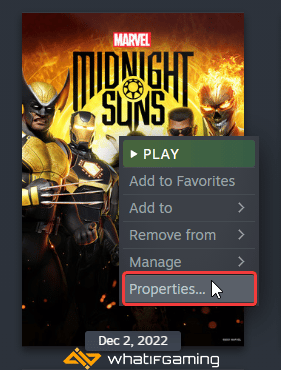
- Click on General
- Under LAUNCH OPTIONS, enter the address you copied previously, but in the following format.
"YOUR ADDRESS\MidnightSuns-Win64-Shipping.exe" %command%- So in my case, it looks like this.
"D:\SteamLibrary\steamapps\common\Marvel's Midnight Suns\MidnightSuns\Binaries\Win64\MidnightSuns-Win64-Shipping.exe" %command%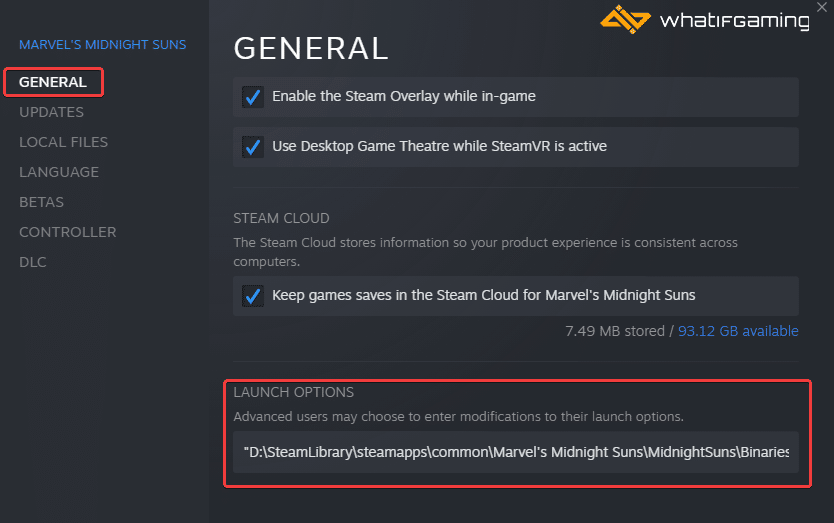
After you’re done, launch the game again from Steam, and it will skip the launcher entirely.
Update DirectX and Visual C++ Redistributables
Ensure that both DirectX and Visual C++ Redistributables are on the latest version.
Update your GPU Drivers
Make sure that you have the latest drivers for your GPU installed. You can get the latest ones from the links below.
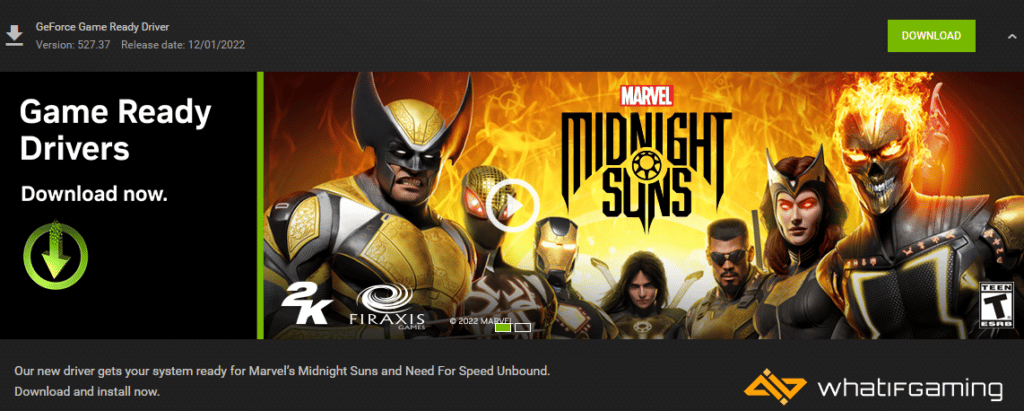
If you wish to reduce stuttering in the Callisto Protocol as well, make sure to check out my guide for that. If you’re running into any crashing problems with Midnight Suns, I have a guide for that as well.
We hope this guide helped you to reduce Marvel’s Midnight Suns’ stuttering issues. Let us know if you have any questions in the comments below. If you know any tips that helped you, please share them so we can add them to the article.











Loading game without the 2K launcher fixed my stuttering, and improved my load time by a HUGE amount. Thank you so much!
That’s awesome. You’re welcome! Skipping that helped with previous 2K titles as well, so I thought, why not?