The Callisto Protocol is now out on PC through Steam and the Epic Games Store. The reception is a bit mixed at the moment, especially on PC, where players are running into technical issues. So far, the biggest complaint is the consistent stuttering, which we’ve seen a lot in modern Unreal Engine 4 releases. We hope updates can improve the experience, but for now, even if you have decent hardware, you will still have to deal with these performance issues. In the meantime, here are a few things you can do to reduce The Callisto Protocol stuttering.
Reducing The Callisto Protocol Stuttering
This game is in a bit of a mess right now, and as I mentioned, no matter what configuration you have, you’ll be running into stutters frequently. I’ve done some testing, and while this may improve your experience somewhat, it’s worth waiting for developers to address this and maybe then get into the game. For now, though, I have a few suggestions that will reduce stuttering and improve your performance.
I’m playing this with a Ryzen 5 3600, paired with an RTX 3060 and 16 GB RAM. I’m currently targeting 1080p, but have a G-Sync monitor with a refresh rate of 165HZ.
Oh, and I should mention that you will need to change these settings from the Main Menu, because you don’t get detailed options during gameplay, so keep that in mind before you go around changing stuff.
Switch to DirectX 11
The first thing you want to do is switch to the DirectX 11 mode. This can be done through the in-game settings and has improved the experience somewhat for some users.
- In the Main Menu, click on Options, followed by Graphics, and then General

You won’t be able to use RT or HDR if you disable the DirectX 12 mode.
Disable Ray-Tracing
Yeah, you really want to disable ray tracing at the moment. It’s simply not worth the performance cost in its current state, and the game looks really good without it as well. These are the most taxing settings in the game, and you want to disable both for way better performance.
- In the Main Menu, click on Options, followed by Graphics, and then Lighting

Turn Down Volumetrics
One of the more demanding settings in the game is Volumetrics Quality, and If you’re struggling with framerate, you might want to turn this down to Medium. Going down to Low didn’t really do much to gain FPS, but the difference between High and Medium was substantial.
- In the Main Menu, click on Options, followed by Graphics, and then Lighting
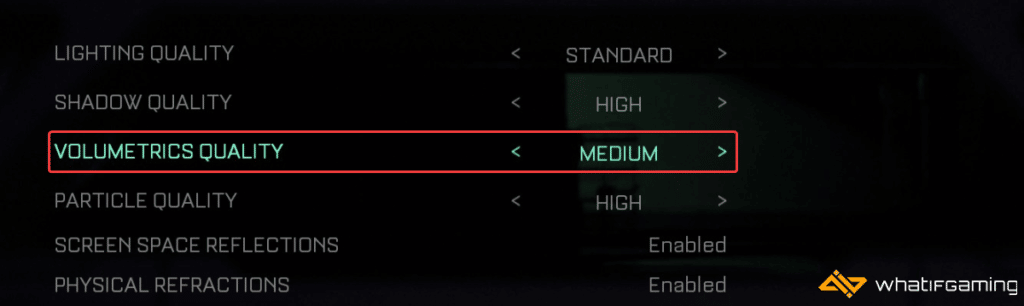
You can check out the performance difference below. I gained around 10 FPS by simply turning this setting down from High to Low.

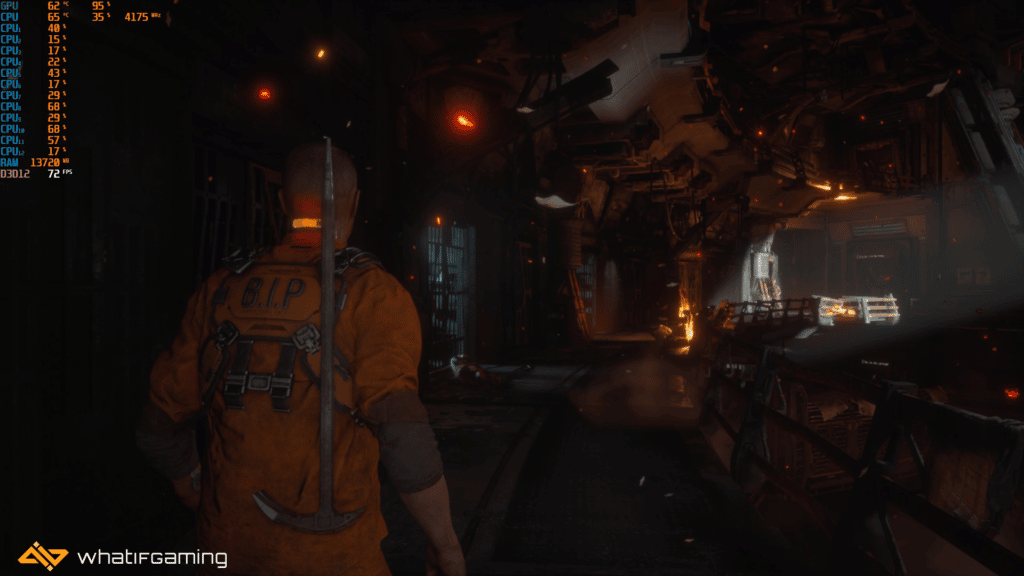
Limit Framerate To 60 FPS
Yeah, I know, it’s annoying that you even have to do this, especially with a higher refresh monitor, but the game stutters so much, and it’s even worse when you’re hovering in the 90s and it suddenly goes down to the 40s. It’s much more bearable when you’ve already capped it to 60 FPS.
- In the Main Menu, click on Options, followed by Graphics, and then General
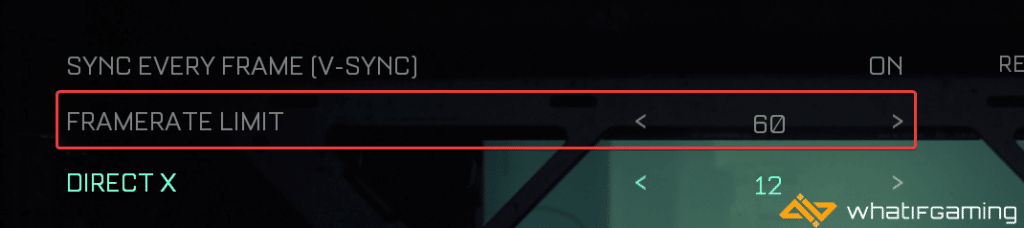
Update DirectX and Visual C++ Redistributables
Ensure that both DirectX and Visual C++ Redistributables are on the latest version.
Update your GPU Drivers
Make sure that you have the latest drivers for your GPU installed. You can get the latest ones from the links below.
We hope this guide helped you to reduce The Callisto Protocol stuttering. Let us know if you have any questions in the comments below. If you know any tips that helped you, please share them so we can add them to the article.










