Nioh 2 is finally out on PC and is packaged in a complete edition with all the expansions. This is the second game from KOEI TECMO to come out on Steam this year, and we’re looking forward to Persona 5 Strikers as well. It’s great that the publisher is taking the PC platform seriously, but sadly, there are always some issues in their ports, which can lead to annoyances for PC players. Nioh 2 works fine for the most part, but there are some technical problems holding it back. If you are getting any Nioh 2 stuttering during gameplay, here is how you can reduce that.
These issues were present in the first Nioh as well, and hopefully, the developers can patch it in this one. Other than the stuttering, the game runs fairly well for the most part, and most players won’t run into any major performance issues. The game also features resolution scaling, which can help you net some frames.
Fixing the Nioh 2 Stuttering
Now, even with the various settings in the game, stuttering is something that can be frequent and is mostly due to irregular frame times. Locking your framerate can help, but it doesn’t quite fully eliminate the stuttering players have been facing. However, this is where the third party software Rivatuner Statistics Server comes in. This software used to be bundled with MSI afterburner, but can be downloaded separately as well. To download and use this, follow the steps below.
- Head over to this link at Guru3D to download the latest version. Scroll down to the bottom, and downloaded the “recommended” version, as shown below.
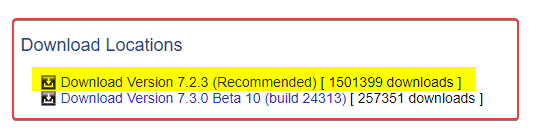
- This will download the zip file, which you can then extract using Winrar or 7zip
- Install Rivatuner Statistics Server
- Now, simply launch Rivatuner Statistics Server, and it will show up in the taskbar, as shown below
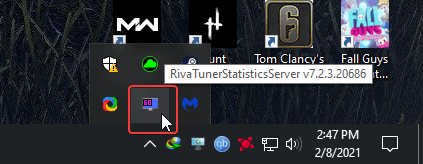
- Now, if you know the location for Nioh 2’s executable, that’s great, but to find that out, open Steam
- Right-click on Nioh 2, and then Manage, and finally Browse local files
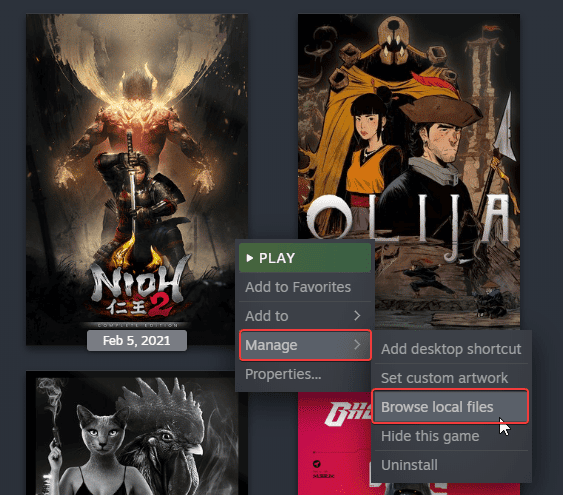
- This will take you to the exact location of Nioh 2’s installation folder
- Copy the address for future reference in Rivatuner
- Now, open Rivatuner from the taskbar
- Click on the ADD button

- Browse to the Nioh 2 folder, and select the nioh2.exe, and press Open

- nioh2.exe will be added to the list
- Select it, and set the value of Framerate limit to your desired one, for example, 60
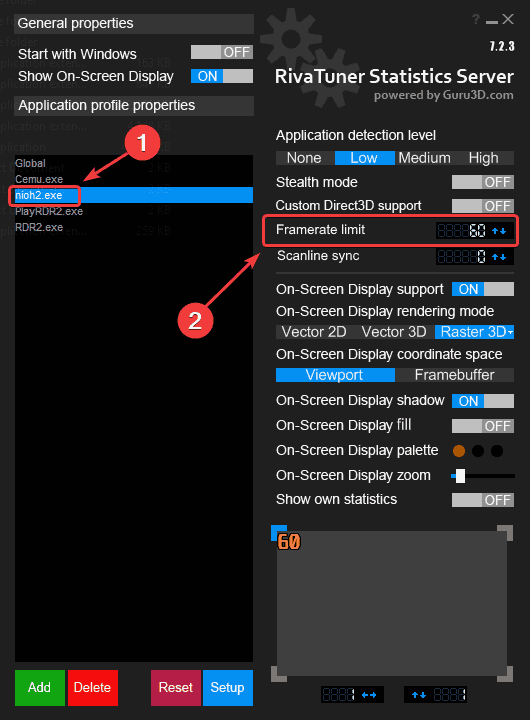
- Minimize Rivatuner, and turn on “Show On-Screen Display” if you want to
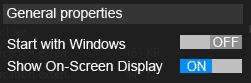
- For this to work, Rivatuner has to be running while you are playing Nioh 2
Now, when you launch Nioh 2, you will notice how it is far smoother than before, and the overall stuttering has been reduced greatly. Another thing PC players can do to improve framerate is to lower the Effect Quality to low in Graphics Setting.
We hope this guide was helpful. If you have any questions, feel free to ask them in the comments below.










