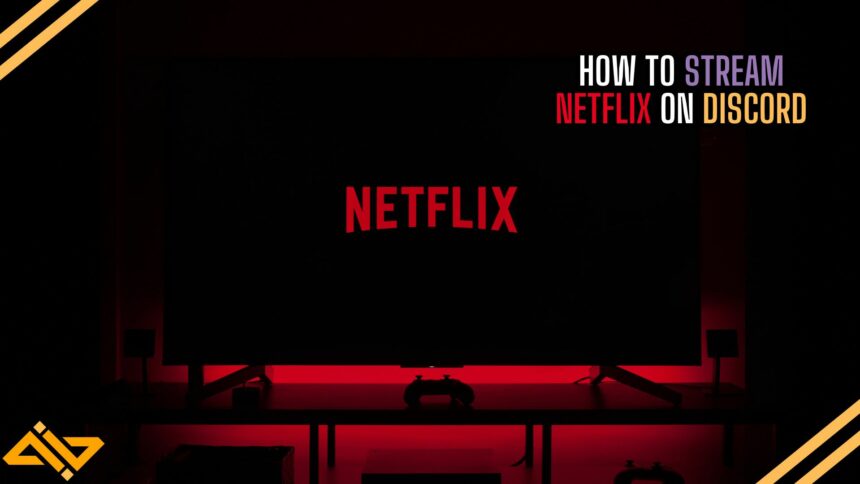If you are trying to stream Netflix on Discord for your friends, chances are that you are running into errors and black screens. We are here to take care of that today. Let’s take a look at the easiest way to stream all of your favorite Netflix content on Discord without any hassles.
We’ll also mention a few settings you’ll have to change in your browser to achieve optimal results and avoid running into any annoying black screens.
Streaming Netflix on Discord

Let’s keep this to the point and guide you through all of the steps required to stream Netflix on Discord. Follow along, and you’ll be consuming content with your friends on Discord in no time!
- Open Netflix in a web browser. (we are using MS Edge)
- Now, open Discord and head over to the settings menu. (click the wheel you see in the image above)
- Once in the settings menu, scroll down to the Registered Games tab.

- Once there, click on the Add it! button and select the browser in which you have Netflix opened up.
- You can also click the Eye icon to make this “game” discoverable or undiscoverable for your friends.
- Once that is done, simply join any voice channel on any server where you want to stream the Netflix content.
- Click on the Screen icon at the bottom left of the Discord window that says Share Your Screen.
- You’ll see a bunch of tabs. If you have Netflix opened up, you’ll see that in the tabs as well. Click on that and select the quality you want to stream it in.

And that’s it, your Netflix content should now be streaming successfully on Discord.
How to Fix Netflix Black Screen on Discord
A lot of people run into this problem where their Netflix stream appears to be nothing but a black screen. Luckily, there is an easy fix for that problem. All you need to do is Disable Hardware Acceleration in your web browser and restart it.
To find the option, open up the settings menu and search for Hardware Acceleration in the search bar. The toggle should appear and then you can switch it off.
Alternatively, you can also try to disable Hardware Acceleration from your Discord settings. Go to the Advanced tab in your Discord settings and toggle Hardware Acceleration ON/OFF.
(although I personally never had to disable it from here to make the Netflix stream work)
Once you do that, stream Netflix again and this time, it should be working flawlessly.

And that’s how you can easily stream Netflix on Discord and enjoy your favorite content with your buddies.
If you found this technical guide to be useful, check out our other Discord-related coverage, where we talk about Easter Eggs, best bot lists, and other troubleshooting stuff.