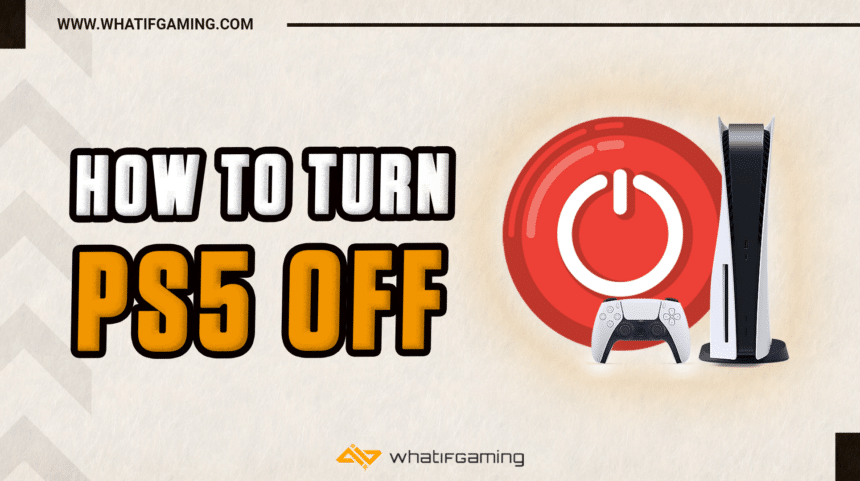Whether it is to clean the PS5 or simply want to take a break from gaming, you can turn off the PS5 using a few different methods based on whatever is convenient. Let’s look at all these methods and discuss which suits which user the most.
You can turn off the PS5 by holding the power button until you hear two beeps OR turn it off using the PS button on the controller and selecting Turn Off PS5 from the power options. Using the mobile app, you can also use Remote Play to turn the PS5 off.
Let’s discuss all of these methods in detail below.
Using the Controller

The easiest and probably most used way of turning off your PS5 would be using the DualSense controller. Here’s how you can do it using the controller:
- Press the PS button on your controller to open the Command Center.
- Now, use the D-Pad to scroll to the Power Options. (usually at the far right)
- Open the options and select Turn Off PS5.
Using the Power Button

If you don’t have your controller at hand, you can also use the power button on the front of the console to turn it off. Press and hold the power button until you hear beeps. One beep means your console will go into Rest Mode. Two beeps mean that your console will Turn Off.
- The PS5 Digital Edition only has one button at the front, so that’s easy to spot.
- The PS5 Disc Edition has two buttons at the front. (you need to press the bottom one)
Using Remote Play (App)

You can also use the PS Remote Play app to turn off your console. Well, the app can control the entire console, so turning it off becomes rather easy. You do it through the Command Center just like you did with the controller. Here’s how you can do it:
- Install the PS Remote Play app on your phone.
- Sync your controller with the app.
- Go into your PS5’s Settings.
- Head into System settings and scroll down to Remote Play
- Make sure Enable Remote Play is ticked ON.
- Link the app with your Console by inputting the code you see in the Link Device section into the app.
- If done correctly, you’ll see a controller layout on your phone app.
- Use this app to open the Command Center (by pressing the PS button on your screen)
- Then follow the same steps as before to turn off the PS5.
These are the different methods you can use to turn off your PS5. We hope you enjoyed reading through this guide and found the information to be helpful. Stick with WIG for more helpful PS5 guides, game reviews, walkthroughs, and tons more!