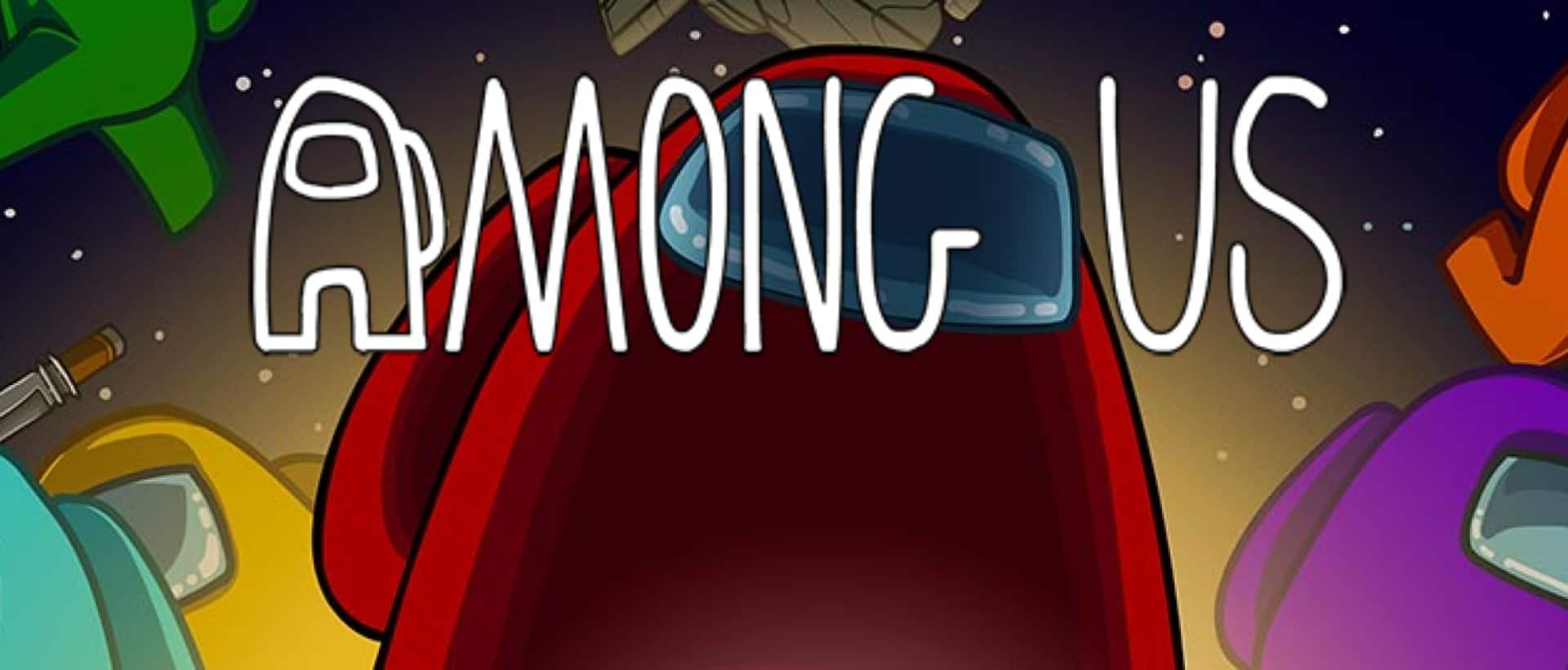Among Us is an indie multiplayer game involving deception, deductive reasoning, and the destruction of friendships. The last few months met it with huge and sudden popularity. Unfortunately, with such success comes the inevitable flurry of hackers and spammers.
Much of this spam is local to American servers, where in-game chat logs have been plagued with requests for players to vote for a Republican government. While this particular incident started on the 22nd of October, Among Us fell victim to worse before then too. Thousands of lobbies have suffered from hacking, a problem congruent with the game’s incredible popularity.
The good news is InnerSloth, the developers of Among Us, sent out two patches last weekend. As suspected, these updates will prevent more spam and hacking. Programmer Forest Willard claimed in a tweet that the first patch prevents users from being able to impersonate each other in the game chatroom, while the second should prevent the vast majority of spam from reaching lobbies.

Once the patch is applied, this developer announcement will appear upon starting the game. The most important part to note is players may be banned from lobbies even if they aren’t hacking. The developers have assured that any player not hacking will be able to rejoin a new lobby straight away without further issue.
The patches are strongly recommended and this guide should illuminate how to update each version of Among Us.
How to Update Among Us on Steam
The first step is to run the game’s public beta, assuming that isn’t already the case. This allows players to vote anonymously ingame. The main reason for this is simply to add another layer to the playing experience.
Launch Steam and navigate to the Library tab. Right-click Among Us in the list of games, and enter Properties. From here, left-click the Betas tab. On the drop-down menu there, select public-beta. After closing the menu, Among Us should update automatically.

To ensure the game continues to update on its own, navigate back to the Properties menu by right-clicking Among Us in the game list. On the Updates tab, go to the Automatic Updates setting and make sure it is set to Always keep this game up to date.
If the auto-update Steam feature has been disabled, manually updating is still possible. On the Properties menu again, open the Local Files tab and select Verify Integrity of Game Files. This causes Steam to search for an update and install it if found.
How to Update Among Us on Android and iOS
Players on mobile will not yet be able to use features included in the public beta option. The update is predicted to be dropped onto mobile platforms soon, however. Players on both Android and iOS can check their version of the game by reinstalling it.
The first method is very straightforward. Navigate to where the Among Us app is saved, then tap and hold its icon for some options. Delete the app, and then reinstall it from the Google Play Store or App Store for the latest version.
Alternatively if on iOS, users can simply search on the App Store for updates. Open App Store, navigate to the user icon in the top right and select it for a menu. Scroll down to where a list of apps appears. If Among Us is on this list, tap on the option to update.