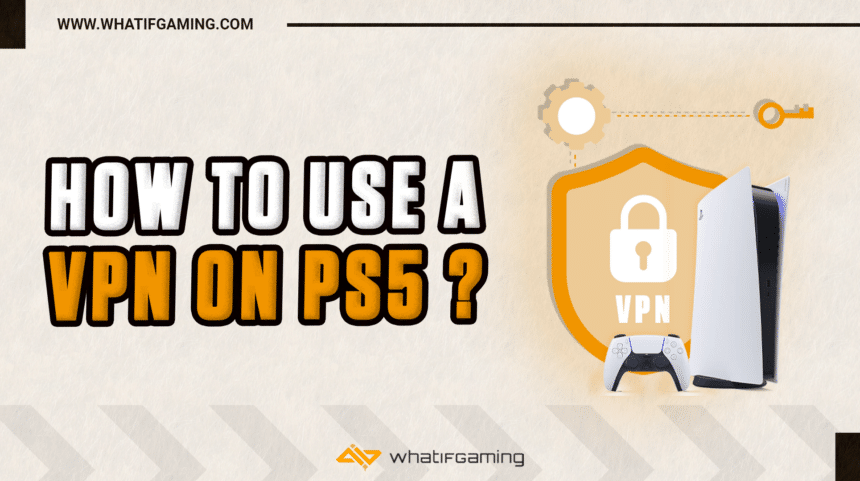Whether you want to access region-locked content or gain early access to a game, you’ll need to use a VPN on your PS5. But how do you set one up with the console? How tricky is the process? Let’s find out all that and more in this detailed tech guide.
You can use a VPN on a PS5 by setting one up on your router or PC/Mac and then connecting the console to the same device via LAN or WiFi.
Let’s take a look at all of these options in detail and guide you on how to do it yourself step by step.
Methods for Connecting a VPN on a PS5

You can use a VPN on your PlayStation 5 via 3 different methods. They all revolve around the same basic concept; setting up a VPN on a device and then connecting the console to the same device via LAN or WiFi. Here’s a detailed look at all the different methods:
Connecting a VPN via Windows/Mac
Let’s start with the first method, where you need a Windows PC/Mac to set up an effective VPN-based connection with your console.
With a Mac:
- Install any VPN of your choice on the Mac & set it up. (Setting it up should not be difficult as most of the settings are done for you automatically during installation)
- Next, connect the Mac and console from the same ethernet cable.
- Go to the Internet Sharing options on your Mac. (System Preferences < Sharing)
- Next, set the “Share your Connection” to “Wi-Fi” & “To Computers using” to “Ethernet“
- Now you have to navigate to the Network Settings inside your PS5 & select the “Set Up Internet Connection” option.
- Then select the Wired LAN option from the list of available networks and press Connect.
With a Windows PC (Using Ethernet Cable)
- The first & second steps are the same. Install the VPN on your PC and connect both devices with the same ethernet cable.
- Go to the Network Settings in the Control Panel.
- Navigate to the Network Connections.
- Right-click the Ethernet < Properties.
- Tick the “Allow other network users to connect through this computer’s internet connection.” option under the Sharing tab.
- Then select Ethernet in the Home Networking Connection dropdown.
- Now you have to navigate to the Network Settings inside your PS5 & select the “Set Up Internet Connection” option.
- Then select the Wired LAN option from the list of available networks and press Connect.
With a Windows PC (Using Mobile Hotspot)
- Install and Set up a VPN on your PC.
- Then, open Network and Internet Settings.
- Enable Mobile Hotspot
- Go to its properties on the same page, & set a name and password for the mobile hotspot you just created.
- Navigate to the Network Connections.
- Right-click the Mobile Hotspot you just created < Properties.
- Tick the “Allow other network users to connect through this computer’s internet connection.” option under the Sharing tab.
- Then select Mobile Hotspot in the Home Networking Connection dropdown.
- Now you have to navigate to the Network Settings inside your PS5 & select the “Set Up Internet Connection” option.
- Then select the same WI-Fi hotspot from the list of available networks and press Connect.
Connecting a VPN via the Router
You can also use a VPN on the PS5 by configuring the appropriate settings inside your router and then connecting the console to the same internet connection.
We can’t really give you a step-by-step guide on how to do that with your Router, but enter your Router’s model no. on Google, and you should easily get detailed how-to guides.
Once you have set up the VPN with your router, simply go into your PS5’s Network Settings and connect to the Wi-Fi that is coming from the router. Your PS5 should connect to the VPN that was set up on the router.
You can check your IP by going to the WhatismyIP website through your PS5. Upon a successful VPN connection, it should show you in a completely different location (It’ll be the one you selected in the VPN)
These are the easiest ways of using a VPN on your PS5. We hope you found this guide to be easy to follow and were able to set up a VPN without any hassle. We’ve even covered a thorough cleaning guide for the PS5. Do check it out if you feel that your console is in need of some cleaning.