Whether you want to watch a YouTube video, Twitch stream, or simply Google something, there will be times when you will feel the need to use a web browser on your PS5. Sony doesn’t pack the PS5 with a built-in web browser app, but there are a lot of ways to use one.
You can use the web browser on your PS5 by going into the Network settings, clicking the View PlayStation Network Status, then clicking on the YT logo in the banner of that page. Open the Sign In page & click Privacy. Then click the Google Apps in the top right to access the Google web browser.
Let’s take a detailed look at how you can use the web browser on your PS5 and what are the restrictions around it.
Introduction to the PS5 Web Browser
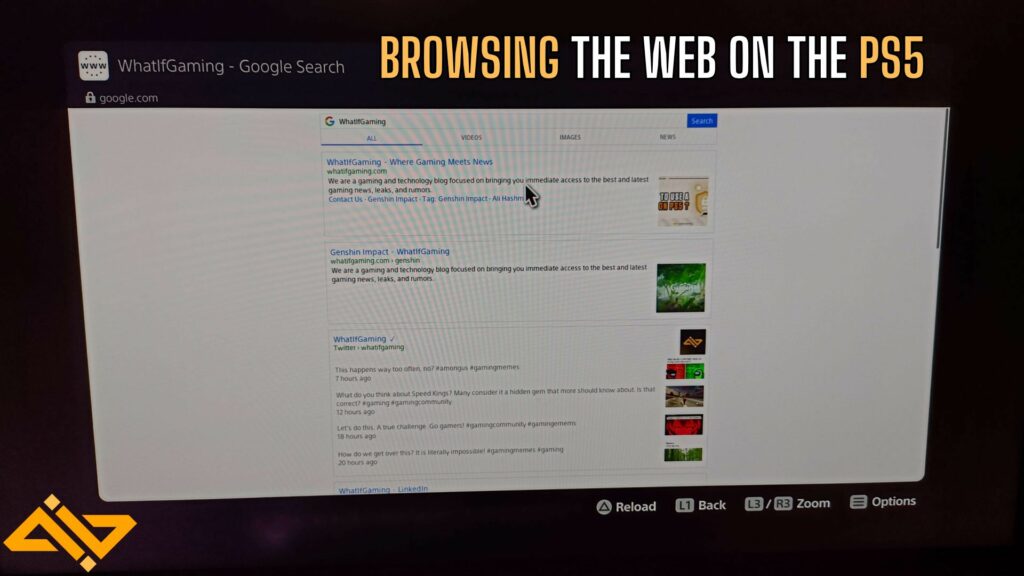
As we’ve mentioned above, there will be instances during your PS5 usage where you’ll feel the need to use a web browser. It could be watching a video on YouTube or searching for a WIG guide on where to find the Smithing Stone 7 in Elden Ring so you can finally upgrade your weapon.
The point is that you’ll need a web browser. But Sony doesn’t just hand you a useful web browser app on the PS5. In fact, using a browser requires so many steps and roundabout methods that it is a downright hassle. It’ll be buried under a link somewhere in the Settings menu.
But you don’t have to worry about the grunt work required to find out where the option is hidden. We’ve got you covered on that front.
Accessing the Web Browser on Your PS5
Here are the steps you need to follow to access the web browser on the PS5:
- Go to the PS5 Settings.
- Navigate to Network settings.
- Select the View PlayStation Network Status.
- Scroll down on the page and click on the YouTube logo in the footer.
- Now open the Sign In page once YT loads.
- Click on the little Privacy link.
- Now click on the Google Apps drop-down in the top right corner.
- Click on Google.
- You now have access to the PS5’s web browser.
Navigating the Web on PS5
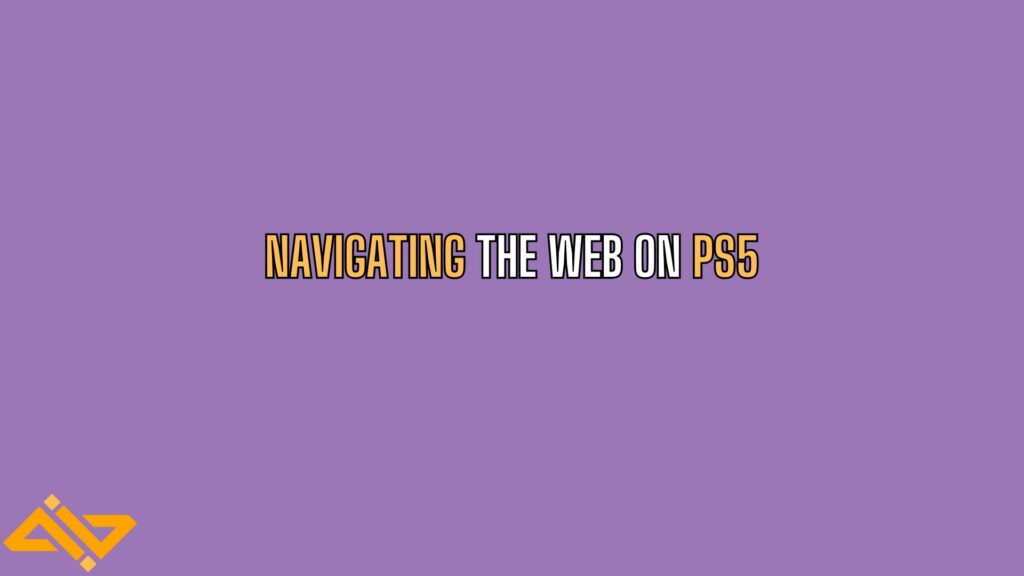
Well, now that you’ve gained access to the web browser on your PS5, let us look at the things you can or cannot do with it.
You Can:
- Browse YouTube, X (Twitter), Google, WIG (very important), Twitch, and most other websites.
- You can open Google Docs as well. (It doesn’t let you type anything other than special characters, even if you have a keyboard attached to the console)
- Browse most Javascript-based content.
- Open Spotify (but you cannot play music directly from the browser)
- Delete/Disable Cookies
- Delete Browsing data
- Enable/Disable Javascript
You Cannot:
- Type URLs (this sucks big time)
- Watch YouTube in fullscreen.
- Save bookmarks.
- Save favorites.
- Browse Flash-based content.
In its current state, the web browser you get with the PS5 is half-baked at best and lacks many necessary features. You should only rely on it for basic YouTubing, or Googling stuff for when you are stuck in-game.
There is nothing to customize here, no complex settings to go through. You just get a window with barebones features.
Note: If you back out by mistake, press the Share button or any other button that takes you out of the window while using the browser, you’ll have to go through the entire process of opening the browser again. :pain:
This is the method you can currently use to use the web browser on the PS5. It is by no means a convenient way of accessing the internet. Check out our other guides on things like VRR, setting up VPNs, cleaning your PS5, and much more!










