The latest update for Genshin Impact is upon us, and a bunch of new content to dive into. Sadly, just like previous updates, and other miHoYo titles, actually updating the game is still annoying because of the unreliable launcher. We have you covered though, and if you want to manually update to Genshin Impact 4.3, here is how you can do it.
Manually Update to Genshin Impact 4.3
If you have followed my previous guides, you probably know the routine. All the links provided in the guide are the same ones the launcher uses to communicate with the miHoYo servers. You can use the download manager of your choice, and we don’t personally host the files anywhere.
Please keep in mind that this guide assumes you are on version 4.2.0.
Required Downloads for 4.3
Download the following files, which are for version 4.3.
Note: Downloading all audio files isn’t required. Only download the ones you need. It should be noted that you need at least one.
Also, you will need to download the audio patch of the language your Windows is set to, meaning you will need the English pack if that is your default Windows language.
- 4.3 Patch (11.20 GB)
- Chinese Audio files (319 MB)
- English Audio files (424 MB)
- Japanese Audio files (393 MB)
- Korean Audio files (312 MB)
Updating to 4.3
After you have the files required, we can move to the installation process. I have further broken down each step with more headings to make the process easier to keep track of.
Update Launcher
- First, run the Genshin Impact launcher, and ensure it is updated. We are referring to the launcher version here and not the game version. Simply running the game launcher will automatically update itself, so do that once.
Click Update and Pause
- Now, click on the Update button, and after a few seconds, click the Pause button.
Completely Quit Launcher
- Please close the launcher properly, and ensure it isn’t running in the background.
- You can also check if it is running in the taskbar and close it from there too.
- You can also check the Task Manager to see if it’s not running there.
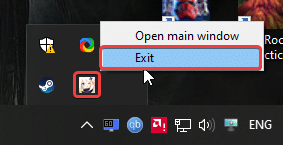
Replace Temp Files
- Now, head over to the following location.
C:\Program Files\Genshin Impact\Genshin Impact Game\(or wherever you installed the game)- In this location, delete all the .zip_tmp files (temp files that were downloaded when you hit the Update button)
- Copy the files you previously downloaded in the “Required Downloads” heading, and paste them into the following location (the patch file for 4.3 and the audio files)
C:\Program Files\Genshin Impact\Genshin Impact Game\(or wherever the game is installed, just make sure it is in the Genshin Impact Game folder)Click Update in the Launcher
- After following the steps above, rerun the launcher, and select Update to apply the latest patch.
Important Things To Consider
- DON’T EXTRACT THE FILES. If you want to keep playing the game till the update is officially live, please don’t extract the files yourself till then.
- If you extract the files now, you will be locked out till the update goes live. In case you do extract the files, you’ll need to update the configuration file as well.
- “Pre-installation done” means that you can keep playing the game until the patch (4.3) is live
- If you follow this guide, after update 4.3 has gone live, it will say “Update” instead of “Pre-installation done“. Click that option, and it will install these downloaded files.
- After the patch goes live, you might have to download additional files in-game. This is normal.
- The files provided in this guide are being downloaded directly from MiHoYo servers. This means that these are entirely safe and from the developers themselves.
We hope this guide was helpful and you were able to manually update Genshin Impact from 4.2 to 4.3.











I have been waiting for this guide for few hours now! Thanks and keep up the good work!
You’re welcome! Enjoy 🙂
Thank you as always
Glad to help! Enjoy the update! 🙂
You are my life saviour in each genshin update, thank u so much for hardwork and very clear tutorial🙏🏻❤️
I followed the exact steps, but the launcher does not show pre installation done. what could be the problem?
can you show me what the config.ini file says?
[General]
channel=1
cps=pcgclid
game_version=4.2
sub_channel=0
plugin_7_version=1.0.0
uapc=8ffb9a0ddf53
try this
[General]
channel=1
cps=mihoyo
game_version=4.2.0
sub_channel=0
plugin_7_version=1.0.0
After clicking update it is saying insufficient storage
Recourse package size 80 gb
How much space do you have in that drive?
same, it basically told me to redownload the game xD it happened for me last update too. extract all the zip files into the game folder and afterwards replace the config with this:
[General]
channel=1
cps=mihoyo
game_version=4.3.0
sub_channel=0
plugin_7_version=1.0.0
the game will automatically tell you to launch and not update, but just to make sure click on the repair function so you’re sure no files went missing
please help me,
After pressing the launcher button the game doesn’t run and instead returns to the launcher again
Can you try running it directly using the executable in the Genshin Impact Game folder?
please help, the audio files for english and japanese cannot be downloaded. Any fix or updates on it please?
Hello!
I just checked myself. Both are downloading fine.
https://i.imgur.com/9s8QXxf.png
Try downloading the files one at a time 🙂
Hello, i just want to update my genshin to the newest version. So, i’ve to do all the step in this page ?
Are you on version 4.2 atm?
Yes, i’m on version 4.2
Hello,
first of all, thank you for everything! because of the launcher I had to manually download genshin from scratch in the previous version (4.2) and you helped a lot!
I had to manually download the update and everything was alright then but today I keep on getting a “failed to unzip game files” error and when I checked the log files this is what it says:
ERROR: CRC Failed : GenshinImpact_Data\StreamingAssets\AssetBundles\blocks\00\16458084.blk
[2023-12-20 12:14:31.517] [error] [thread: 8620] setup error: -2002: ERROR: CRC Failed : GenshinImpact_Data\StreamingAssets\AssetBundles\blocks\00\16458084.blk
in the end, I decided to extract it manually using 7-zip and the same problem occurred about the same file (16458084.blk)
does that mean I have to redownload the update?
this is what my config.ini file says btw
[General]
channel=1
cps=mihoyo
game_version=4.2.0
sub_channel=0
plugin_7_version=1.0.0
uapc=11a9c6b180ad
Hey, glad to help! Can you tell me if this error appeared while you were extracting a patch file or the audio file? Additionally, did you use Chrome to download the files, or a download manager? Oh, and did you download the files one by one, or all at the same time?
I managed to fix the problem after following a guide I found, by using GenshinPatcher and HDiffPatch which i downloaded from github the game is finally working, as the guide says “this will clean up all obsolete audio files, and patch the current audio files with the new delta patches”
also about your questions: 1-the error is from the patch file
2-I used Neat download manager to download the patch file through WI-FI and downloaded the audio files in my phone using mobile data (maybe the problem originated from this?)
anyway even though I don’t really understand the root of the problem at least it’s fixed now.
and sorry for the trouble!
Glad it worked out! and I think it’s probably due to a connection error.
i belive i follow all ur step up there but when i start from launcher it still need download files around GB
and if i start it directly from game it still need download file too around 16 GB, is it normal?
i start download here from 4.0 and it going well but after 4.0 to 4.1 then till now it face same problem so where i miss it?
Can you tell me what the config.ini file says?
[General]
channel=1
cps=mihoyo
game_version=4.2.0
sub_channel=0
plugin_7_version=1.0.0
uapc=ff36ecc7d8d0
Try this
[General]
channel=1
cps=mihoyo
game_version=4.3.0
sub_channel=0
plugin_7_version=1.0.0
Perfect Thanks!!
Aoa, Like i have genshin game and i play it with out running the launcher so when i tried to play it it says update the game then i updated my launcher but my launcher showing me the option “Download”and but not “Update” and when i hit the download option it starts to download the game from scratch ?? What should i dO ! TwT
are you currently on 4.2?
Its downloading external 12gb is it normal?
Can you tell me what the config.ini file says?
[General]
channel=1
cps=mihoyo
game_version=4.2.0
sub_channel=0
plugin_7_version=1.0.0
See if replacing game_version with 4.3.0 fixes it
im following your guide that extract the .rar file and replace it because now the version 4.3 goes online. i also changed the config to the new version but at in-game i have to download again around 15 gb. is this normal? or do you have any solutions like finding the .temp files and replacing files or something?
Can you tell me what the config.ini file says?
[General]
channel=1
cps=mihoyo
game_version=4.3.0
sub_channel=0
plugin_7_version=1.0.0
uapc=002ba8da57d5
Try this
[General]
channel=1
cps=mihoyo
game_version=4.3.0
sub_channel=0
plugin_7_version=1.0.0
Hi! I followed the steps and the launcher already can ‘Launch’ but when it open the game, game tells me to update (New update detected …. 300 primos). Actually at firts my launcher can’t launch only update so I changed the config.ini as below. I try ‘Repair file’ and there’s no problem.
This is my config.ini file :
[General]
channel=1
cps=mihoyo
sub_channel=0
game_version=4.3.0
plugin_5_version=2.6.0
plugin_7_version=1.0.0
Can you try launching the game directly using the executable in the Genshin Impact Game folder?
In game it still shows to download another 12 gb, is this normal, can we download that manually
Yeah, it’s normal.
Is there any drive link? it’s still slower for me. Showing it would take whole 1 day to download.
We don’t host the files. Try a different downloader.
Hi Ali
I downloaded the files and extracted them, change the config.ini text too
but now when I open the genshin game, not the luncher, it gives my white screen after the hoyoverse logo,
what should I do? I can’t just uninstall the game and install it again and again after every update…
Hi Ali
When we are updating to a newversion can we remove the old version we downloaded?
You mean the zip files? because yes, you can remove those after updating, even the newer ones
when manually update 4.4 version release ?
Hey Ilham, it’s up 🙂
http://whatifgaming.com/manually-update-to-genshin-impact-4-4-on-pc/