Palworld will be out tomorrow on PC in early access and runs surprisingly well for an Unreal Engine title. I didn’t run into any major stuttering issues, and for the most part, it was a pretty solid experience during my testing. The game also has DLSS support, but if you’re looking to improve your performance, here are the best graphics settings for Palworld.
Palworld Optimized Graphics Settings (60 FPS+)
Based on my testing, I mostly noticed a linear improvement, and degradation in quality when adjusting the few graphical options available to tweak. Unlike a lot of other Unreal Engine games where there aren’t many visual changes, the settings in Palworld can often have a massive difference when going from a lower setting to max.
For my recommended settings, I’ve prioritized performance without sacrificing visuals. I’ll explain the settings below, and if those have any notable impact, but for now, you can simply use the following. The major settings that impact performance are View Distance, and Shadows.
| Graphics Settings | Option |
|---|---|
| Max FPS | No Limit |
| Vsync | ON |
| Motion Blur | OFF |
| Anti Aliasing | TAA |
| View Distance | Medium |
| Grass Detail | High |
| Shadows | Medium |
| Effects Quality | High |
| Texture Quality | Epic |
I’ve tested the game at 1080p on my RTX 3060 with 12 GB of VRAM, Ryzen 5 5600, and 16 GB of DDR4 RAM. This is basically a budget build in 2024, and I’ve primarily tested these settings without DLSS enabled.
It goes without saying, that a different GPU/CPU will yield different results, but this guide targets most users struggling to main framerate on their budget builds.
View Distance
First up is view distance, and as the name implies this setting controls how much detail is rendered in the distance. If you use the lowest setting, mountains in the distance will completely disappear, which is why I don’t recommend that. However, anything above that isn’t bad, and in most cases, I think Medium is more than enough.

If you go above Medium, you’ll see more detail in the distance but it’s hard to notice anything above High.
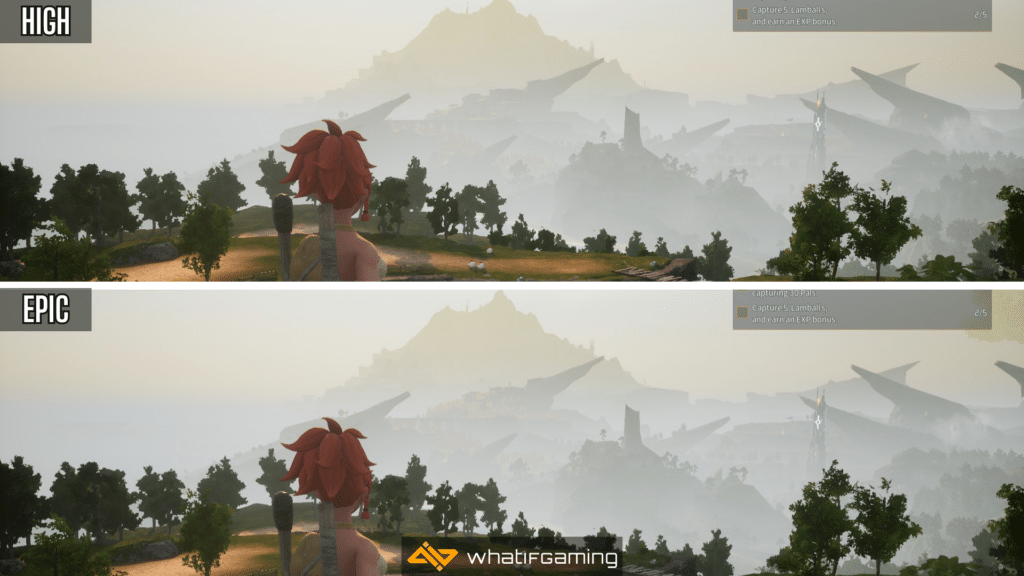
This setting also has a pretty big impact on performance, and going from Epic to Medium will net you an increase of around 14% FPS. Here, I recommend either High or Medium.
Grass Detail
Grass Detail controls the amount of foliage rendered in any given scene. Each setting introduces more grass, and Epic is the fullest of the available options.
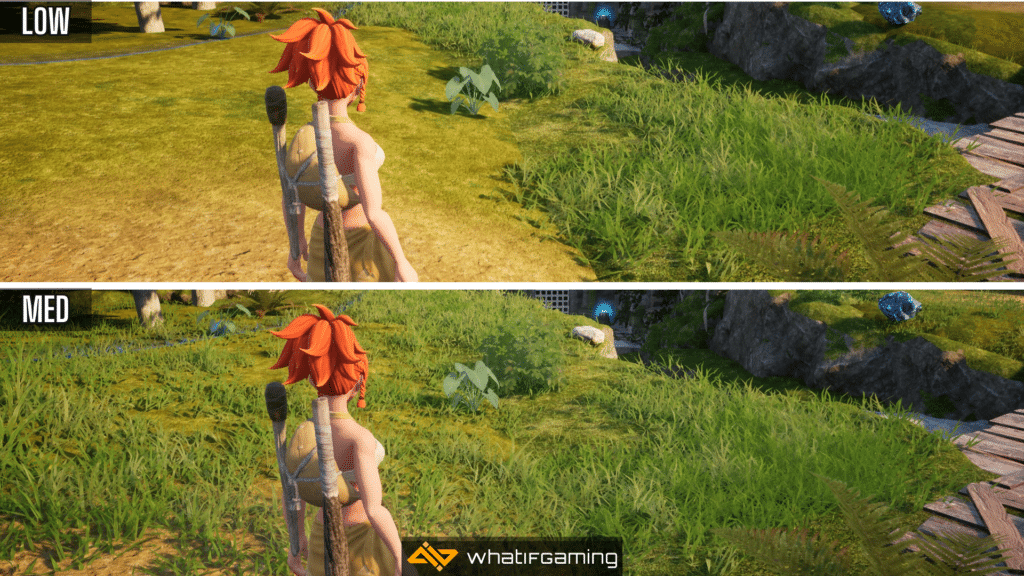
There isn’t a huge difference when it comes to performance, which is why I recommend something like the High setting here. It doesn’t sacrifice the visuals, and you still get a 4% increase in FPS.
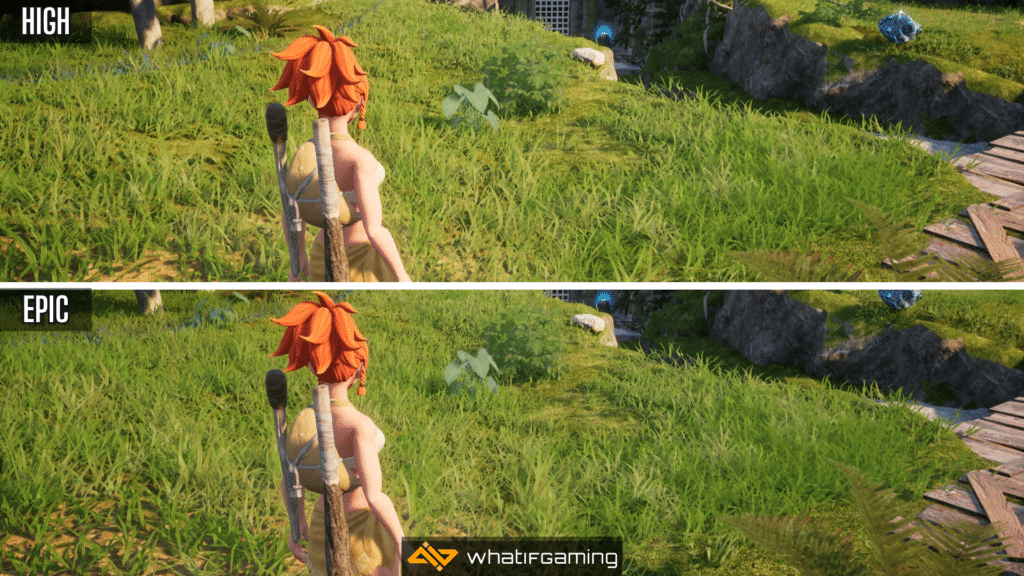
Shadows
The setting which has the most impact on performance is Shadows. If you’re looking to boost your framerate substantially, this is the one setting you need to be tweaking. The Low setting basically turns off shadows entirely, to a hilarious degree and I seriously don’t recommend this.
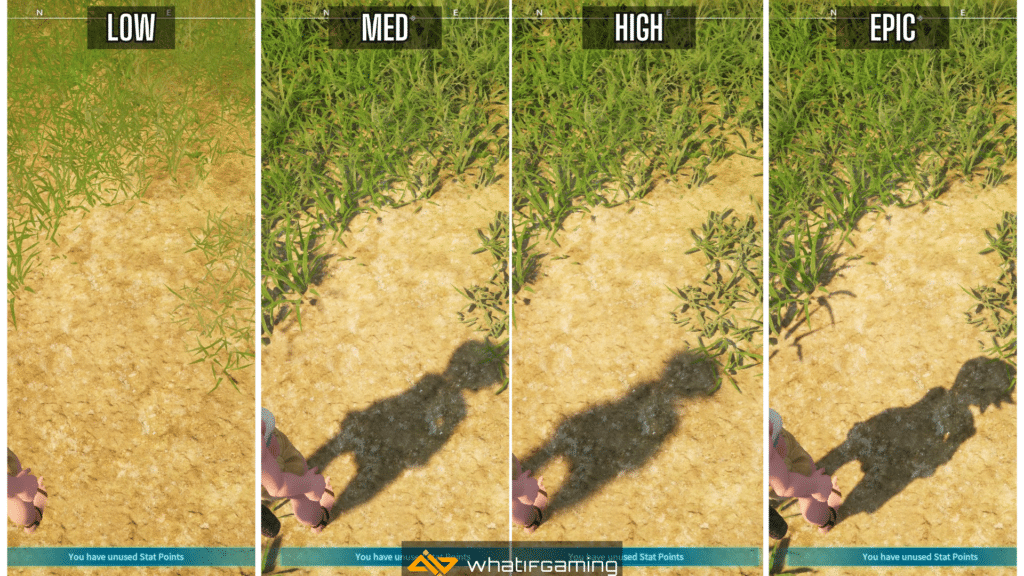
Medium is a good middle ground and going from Epic to Medium improves the average FPS by around 29%.
Effects Quality
Going from Epic to High improves the average FPS by around 13%. As far as visual impact goes, I couldn’t tell the difference between these settings, so it’s best to leave it High.
Texture Quality
I’m not the biggest fan of the overall texture quality in Palworld, and this setting doesn’t exactly have a major performance impact either. Most climbable terrain surfaces are very low quality even if you bump the settings up to Epic. Depending on your GPU’s VRAM, you can stick with High or Epic.
Results
With my optimized settings, you’re looking at a fairly substantial increase in performance.
| Preset | Resolution | Average FPS |
|---|---|---|
| Epic | 1080p | 80 FPS |
| Optimized | 1080p | 104 FPS |
These are without DLSS enabled, and if you’re playing a higher resolution, then you should absolutely make use of it if you have an NVIDIA RTX GPU.
We hope these best graphics settings for Palworld were helpful and you’re getting better performance. Let us know if you have any questions in the comments below.












