If your PS5 DualSense controller’s battery drains out rather quickly, chances are that you haven’t even looked at some of the important settings that can be tweaked to improve battery timings. Let us help you in that regard and discuss a few important practices to improve your controller’s battery timings.
Reducing the vibration intensity and trigger stiffness, turning off the controller’s mic when not in use, and shutting down the controller manually can help prolong the DualSense’s battery life.
Let’s take a look at all of these settings in detail and see how much of a difference they can make.
Controller Settings & Practices
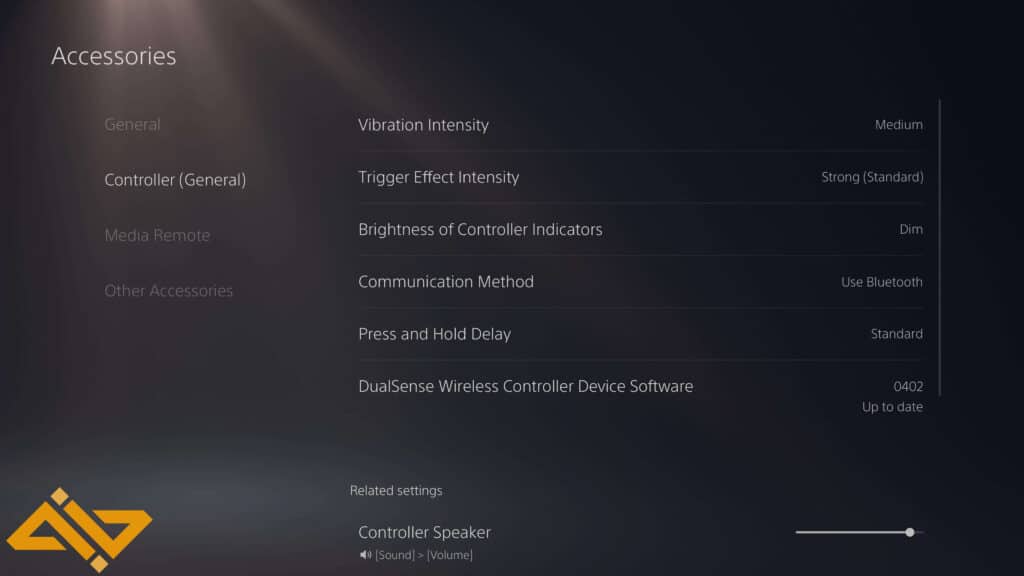
Most of the settings you need to adjust are under the Settings<Accessories<Controller(General). Let us tell you more about each setting we’ll change and why.
- Vibration Intensity: Pretty obvious. How violently does your controller vibrate when any action triggers a vibration-based response. Setting this to Medium should provide the best balance between feeling the vibration and saving the battery.
- Trigger Effect Intensity: Since the DualSense relies on its haptic motors a lot, you are also given the choice to adjust the intensity of your triggers. Lowering this would mean that your trigger won’t get very stiff and won’t require much power from the motors.
- Brightness of Controller Indicators: The controller has a few indicator lights. You should set their brightness to Dim to save as much battery as possible. Don’t worry; they’ll be very visible even when set to Dim.
- Controller Speaker Volume: Reducing this can also help you in preserving the controller’s battery. You can avoid wasting battery on the controller speakers by using dedicated headphones.
Charging & Power
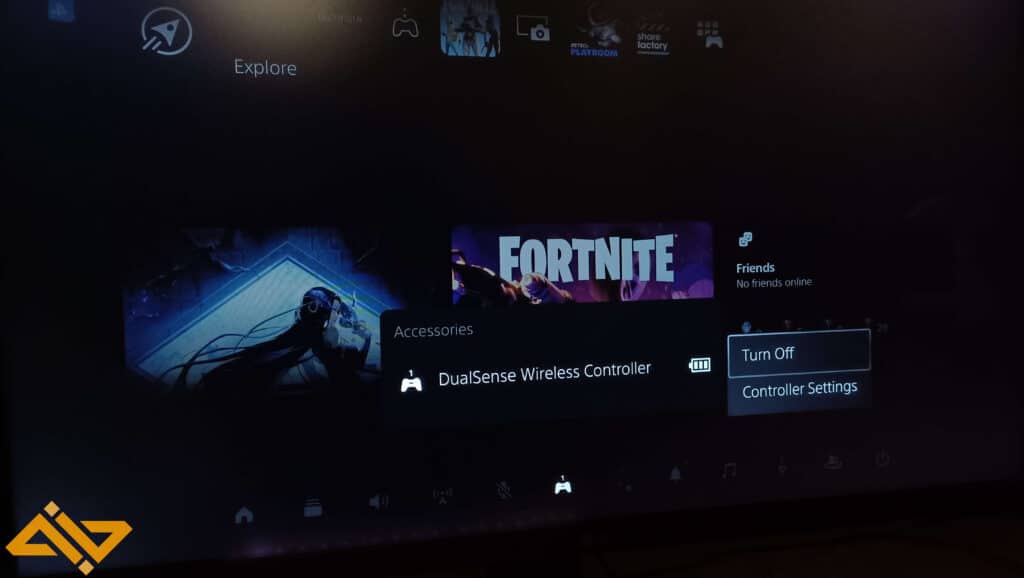
You should charge your PS5 controller when the console is in Rest Mode. That way, it’ll charge for about 2-3 hours before the power cuts off. (You can also change how long the PS5 supplies power to the USB ports when it is in Rest mode.)
Another good habit is manually turning off your controller when leaving the console. You can do that by pressing the PS button and going over to the Accessories option. Then, select the controller and select the Turn Off option.
You’ll also be able to see the controller’s battery status from the same menu. Having three static bars means that the controller is fully charged. This lets you plan ahead. If you know that you’ll be playing for 5-6 hours later and have one battery bar, simply plug it in and put the console in Rest Mode.
These practices and setting changes should help you maximize your controller’s battery performance and even prolong its lifespan as well.
We’ve also talked about resetting your PS5 controller if the need arises. Check out that guide as well, and be prepared to do so if you find out that the issue is not with your battery. A reset can help you solve a lot of issues with a wireless controller. (unless they are hardware-related problems)










