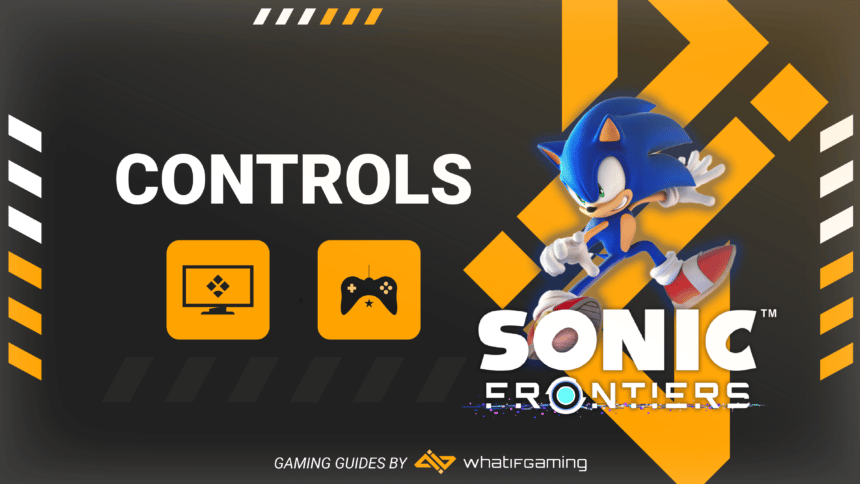Knowing all the Sonic Frontiers controls will help you master the game quickly and have fun while roaming the massive sandbox. While the game offers a great tutorial, it can still be quite overwhelming for a newer player to remember all the controls. So, we have listed down all the default keybinds of Sonic Frontiers on the PC and controller.
You can see the keybinds for both the keyboard/mouse and controller. The best part is that you can even use a controller while playing the game on PC, so, make sure that you check out both keybinds. With that said, let’s dive right in and get started!
PC Keyboard Controls – Sonic Frontiers
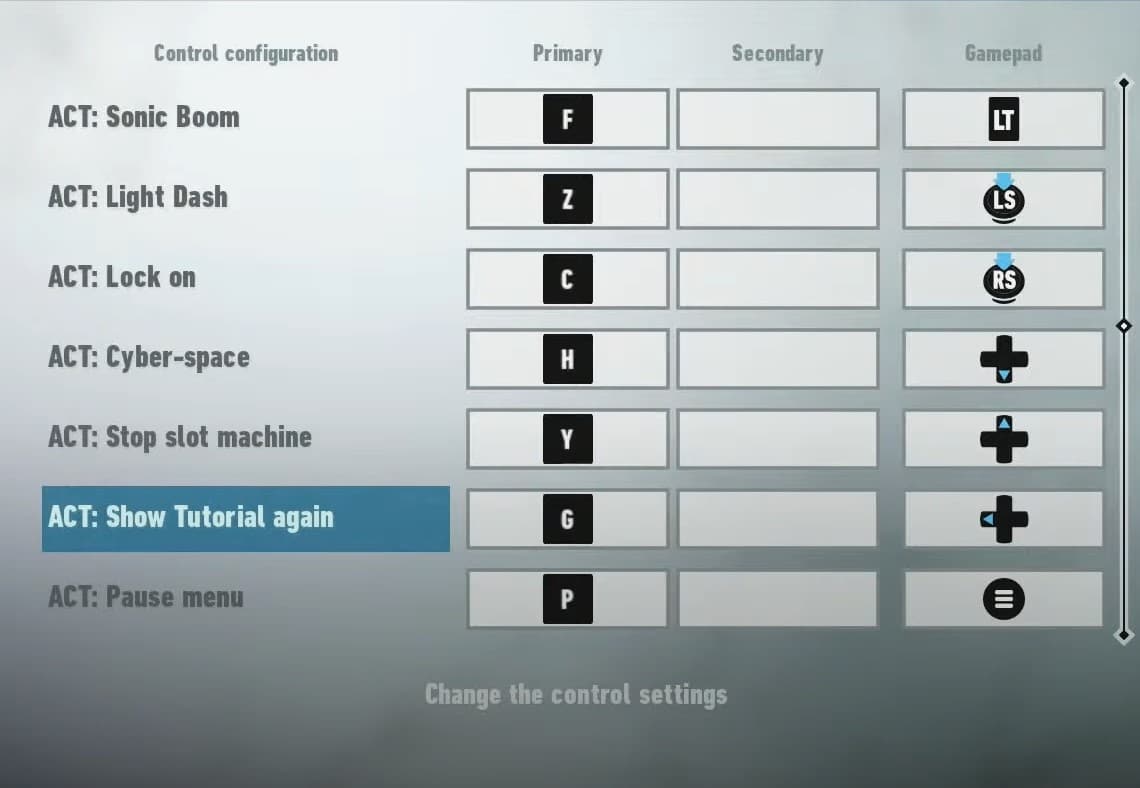
Getting to know the keybinds before you play the game will help you have a better time. If you are having issues remembering the controls, check out the table below for all the PC Sonic Frontiers controls.
| Controls | Function |
|---|---|
| Move Forward | W |
| Move Back | S |
| Move Left | A |
| Move Right | D |
| Quick-Step Left | Q |
| Quick-Step Right | E |
| Jump | Space bar |
| Boost | Shift |
| Cyloop | Right Mouse Button |
| Attack | Left Mouse Button |
| Stomp Attack | CTRL |
| Sonic Boom | F |
| Light Dash | Z |
| Lock On | C |
| Cyber-Space | H |
| Stop Slot Machine | Y |
| Show Tutorial Again | G |
| Pause Menu | P |
| Map | M |
| UI: Move Cursor Up | W |
| UI: Move Cursor Down | S |
| UI: Move Cursor Left | A |
| UI: Move Cursor Right | D |
| UI: Tab Left | Q |
| UI: Tab Right | E |
| UI: Confirm | Space bar |
| UI: Cancel | CTRL |
| UI: Move to Cyber-Space | K |
| UI: Return to Default | J |
| UI: Reset Map | Z |
Controller Keybinds – Sonic Frontiers
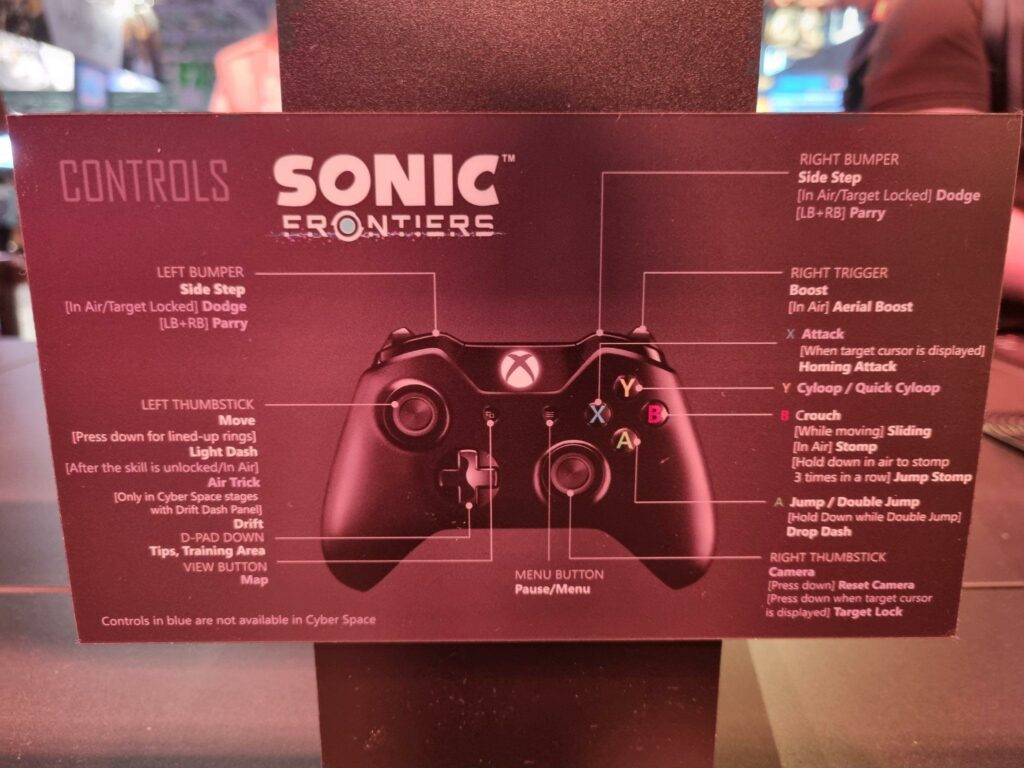
If you want to play the game on a controller, knowing the keybinds beforehand will help you enjoy the experience much more. Whether you are playing on a console or are using a controller on your PC, the same keybinds will apply.
| Controls | Function |
|---|---|
| Move Forward | Left Joystick Up |
| Move Back | Left Joystick Down |
| Move Left | Left Joystick Left |
| Move Right | Left Joystick Right |
| Quick-Step Left | LB/L1 |
| Quick-Step Right | RB/R1 |
| Jump | A/X |
| Boost | RT/R2 |
| Cyloop | Y/Triangle |
| Attack | X/Square |
| Stomp Attack | B/Circle |
| Sonic Boom | LT/L2 |
| Light Dash | LS/L3 |
| Lock On | RS/R3 |
| Cyber-Space | D-pad Down |
| Stop Slot Machine | D-pad Up |
| Show Tutorial Again | D-pad Left |
| Pause Menu | Start/Options |
| Map | Back Button/Touchpad |
| UI: Move Cursor Up | Left Joystick Up |
| UI: Move Cursor Down | Left Joystick Down |
| UI: Move Cursor Left | Left Joystick Left |
| UI: Move Cursor Right | Left Joystick Right |
| UI: Tab Left | LB/L1 |
| UI: Tab Right | RB/R1 |
| UI: Confirm | A/X |
| UI: Cancel | B/Circle |
| UI: Move to Cyber-Space | Y/Triangle |
| UI: Return to Default | X/Square |
| UI: Reset Map | LS/L3 |
Conclusion
Those are all the Sonic Frontiers controls that you will be using in the game. As aforementioned, all of these keybinds are set by default. If you want, you can change them according to your preference and see which controls suit you the most.
What do you think about these controls? Will you be playing the game on a keyboard or with a controller? Let us know in the comments below!