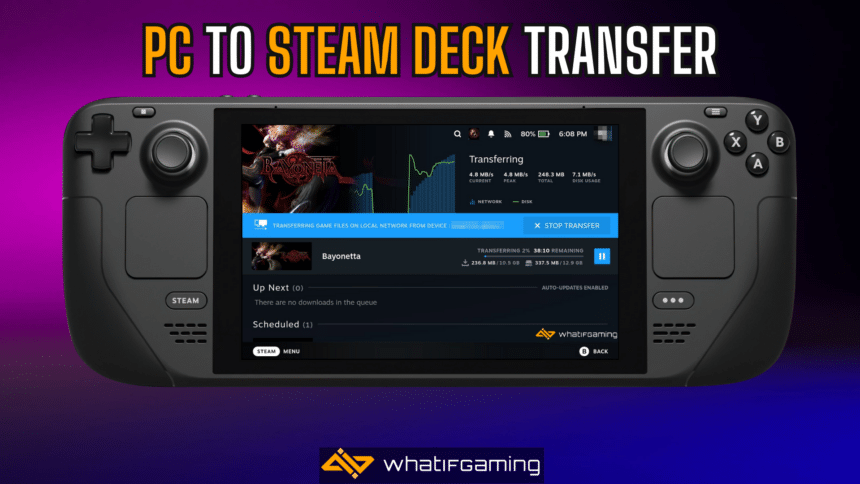Game sizes aren’t getting any smaller, and it can be a pain to re-download a massive game multiple times, especially if you play on more than one device. The Steam Deck is a blessing and lets you pick your progress even if you switch to it from your PC. If you want to quickly transfer your games from PC to Steam Deck without re-downloading them, here is how you can do that.
Transfer Games From PC To Steam Deck
Steam introduced the option to transfer games from one device to another by making use of the common local network. It doesn’t matter if you’re connected to WiFi or ethernet, as long as it’s the same network, you can easily transfer your games from the PC to the Steam Deck, and here is how.
We’ll set up the option on both devices, so you can easily follow along.
PC Setup
- Launch Steam on your PC, and select Steam at the top left followed by Settings

- Select Downloads at the left, and scroll down a bit
- Check Game File Transfer Over Local Network

- For the “Allow transfers from this device to” option, I recommend setting it to “Steam Friends” because it doesn’t always work when you set it to “Only me“
Steam Deck Setup
- Press the STEAM button on the left of the device, and select Settings
- Scroll down a bit and select Downloads at the left
- Check Game File Transfer Over Local Network

- Similarly for the “Allow transfers from this device to” option, I recommend setting it to “Steam Friends“
Initiate the Download
Now, begin the download on your Steam Deck, and as long as both devices are connected to the same network, the download process will begin.

However, make sure the following conditions are satisfied as well.
- The game you’re downloading isn’t currently running on the PC
- There are no downloads initiated on the PC you’re transferring from
- PCs in Big Picture mode and custom launchers can’t transfer their files out over the local network
You can read even more about how these transfers work on Steam’s official support page. You can also download the game in Desktop Mode with the screen turned off.
That’s all you need to do, and the game files should transfer from your PC to the Steam Deck within a few minutes if not seconds.