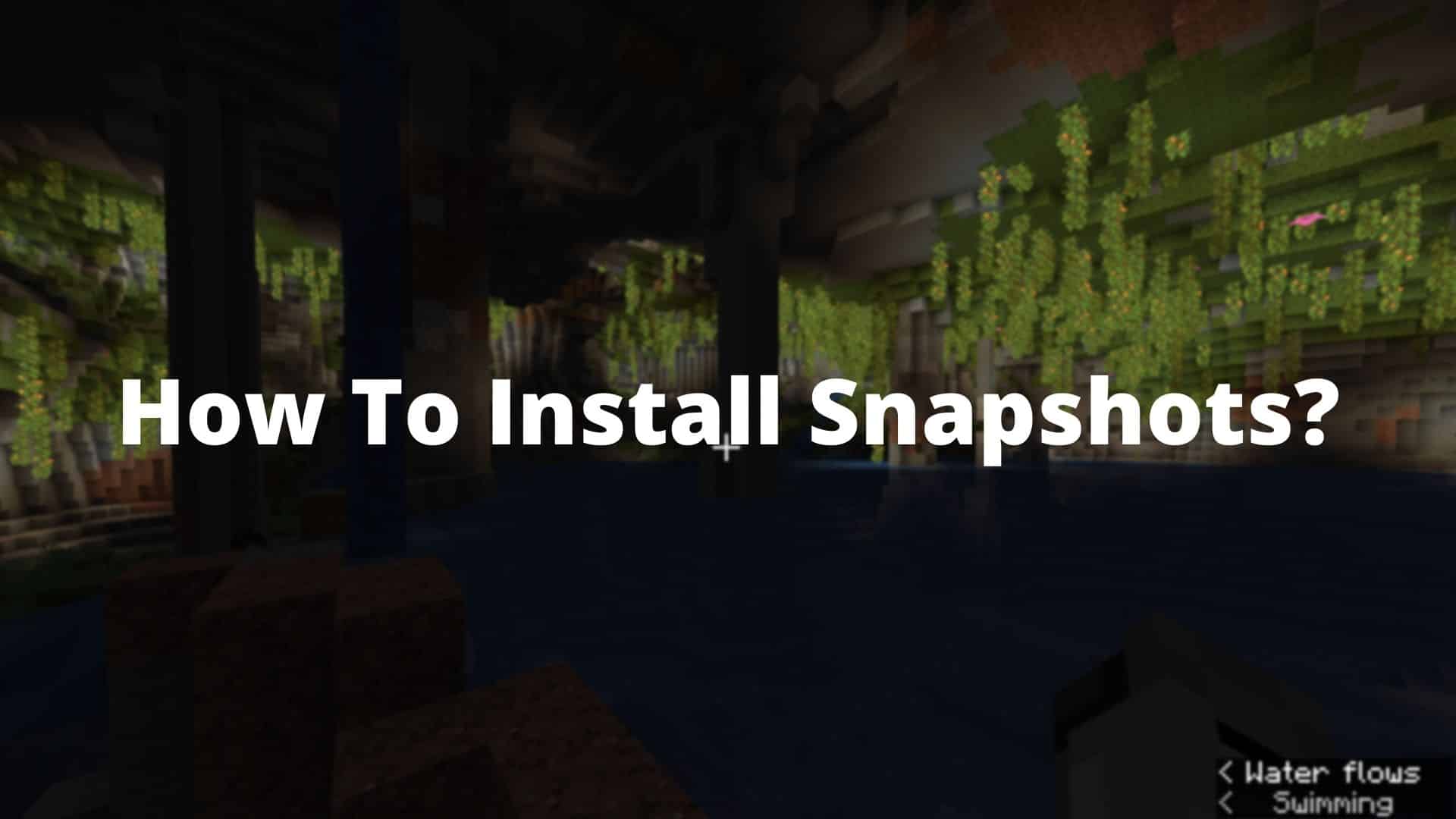If you’ve played Minecraft for a few years, you might have heard your favourite Minecraft YouTubers talking about snapshots. But what are they? And how do you install Minecraft Snapshots? These questions will be answered in this blog post. So without further ado, let’s get into it!
What Are Snapshots?
Let’s start with the big question, what are snapshots? Well, snapshots are test versions of an upcoming update to Minecraft in the near future.
With snapshots, you can play all of the upcoming content before the update is finished. Plus, Mojang can get feedback from players, and adjust the features accordingly.
P.S If you’re a bedrock player, you won’t get any snapshots. Instead, you get Minecraft Beta versions.
How Do You Install Snapshots?
Now you know what Minecraft snapshots are, let’s talk about how you can install them so you could test out the unreleased content! Fortunately, the process is easy and takes just a minute!
Step 1: Go to the Installations tab

To start, launch Minecraft Launcher, and click the installation tabs. You should find it in the left top corner.
Step 2: Make Sure You Have Snapshots Ticked

Now that you’re in the installations tab, you must make sure that Minecraft lets you play snapshot versions! How do you do it? Go to the top right corner where you see “versions” (look at the screenshot if you cannot find it). Then just tick the snapshots box.
Once you’ve ticked the box, you should see a brand new game installation pop-up called “latest snapshot”. You can click that, or create a brand new installation for a specific snapshot.
Step 3: Create your Snapshot Installation (Optional)

To create a snapshot installation, click the button at the top left corner named “New Installation”. Once you’ve clicked that, give it a new name, and change the block picture if you wish.
After that open the installation tab, and choose your desired version
Congratulations! You now know how to install Minecraft snapshots!
How Do You Install Experimental Snapshots?
There are also some snapshots that you cannot find in the Minecraft Launcher. These snapshots are test snapshots that are either buggy or won’t be released in the next update. Currently, there are two different types:
- Combat Test Snapshots. After the controversial 1.9 Combat Update, Jeb, the co-founder of Minecraft, has been busy altering the combat until the player base is happy. There have currently been 11 different combat snapshots to try out.
- 1.18 Experimental Snapshots. After a few weeks passed from the 1.17 release, Mojang revealed the first 1.18 experimental snapshot. This snapshot lets you to test out the brand new world generation and hostile mob spawining. For more information, read the article here.
The installation of these types of snapshots isn’t difficult. Here’s how you do it:
Step 1: Find and Download the experimental snapshot

First, you’re going to need to find and download the snapshot. The snapshots can be found either on Minecraft’s Reddit page (Combat snapshots) or on the official website (1.18 snapshots).
Step 2: Install the snapshot to the versions folder

To install the Minecraft snapshot, you’ll have to unzip it to the versions folder! The easiest way to find this folder is this.
Type in your windows search “%appdata%”. You should see a folder suggestion with the name. Click on it, and once you’re there, go to the “.minecraft” folder.
There you should find the versions folder! Open it, and then unzip the zip file there!
Step 3: Create a new installation
Now just launch your Minecraft Launcher, and create a new installation like previously mentioned. Once there, select the correct version. Usually, experimental snapshots have “pending” in the beginning. For example, Combat Test Snapshot 8C’s name is “pending 1.16_combat-5”.
Then just click save, launch the game, and enjoy!
Conclusion
And that’s it! You now know how to install Minecraft snapshots and what they are. If there are any questions you need answers to, then don’t be afraid to comment down below. I’ll try to answer all of them as soon as possible!