Need for Speed Unbound is now available for players that purchased the Palace Edition or have an EA Play Pro Subscription. You can also check the game out with a 10-hour trial if you own a regular EA Play or Xbox Game Pass subscription. Need for Speed Unbound runs quite well and has many features and graphical settings to customize, as well as DLSS, FSR 2.0, HDR10, and more. Though, some players have reported technical issues, which isn’t too uncommon for new titles. If you are running into the Need for Speed crash at launch issue, here are a few things we recommend.
Fixing the Need for Speed Unbound Crash at Launch Issue
As mentioned before, crashes with new games are quite common, and you’re bound to run into issues during the launch period. Though, if your game isn’t running at all, it’s likely due to something missing or broken at your end that’s causing it. Here are a few things we recommend doing so you can get into the game.
Verify Game Files
The first thing you want to do is check if your game files are in order. No matter where you download Need for Speed Unbound from, you’ll be able to verify game files through the client. This will check if any missing or corrupted files need to be downloaded.
Steam
- Open Steam, and navigate to your library
- Right-click on Need for Speed Unbound in your library
- Click Properties
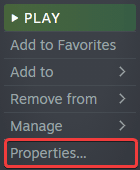
- Select the LOCAL FILES tab
- Click on Verify Integrity of local files…
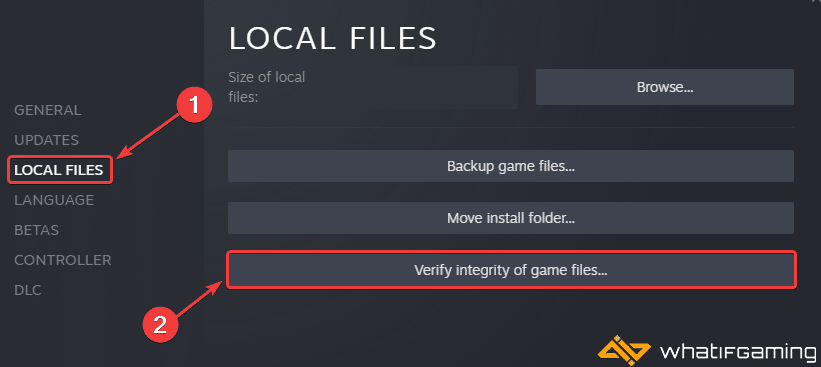
EA App
You can also verify the game files in the EA
- Launch the EA App
- Click on My Collection at the left
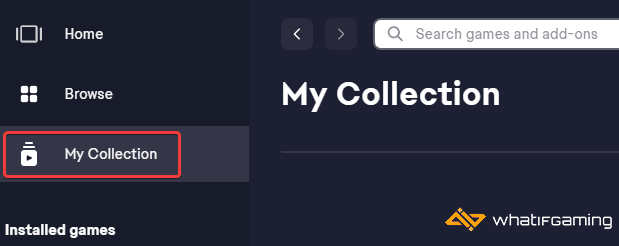
- Now, click on the three dots on Need for Speed Unbound under Installed
- Select the Repair option
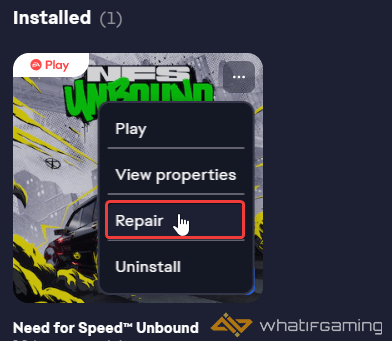
This will initiate a scan and check the game files. After scanning, it will redownload any missing or broken files. This will fix the problem for most users, and the game should run fine after it.
Update your GPU Drivers
Make sure that you have the latest drivers for your GPU installed. You can get the latest ones from the links below.
Update DirectX and Visual C++ Redistributables
Ensure that both DirectX and Visual C++ Redistributables are on the latest version.
Update your Windows
It’s a good idea to update your Windows as well. Many modern titles require certain updates to run, and that’s the case with Need for Speed Unbound as well.
- In Windows Search, type “Update”, and click on Check for Updates
- This will take you to the Windows Update section, and you can make sure you are on the latest version
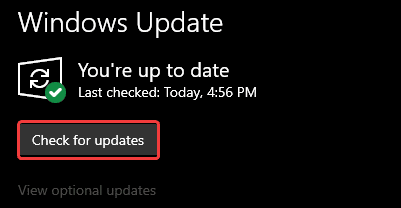
Add an Exception to Your Anti-Virus
This is a common issue with most PC releases, especially if you’re using third-party anti-virus software Make sure you add Need for Speed Unbound to the list of exclusions/exceptions to make sure those don’t flag the game as a threat.
We have listed some popular ones and their respective FAQ pages.
- Windows Defender
- Microsoft Security Essentials
- Malwarebytes
- Avast Antivirus
- AVG Antivirus
- Kaspersky Anti-Virus
- Webroot SecureAnywhere
- McAfee Antivirus (Steam Support guide)
- Bitdefender
Switch to dedicated GPU (Laptop Users)
Ensure that your dedicated GPU is being utilized instead of the integrated one.
Switching to the Dedicated Nvidia GPU
- First, open the Nvidia Control Panel
- Then navigate to 3D Settings and then Manage 3D Settings
- Open the tab Program Settings and choose Need for Speed Unbound from the dropdown menu
- Next, select the preferred graphics processor for this program from the second dropdown.
- Your Nvidia GPU should show as High performance Nvidia processor
- Save the changes
Switching to the Dedicated AMD GPU
- First, open Radeon Settings
- Then navigate to Preferences, followed by Additional Settings
- Here, select Power and then Switchable Graphics Application Settings
- Select Need for Speed Unbound from the list of applications
- If Need for Speed Unbound isn’t on the list, click the Add Application button and select the executable from the installation directory. This adds the game to the list, and you’ll be able to select it afterward.
- In the column Graphics Settings, assign the High Performance profile to the game.
Please let us know in the comments below if you find another solution. We will add that to the list and credit you appropriately.
We hope this guide helped fix the Need for Speed Unbound crash at launch issue. Let us know if you have any questions in the comments below.










