Payday 3 is out now on PC, and things are off to a great start. The PC version has some technical issues though, and we expect a few patches till it’s perfect. This is to be expected at launch, especially in a multiplayer title. If you’re running into the Payday 3 resolution issue where you can’t change it, here is how you can fix that.
Fixing the Payday 3 Resolution Issue
To fix the Payday 3 resolution issue, you need to set the screen and layout in Windows’ display settings to 100%. You can also override the DPI scaling method, or use a custom resolution in the configuration file.
Here are the detailed steps for each method.
Set Scaling to 100%
- Right-click on your desktop and select Display settings
- Under Scale and Layout, set the value to 100% (Recommended)

This should fix the Payday 3 resolution issue for most players because a lot of Windows users like to use a higher scaling option for higher readability, but that doesn’t always work well with games.
Override DPI Scaling
If the method above didn’t work for you, there are still a few things you can try.
- Make sure the game isn’t running
- Open Steam and then your library
- Here, right-click on Payday3
- Click Manage
- Then select Browse local files
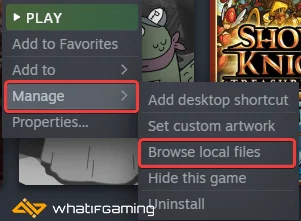
This will take you to the location Payday3 is installed.
- Navigate to the following folders
PAYDAY3\Binaries\Win64- Right-click on PAYDAY3Client-Win64-Shipping.exe and select Properties
- Click the Compatibility tab
- (Optional: Check Disable Fullscreen Optimization)
- Select Change high DPI Settings
- Here, check Override High DPI scaling behavior, and make sure that Application is selected in the dropdown
- Press OK

Edit the Configuration File
If the methods above don’t work, you can simply use a custom resolution value to fix the resolution issues.
- Open Windows Run by either pressing Windows + R keys together, or by searching for it in Windows Search
- Enter the following address, and press OK
%LOCALAPPDATA%\PAYDAY3\Saved\Config\WindowsClient\
- Open the GameUserSettings.ini file using a text editor like Notepad or Notepad++
- Scroll down to the bottom, and locate the following variables
ResolutionSizeX
ResolutionSizeY- Set these to your desired resolution. For example, if you want to play at 4K, you can set these at the following:
ResolutionSizeX=3840
ResolutionSizeY=2160- Save the file and exit out
We hope this guide was helpful and you were able to fix the PayDay 3 Resolution issue on your PC. If you have any questions, feel free to ask them in the comments below.










