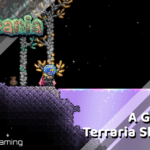Cris Tales is a role-playing game from Dreams Uncorporated, and Modus Games. The game is heavily inspired by classic JRPGs and features a very unique art style. Players will make various choices throughout the campaign, that will shape the future. While the port is decent for the most part, there is a lack of advanced graphical options. If you are on the Steam version of the game, here is how you can play Cris Tales in Borderless Windowed Mode.
The reception for the game has been positive from both fans and critics. Players that have an Xbox Game Pass subscription can also check the game out through that. It is also available on PS4, and Nintendo Switch. Steam users can still make use of the launch sale, which is 10% off till 27th July 2021.
Cris Tales in Borderless Windowed Mode
The game doesn’t have a lot of graphical settings, which is why players can run into issues like screen tearing. This can be fixed by turning on v-sync, but that’s not available in-game either.
The developers have commented on Steam that they plan to add Graphical Options in an upcoming patch.

For now, you can enable Borderless Windowed mode through the Steam library. To do this, follow the steps below.
Note: This is for Steam users only.
- Open Steam, and navigate to your library
- Here, right-click on Cris Tales, and select Properties
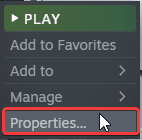
- In the GENERAL tab, enter the following command under LAUNCH OPTIONS
-popupwindow
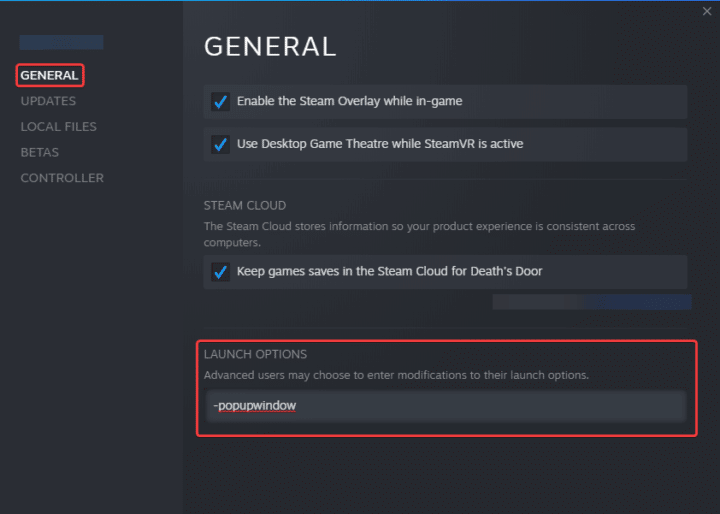
Launch the game again, and it should be running in Borderless windowed mode now. This will fix screen tearing, flickering, and potential audio issues for you. We hope that the developers add more options that users can adjust properly.
Thankfully, players don’t need to use third-party software to enable borderless mode in this game’s case. If for whatever reason you want to disable this, simply remove the line from the launch options, and run the game again.
We hope this guide helped allowed you to play Cris Tales in Borderless Windowed mode. Let us know if you have any questions in the comments below.