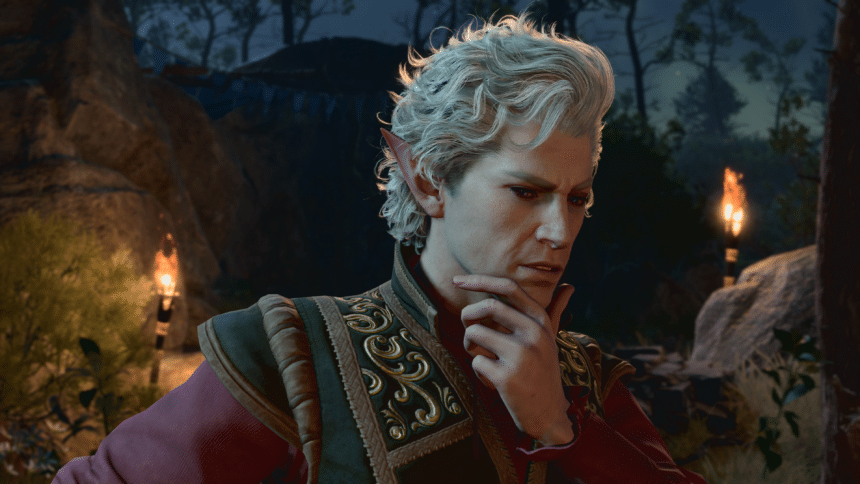Dice rolls are a key part of Baldur’s Gate 3’s gameplay, and are used for different checks. Every time you have to roll the dice, you’ll see a menu with some beautiful animations, but it can take a bit too long, especially after seeing it happen a hundred times. This mod addresses that, and you can significantly speed up dice rolls in Baldur’s Gate 3.
Speed Up Dice Rolls in Baldur’s Gate 3
The mod created by NexusMods user Pavelk speeds up the animations and the overall process is now 4 seconds faster, which is demonstrated below by the mod author.
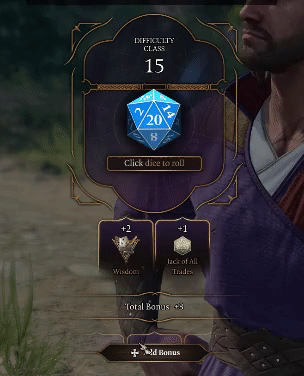
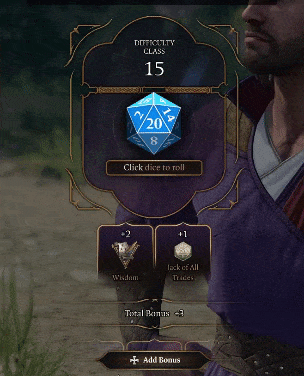
Installing the mod is pretty simple, and you can use Baldur’s Gate 3 mod manager to activate it. Here are the complete steps on how you can use the mod in-game.
Download the Mod File
- Sign-up on NexusMods, so that you can download the mod files
- Install Winrar or 7zip, to extract compressed files
- Head over to the following link to download the Mod
- Click on Manual Download (Don’t click on Mod Manager Download)
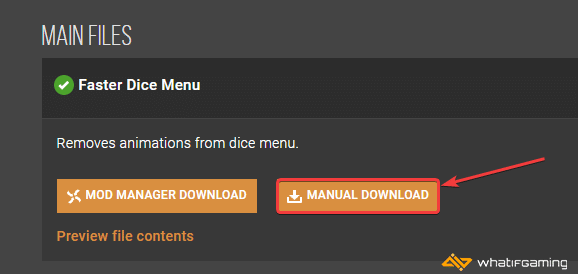
Set Up Baldur’s Gate 3 Mod Manager
- Head over to the following GitHub link to access the latest versions of the Mod Manager
- Click on BDModManager_Latest.zip under Assets of the latest version (1.0.9.4 as of writing)
- This will download the Mod Manager zip file
- Extract that into a folder that you will routinely access
- You can now launch the Mod Manager using the BG3ModManager.exe
- At first launch, you will have to set up the root game folder
- Browse to where the game is installed, and select the main Baludr’s Gate 3 folder
Install the Mod
Now, that you have set up the Mod Manager, and downloaded the mod file, we can easily install it.
- Extract the mod zip file
- Launch the Baldur’s Gate 3 Mod Manager
- Now, click on File, followed by Import Mod
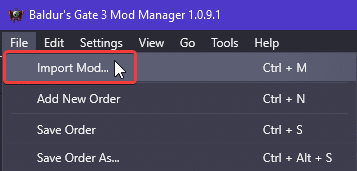
- Browse to where the mod file (FasterDiceMenu.pak) is and select that
- It will be show up on the right side, which is inactive mods
- Drag it from the right to the left side to activate it
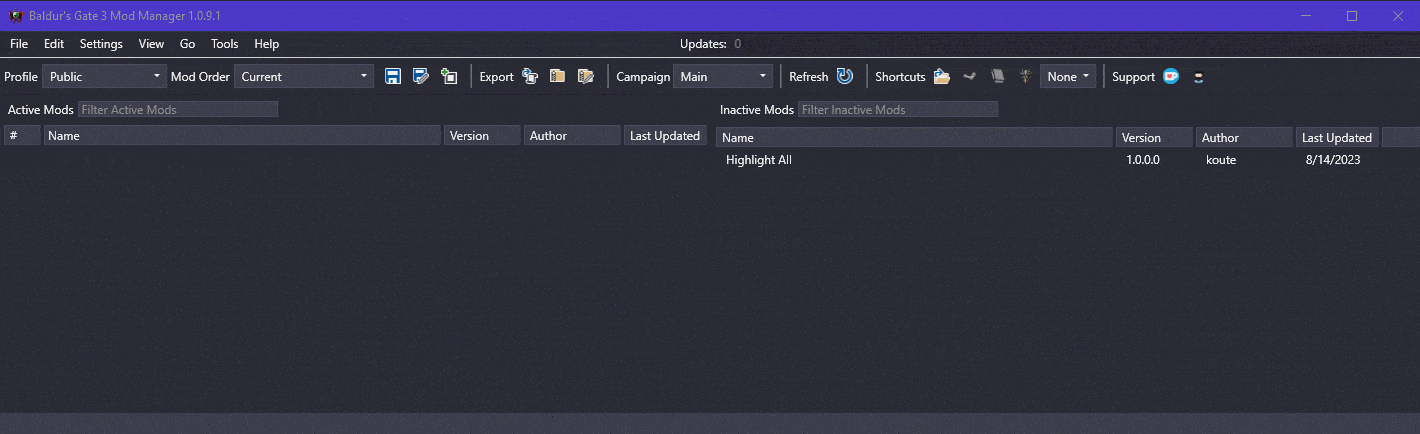
- Now, select File, and click Save Order
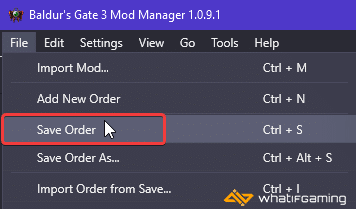
After you’re done, launch Baldur’s Gate 3, and if this is the first time you’ve installed a mod, you’ll get a prompt that achievements will be disabled. This means you’ve done it right.

To further improve your experience, you can also highlight everything in the game using this useful mod.
We hope this guide was helpful, and that you were able to speed up dice rolls in Baldur’s Gate 3. If you have any questions, feel free to ask those below.